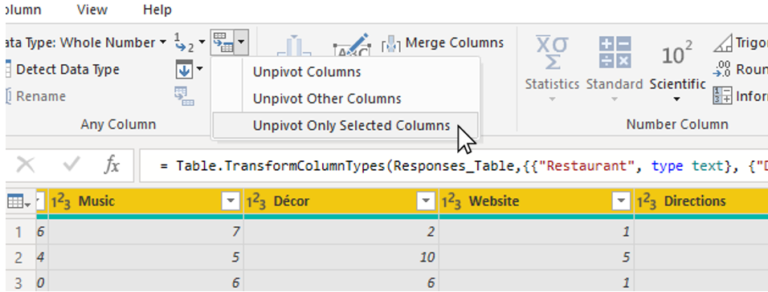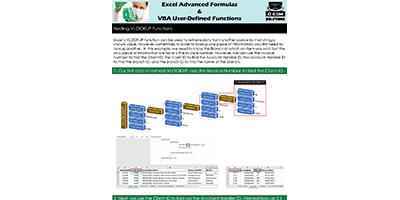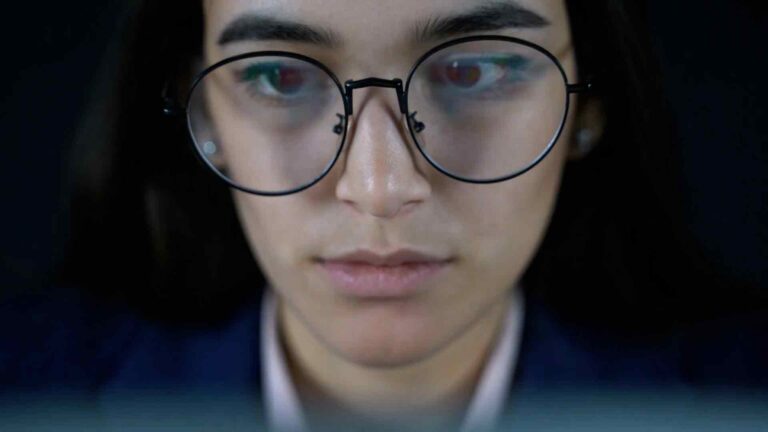Delta Sharing
As organizations grow and generate more data, it becomes increasingly important to have an efficient and effective way to manage that data. Delta Sharing is a new open-source data sharing standard that allows organizations to share data between different platforms and systems. In this article, we will discuss how to use Power Query M Language Code to connect to the Delta Sharing data source from inside Power BI.
What is Power Query M Language?
Power Query M Language is a functional language used to perform data transformations and queries in Power Query. It is used to create custom functions, queries, and transformations that are specific to a particular data source. With Power Query M Language, you can connect to a wide range of data sources, from Excel spreadsheets to SQL databases and many others.
What is Delta Sharing?
Delta Sharing is an open-source data sharing standard that allows organizations to share data between different platforms and systems. It is a lightweight, secure, and standardized way to share data between different platforms, including Apache Spark, Delta Lake, and more.
Connecting to the Delta Sharing Data Source from Inside Power BI
To connect to the Delta Sharing data source from inside Power BI, you need to follow these steps:
1. Open Power BI Desktop and click on the “Home” tab. Click on “Get Data” and then select “Blank Query”.
2. In the Power Query Editor, click on “View” and then select “Advanced Editor”.
3. In the Advanced Editor, you need to enter the Power Query M Language code to connect to the Delta Sharing data source. The code should look like this:
let
Source = Delta.Sharing(“https://delta-sharing-url.com/”),
SampleData = Source{[Schema=”default”, Table=”sample_data”]}[Data]
in
SampleData
4. In the code above, you will need to replace “https://delta-sharing-url.com/” with the URL of your Delta Sharing data source. You will also need to replace “default” and “sample_data” with the schema and table names of your data.
5. Once you have entered the code, click on “Done”. Power BI will connect to the Delta Sharing data source and retrieve the data from the specified table.
Conclusion
In conclusion, Power Query M Language Code is a powerful tool for connecting to the Delta Sharing data source from inside Power BI. By following the steps outlined in this article, you can easily connect to your data source and retrieve the data you need. Delta Sharing is a great way to share data between different platforms and systems, and Power BI makes it easy to connect to and analyze that data.