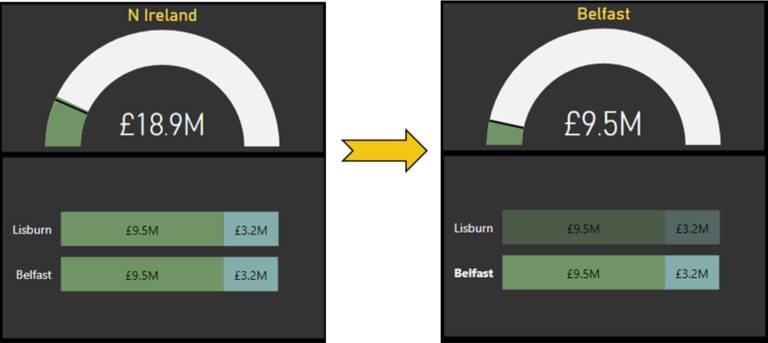Parquet
Parquet is an efficient data storage format that is widely used in big data analytics. It is an open source columnar storage format that is optimized for large-scale data processing on Hadoop. Parquet files are highly compressed, which makes them ideal for storing and analyzing large datasets.
Power BI is a powerful business intelligence tool that allows users to visualize and analyze data from various sources. With support for the Parquet data source, Power BI users can now easily import and analyze large datasets stored in Parquet files.
In this article, we will explore how to use Power Query M Language to connect to the Parquet data source from inside Power BI. We will also look at some best practices for working with Parquet files in Power BI.
Getting Started
To get started, we need to create a new Power BI report. Once the report is open, we need to navigate to the Home tab and select the Get Data option. From the Get Data window, we need to select the Parquet option under the File category.
Next, we need to specify the location of the Parquet file that we want to import. This can be done by providing the file path or by selecting the file from a folder.
After selecting the file, we need to define the schema for the data. This can be done automatically by Power BI or manually by the user. Once the schema is defined, we can preview the data and make any necessary adjustments.
Power Query M Language Code
Power Query M Language is a functional language that is used to transform and manipulate data in Power BI. To connect to the Parquet data source, we need to write some M Language code.
Here is an example of M Language code that connects to a Parquet file:
let
Source = Parquet.Document(File.Contents(“C:dataexample.Parquet“)),
#”Convert to Table” = Table.FromRecords(Source[Data])
in
#”Convert to Table”
This code imports the Parquet file located at “C:dataexample.Parquet” and converts it to a table. The resulting table can then be used for analysis and visualization in Power BI.
Best Practices for Working with Parquet Files in Power BI
When working with Parquet files in Power BI, there are some best practices that should be followed to ensure optimal performance and accuracy.
Use Column Pruning
Column pruning is a technique used to reduce the amount of data that needs to be read from disk. This is achieved by only reading the columns that are required for the analysis.
In Power BI, column pruning can be enabled by selecting the “Use original column names” option in the Parquet connector options. This tells Power BI to only read the columns that are used in the report.
Use Filters to Reduce Data Size
Another technique for improving performance is to use filters to reduce the amount of data that needs to be loaded into Power BI. This is especially important when working with large datasets.
In Power BI, filters can be applied to the data before or after it is imported. This can be done using the filter pane or by writing M Language code.
Use Compression
Compression is another technique that can be used to reduce the size of Parquet files. This can be achieved by using a compression codec when writing the Parquet file.
In Power BI, compression can be enabled by selecting the “Compressed” option in the Parquet connector options. This tells Power BI to use a compression codec when reading the Parquet file.
Conclusion
In conclusion, Power Query M Language is a powerful tool for connecting to the Parquet data source from inside Power BI. By following the best practices outlined in this article, users can optimize their performance and accuracy when working with Parquet files in Power BI.