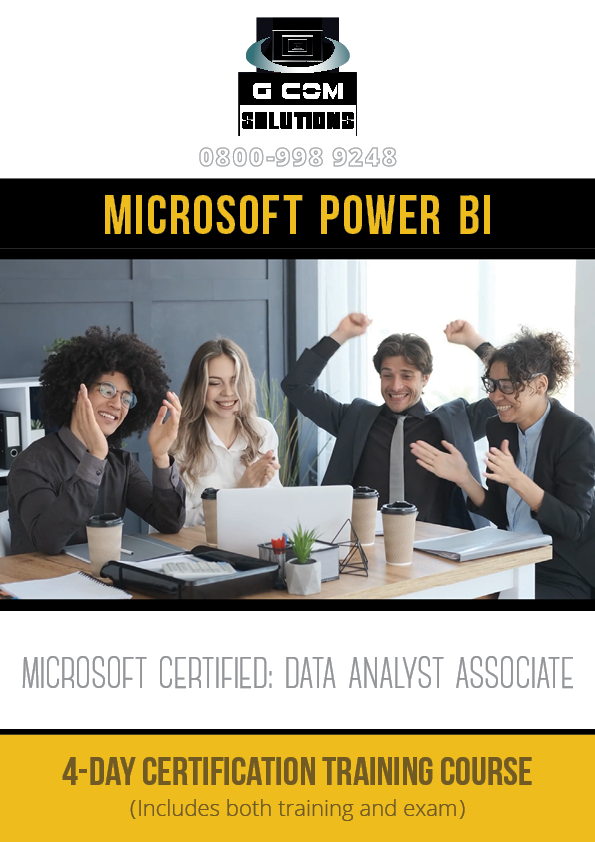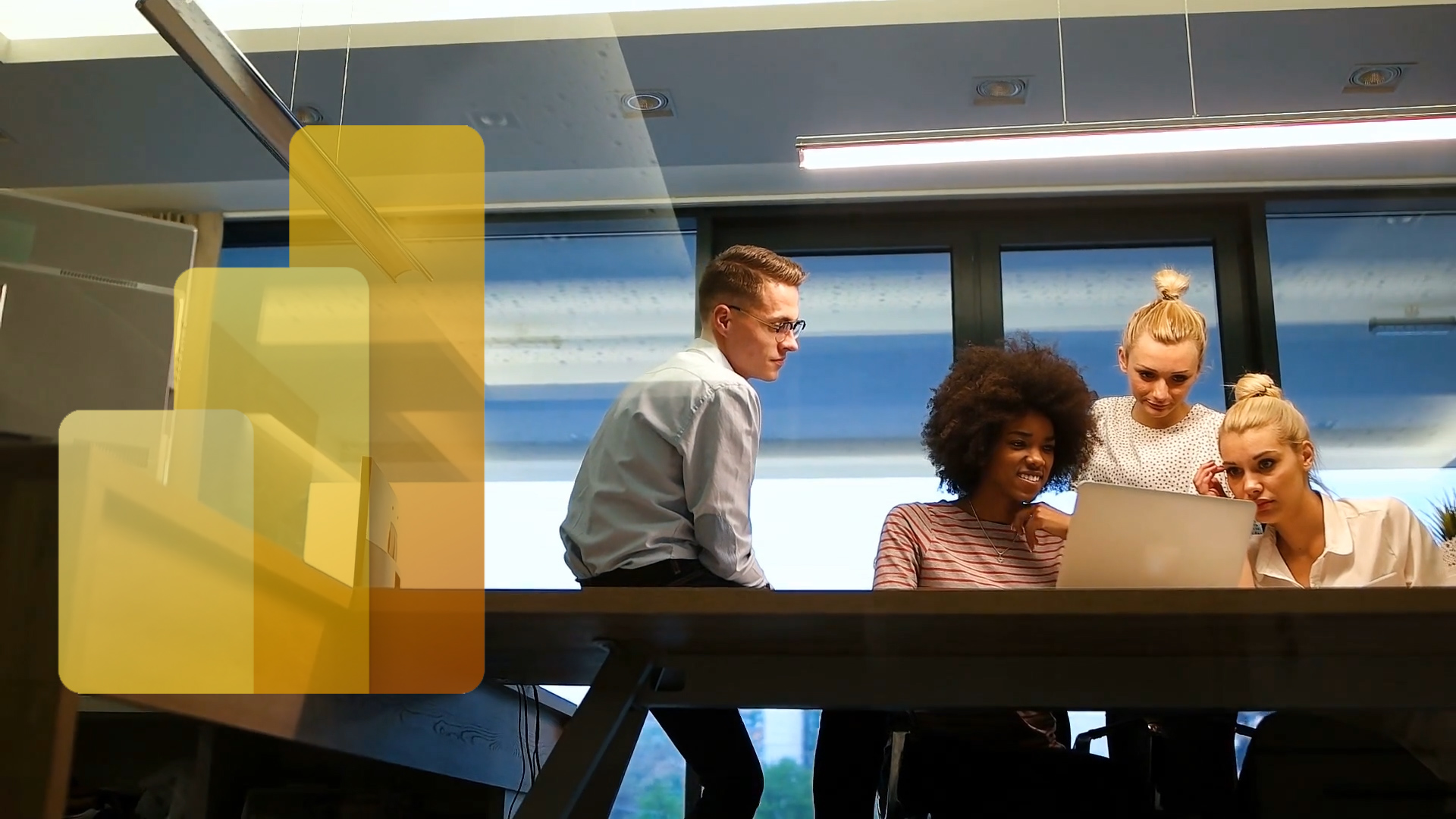Power BI Self-Paced Certification (Exam DA-100) Training
£295.00 – £12,500.00
This self-paced online video workshop is aimed at specialists in data analysis, data science, and business intelligence, who wish to validate and demonstrate their knowledge by obtaining the relevant Microsoft Power BI certification.
Description
Our Self-Paced Microsoft Power BI Certification Exam DA-100 Training is an online, Power BI certification training course workshop aimed at specialists in data analysis, data science, and business intelligence, who wish to validate and demonstrate their knowledge by obtaining the Microsoft Certified: Data Analyst Associate.
Our self-paced online courses help users to extend their Power BI skills. These short courses convey important topics via step-by-step demonstration and users are provided with all of the necessary resources to replicate the techniques shown as they learn.
Delegates on this course will need to be familiar with the essentials of data analysis, databases and cloud computing; as well as the key elements of Power BI Desktop and the Power BI service. The topics covered on the course will be mainly at the intermediate and advanced level. Delegates will also need to be native English speakers or speak English fluently.
This Power BI certification course provides in-depth coverage of all of the topics which you will need to master in order to pass both Exam DA-100: Analyzing Data with Microsoft Power BI.
The training is very much hands-on; and delegates will be given numerous opportunities to complete real-world, practical projects.
Contact Us
Course Outline
Day One: Prepare the Data
Get data from different data sources
Identify and connect to a data source
Change data source settings
Select a shared dataset or create a local dataset
Select a storage mode
Choose an appropriate query type
Identify query performance issues
Use the Common Data Service
Use parameters
Profile the data
Identify data anomalies
Examine data structures
Interrogate column properties
Interrogate data statistics
Clean, transform, and load the data
Resolve inconsistencies, unexpected or null values, and data quality issues
Apply user-friendly value replacements
Identify and create appropriate keys for joins
Evaluate and transform column data types
Apply data shape transformations to table structures
Combine queries
Apply user-friendly naming conventions to columns and queries
Leverage Advanced Editor to modify Power Query M code
Configure data loading
Resolve data import errors
Day Two: Model the Data
Design a data model
Define the tables
Configure table and column properties
Define quick measures
Flatten out a parent-child hierarchy
Define role-playing dimensions
Define a relationship’s cardinality and cross-filter direction
Design the data model to meet performance requirements
Resolve many-to-many relationships
Create a common date table
Define the appropriate level of data granularity
Develop a data model
Apply cross-filter direction and security filtering
Create calculated tables
Create hierarchies
Create calculated columns
Implement row-level security roles
Set up the Q&A feature
Create measures by using DAX
Use DAX to build complex measures
Use CALCULATE to manipulate filters
Implement Time Intelligence using DAX
Replace numeric columns with measures
Use basic statistical functions to enhance data
Create semi-additive measures
Optimize model performance
Remove unnecessary rows and columns
Identify poorly performing measures, relationships, and visuals
Improve cardinality levels by changing data types
Improve cardinality levels through summarization
Create and manage aggregations
Day Three: Visualize the Data
Create reports
Add visualization items to reports
Choose an appropriate visualization type
Format and configure visualizations
Import a custom visual
Configure conditional formatting
Apply slicing and filtering
Add an R or Python visual
Configure the report page
Design and configure for accessibility
Configure automatic page refresh
Create dashboards
Set mobile view
Manage tiles on a dashboard
Configure data alerts
Use the Q&A feature
Add a dashboard theme
Pin a live report page to a dashboard
Configure data classification
Enrich reports for usability
Configure bookmarks
Create custom tooltips
Edit and configure interactions between visuals
Configure navigation for a report
Apply sorting
Configure Sync Slicers
Use the selection pane
Use drillthrough and cross filter
Drilldown into data using interactive visuals
Export report data
Design reports for mobile devices
Day Four: Analyze the Data / Deploy and Maintain Deliverables
Enhance reports to expose insights
Apply conditional formatting
Apply slicers and filters
Perform top N analysis
Explore statistical summary
Use the Q&A visual
Add a Quick Insights result to a report
Create reference lines by using Analytics pane
Use the Play Axis feature of a visualization
Perform advanced analysis
Identify outliers
Conduct Time Series analysis
Use groupings and binnings
Use the Key Influencers to explore dimensional variances
Use the decomposition tree visual to break down a measure
Apply AI Insights
Manage datasets
Configure a dataset scheduled refresh
Configure row-level security group membership
Providing access to datasets
Configure incremental refresh settings
Promote or certify a dataset
Create and manage workspaces
Create and configure a workspace
Recommend a development lifecycle strategy
Assign workspace roles
Configure and update a workspace app
Publish, import, or update assets in a workspace
Apply sensitivity labels to workspace content
Our Training Location
Our scheduled training courses take place at the following address:
Tower Bridge Business Centre
46-48 East Smithfield
London E1W 1AW
Tel: 0800 998 9248
Additional information
| Date | Single User, Up to 10 Users, Up to 20 Users, Up to 30 Users, Up to 40 Users, Up to 50 Users, Up to 60 Users, Up to 70 Users, Up to 80 Users, Up to 90 Users, Up to 100 Users |
|---|