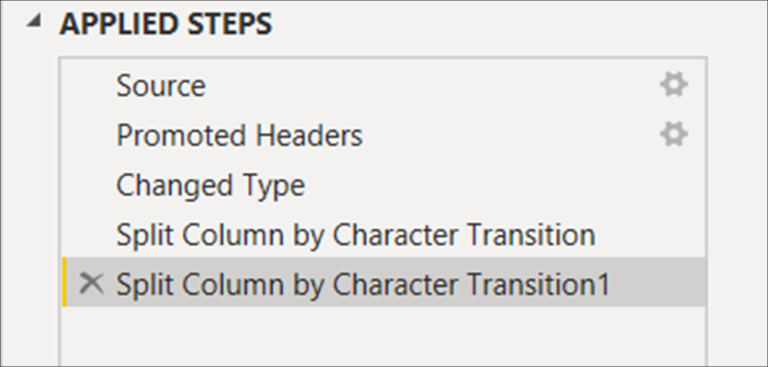Siteimprove
Power BI is a powerful business intelligence tool that allows users to connect to various data sources to create insightful reports and visualizations. One of the data sources that can be connected to Power BI is Siteimprove, a tool that helps website owners optimize their websites for better user experience and search engine rankings. In this article, we will explore how to connect to the Siteimprove data source from inside Power BI using Power Query M Language code.
What is Power Query M Language?
Power Query is a data transformation and cleansing tool that is integrated into Power BI. It is a powerful tool that allows users to extract data from various sources, transform it into a format that is suitable for analysis, and load it into Power BI. Power Query M Language is the language used by Power Query to perform these data transformations and cleansing tasks.
Connecting to Siteimprove Data Source
To connect to the Siteimprove data source from inside Power BI, follow the steps below:
1. Open Power BI and click on the “Get Data” button in the Home tab.
2. In the “Get Data” window, select “Web” as the data source.
3. In the “From Web” window, enter the Siteimprove API endpoint URL in the “URL” field. This URL can be obtained by logging in to your Siteimprove account and navigating to the API section in the settings menu.
4. Click on “OK” to connect to the Siteimprove API endpoint.
5. In the “Navigator” window, select the Siteimprove data that you want to import into Power BI.
6. Click on “Edit” to open the Power Query Editor.
7. In the Power Query Editor, you can perform various data transformations and cleansing tasks using the Power Query M Language code.
Power Query M Language Code for Siteimprove Data Source
The Power Query M Language code for connecting to the Siteimprove data source from inside Power BI is as follows:
let
Source = Json.Document(Web.Contents(“https://api.Siteimprove.com/v2/sites”)),
data = Source[data],
#”Converted to Table” = Table.FromList(data, Splitter.SplitByNothing(), null, null, ExtraValues.Error),
#”Expanded Column1″ = Table.ExpandRecordColumn(#”Converted to Table”, “Column1”, {“id”, “name”, “url”, “last_crawled_at”, “last_modified_at”}, {“id”, “name”, “url”, “last_crawled_at”, “last_modified_at”}),
#”Changed Type” = Table.TransformColumnTypes(#”Expanded Column1″,{{“id”, Int64.Type}, {“name”, type text}, {“url”, type text}, {“last_crawled_at”, type datetime}, {“last_modified_at”, type datetime}})
in
#”Changed Type”
This code retrieves data from the Siteimprove API endpoint and transforms it into a tabular format that can be loaded into Power BI.
Conclusion
Connecting to the Siteimprove data source from inside Power BI can be done using Power Query M Language code. By following the steps outlined in this article, you can import Siteimprove data into Power BI and perform data transformations and cleansing tasks using Power Query. With the insights gained from analyzing Siteimprove data in Power BI, website owners can optimize their websites for better user experience and search engine rankings.