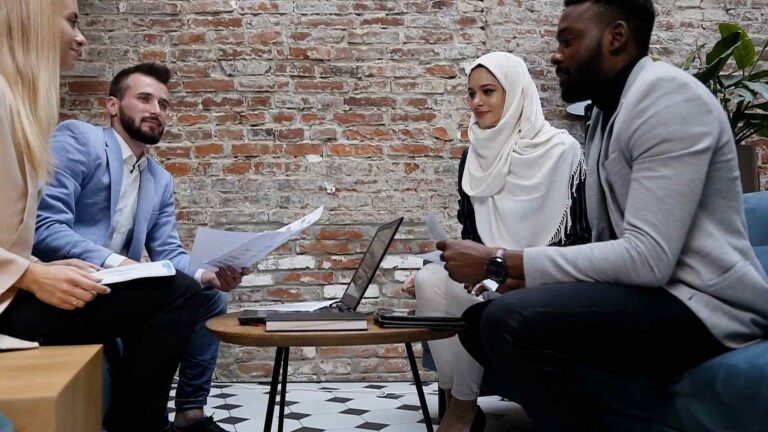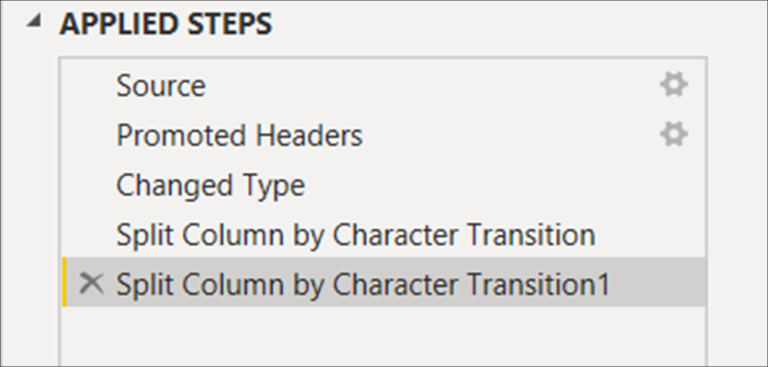Socialbakers Metrics 1.1.0
Power BI is a powerful tool for data analysis and visualization, but it’s only as useful as the data it has access to. One of the most useful data sources for social media marketers is Socialbakers Metrics 1.1.0, which provides detailed insights into social media performance across multiple platforms. In this article, we’ll explore how to connect to the Socialbakers Metrics 1.1.0 data source using Power Query M Language code.
What is Power Query M Language?
Before we dive into the specifics of connecting to Socialbakers Metrics 1.1.0, let’s take a moment to discuss Power Query M Language. Power Query is a data connection and transformation tool that is built into Excel, Power BI, and other Microsoft products. M Language is the programming language used by Power Query to transform and clean data.
M Language is a functional language that is similar to Excel formulas and SQL queries. It allows you to perform complex data transformations and connect to a wide range of data sources. With M Language, you can extract data from web pages, databases, text files, and more.
Connecting to Socialbakers Metrics 1.1.0
To connect to the Socialbakers Metrics 1.1.0 data source from inside Power BI, you’ll need to use Power Query M Language code. The first step is to open Power BI and create a new query. From the Home tab, click on the “Get Data” button and select “Blank Query” from the dropdown menu.
Once you’ve created a blank query, you can start writing your M Language code. The first line of code should import the Socialbakers Metrics 1.1.0 API URL:
Source = Json.Document(Web.Contents(“https://api.socialbakers.com/1.1/[your API endpoint]”))
Replace “[your API endpoint]” with the endpoint for the Socialbakers Metrics 1.1.0 API that you want to connect to. For example, if you want to connect to the Facebook API, your endpoint might look like this:
https://api.socialbakers.com/1.1/facebook/
The “Json.Document” function is used to convert the JSON data returned by the API into a table that can be used in Power BI.
Next, you’ll need to expand the columns of the table to extract the data you’re interested in. For example, if you want to extract the number of likes for each post on Facebook, you might use the following code:
#”Expanded data” = Table.ExpandTableColumn(Source, “data”, {“id”, “message”, “created_time”, “likes_count”}, {“data.id”, “data.message”, “data.created_time”, “data.likes_count”})
This code uses the “Table.ExpandTableColumn” function to expand the “data” column of the table and extract the “id”, “message”, “created_time”, and “likes_count” columns.
Once you’ve expanded the columns, you can filter and transform the data as needed using M Language. For example, you might filter the data to only include posts from a certain date range, or calculate the average number of likes per post.
Conclusion
Connecting to the Socialbakers Metrics 1.1.0 data source from inside Power BI using Power Query M Language code is a powerful way to extract valuable insights from social media data. With M Language, you can connect to a wide range of data sources and perform complex data transformations. By following the steps outlined in this article, you’ll be well on your way to using Socialbakers Metrics 1.1.0 data to inform your social media marketing strategy.