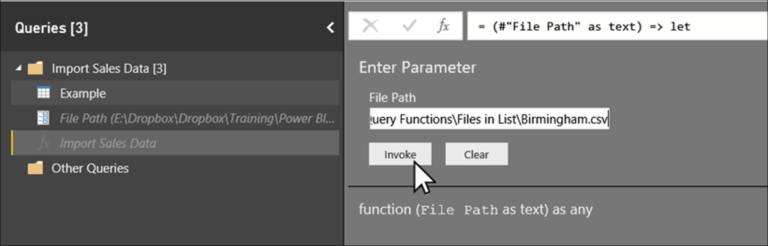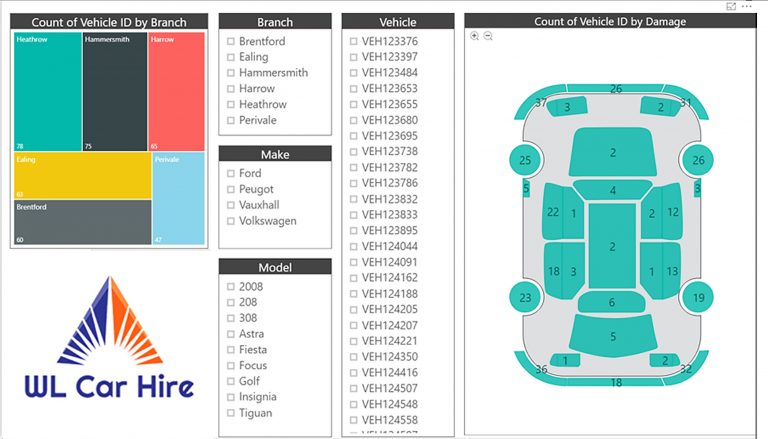Sybase database
Power Query is a powerful data transformation and analysis tool that is built into Power BI. It allows data analysts to connect to different data sources, extract data, and transform it into a format that can be used for analysis. One of the data sources that Power Query can connect to is Sybase, which is a relational database management system. In this article, we will discuss the Power Query M Language code that can be used to connect to the Sybase database data source from inside Power BI.
Understanding the Sybase database
Before we discuss the Power Query M Language code, let us first understand what Sybase is. Sybase is a relational database management system that is used to store and manage data. It is similar to other database management systems such as SQL Server, Oracle, and MySQL. Sybase is used by many organizations to store and manage their data, and it is important for data analysts to be able to connect to Sybase from Power BI.
Connecting to the Sybase database from Power BI
To connect to the Sybase database from Power BI, we need to use the Power Query M Language code. The Power Query M Language is a functional programming language that is used to create queries in Power Query. It is a powerful language that can be used to perform complex data transformations. To connect to the Sybase database, we need to use the following code:
let
Source = Odbc.DataSource(“dsn=SybaseDSN;uid=username;pwd=password”),
DB = Source{[Name=”database_name”]}[Data],
dbo_Table = DB{[Schema=”dbo”,Name=”table_name”]}[Data]
in
dbo_Table
In the above code, we are using the Odbc.DataSource function to connect to the Sybase database. We are specifying the DSN (Data Source Name), username, and password to authenticate to the database. Once we have established the connection, we are selecting the database and table from which we want to extract data. In this case, we are using the “`[Name=”database_name”]“` and “`[Schema=”dbo”,Name=”table_name”]“` parameters to specify the database and table.
Understanding the Code
Let us now understand the code in more detail. The first line of the code is the “`let“` statement, which is used to define a variable. In this case, we are defining a variable called “`Source“`. We are using the “`Odbc.DataSource“` function to create a connection to the Sybase database. The function takes a connection string as a parameter. The connection string contains the DSN, username, and password that we need to connect to the database.
The second line of the code is “`DB = Source{[Name=”database_name”]}[Data]“`. In this line, we are selecting the database that we want to extract data from. We are using the “`Name“` parameter to specify the name of the database. Once we have selected the database, we are using the “`[Data]“` parameter to extract the data from it.
The third line of the code is “`dbo_Table = DB{[Schema=”dbo”,Name=”table_name”]}[Data]“`. In this line, we are selecting the table that we want to extract data from. We are using the “`Schema“` and “`Name“` parameters to specify the schema and name of the table. Once we have selected the table, we are using the “`[Data]“` parameter to extract the data from it.
Conclusion
In conclusion, connecting to the Sybase database data source from inside Power BI is easy using the Power Query M Language code. By using the Odbc.DataSource function, we can establish a connection to the database, select the database and table from which we want to extract data, and then extract the data using the “`[Data]“` parameter. With this code, data analysts can easily connect to the Sybase database and extract the data they need for analysis.