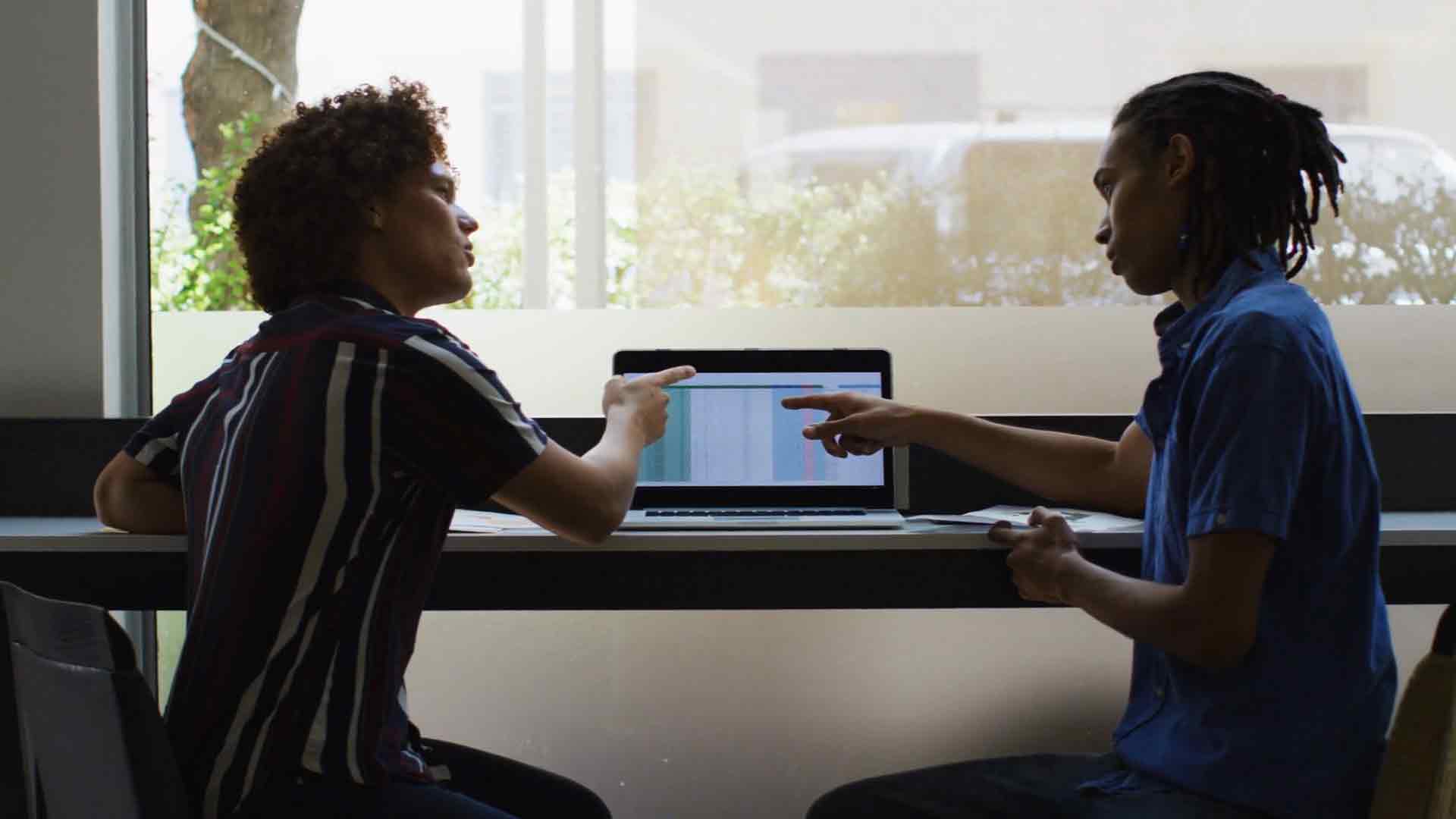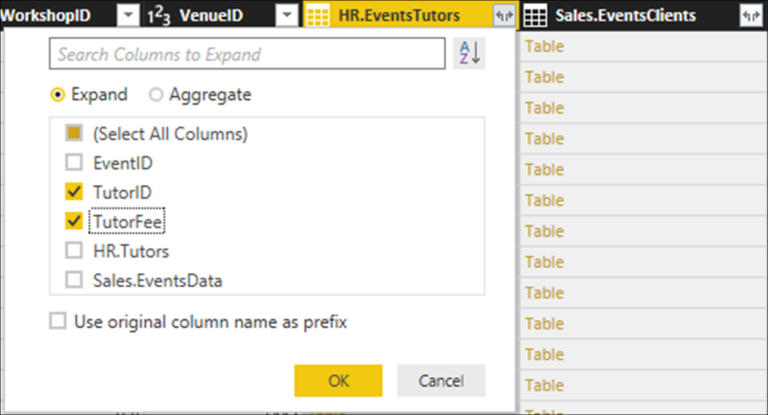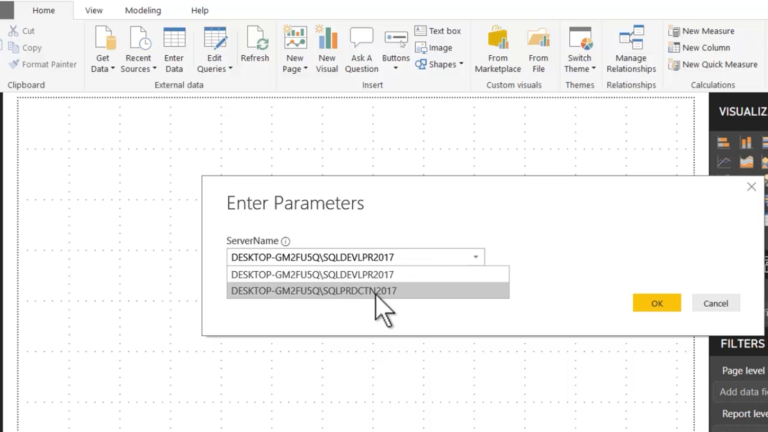ADDCOLUMNS Unleashed – Supercharge Your Power BI Skills and Impress Your Colleagues!
Are you looking to take your Power BI skills to the next level? Do you want to unlock the full potential of Power BI and impress your colleagues with advanced data analysis and visualization? Look no further! In this article, we will explore the powerful ADDCOLUMNS function in Power BI that can supercharge your skills and elevate your data-driven decision-making.
1. Introduction
Power BI has become a leading business intelligence tool, enabling organizations to transform raw data into meaningful insights. With its intuitive interface and powerful features, Power BI empowers users to analyze data, create interactive reports, and share them with stakeholders effortlessly. However, to truly harness the power of Power BI, one must dive deeper into its functionalities and unlock its hidden gems, such as the ADDCOLUMNS function.
2. What is Power BI?
2.1 Power BI Overview
Power BI is a business analytics service provided by Microsoft. It allows users to connect to various data sources, transform raw data into interactive visualizations, and share insights across the organization. With Power BI, users can create rich, interactive reports and dashboards, perform advanced data modeling, and collaborate with team members seamlessly.
2.2 Benefits of Power BI
Power BI offers several benefits that make it a preferred choice for data analysis and visualization:
User-friendly Interface: Power BI’s intuitive interface makes it accessible to both technical and non-technical users, enabling anyone to explore data and gain insights.
Real-time Data Updates: Power BI can connect to live data sources, ensuring that reports and dashboards are always up-to-date.
Interactive Visualizations: Power BI provides a wide range of visualization options, allowing users to present data in a visually appealing and meaningful way.
Data Collaboration: Power BI facilitates easy collaboration by allowing users to share reports and dashboards with team members, promoting data-driven decision-making across the organization.
Scalability: Power BI can handle large volumes of data and scale as your business grows, ensuring that it can meet your evolving data analysis needs.
3. Understanding the ADDCOLUMNS Function
3.1 Explanation of ADDCOLUMNS Function
The ADDCOLUMNS Sure! Here’s the continuation of the article:
3. Understanding the ADDCOLUMNS Function
3.1 Explanation of ADDCOLUMNS Function
The ADDCOLUMNS function in Power BI is a powerful feature that allows users to add new calculated columns to their existing tables or queries. This function enables users to perform complex calculations, transformations, and manipulations on their data, providing additional insights and flexibility in data analysis.
By using the ADDCOLUMNS function, you can create new columns based on existing ones or combine multiple columns into a single calculated column. This functionality opens up a world of possibilities for data modeling and analysis, as it allows you to derive new measures, apply conditional logic, perform mathematical operations, and much more.
3.2 Use Cases of ADDCOLUMNS Function
The ADDCOLUMNS function can be applied in various scenarios to enhance your data analysis capabilities. Some common use cases include:
Data Transformation: You can use the ADDCOLUMNS function to transform raw data into a more structured and meaningful format. For example, you can convert text values to uppercase, extract specific parts of a string, or format dates in a desired way.
Calculating Derived Measures: With ADDCOLUMNS, you can create calculated columns that represent derived measures or key performance indicators (KPIs). These columns can be used to calculate metrics such as profit margins, growth rates, or customer satisfaction scores.
Conditional Logic: The ADDCOLUMNS function allows you to apply conditional logic while creating new columns. You can use IF statements or logical operators to perform calculations based on specific conditions, enabling dynamic data analysis and segmentation.
Combining Columns: By using the ADDCOLUMNS function, you can combine multiple columns into a single calculated column. This can be useful when you want to concatenate text values, merge data from different sources, or create composite keys for data relationships.
4. Supercharging Power BI Skills with ADDCOLUMNS
4.1 Improving Data Analysis
The ADDCOLUMNS function empowers you to perform advanced data analysis by creating custom columns tailored to your specific needs. By deriving new measures and indicators from existing data, you can gain deeper insights and make more informed decisions. Whether you’re analyzing sales trends, customer behavior, or financial data, the flexibility of ADDCOLUMNS can elevate your analytical capabilities.
For example, let’s say you have a sales dataset and you want to calculate the total revenue for each product category. By using the ADDCOLUMNS function, you can create a new calculated column that sums up the revenue for each category, providing you with a clear picture of the contribution of each category to the overall revenue.
4.2 Enhancing Data Visualization
In addition to improving data analysis, the ADDCOLUMNS function can also enhance your data visualization efforts. By creating calculated columns that contain specific formatting, categorization, or conditional values, you can create more dynamic and visually appealing visualizations.
For instance, let’s say you have a dataset of customer satisfaction survey responses, and you want to categorize the satisfaction levels into “High,” “Medium,” and “Low” based on certain criteria. By using the ADDCOLUMNS function, you can create a calculated column that assigns the appropriate category to each response. This categorization can then be used to create a visual representation, such as a bar chart, showcasing the distribution of satisfaction levels among your customers.
5. Steps to Implement ADDCOLUMNS Function
5.1 Installation and Setup
Implementing the ADDCOLUMNS function in Power BI is straightforward. Simply ensure that you have the latest version of Power BI Desktop installed on your computer. Power BI Desktop is a free application provided by Microsoft that allows you to create and publish Power BI reports Certainly! Here’s the continuation of the article:
5. Steps to Implement ADDCOLUMNS Function
5.1 Installation and Setup
Implementing the ADDCOLUMNS function in Power BI is straightforward. Simply ensure that you have the latest version of Power BI Desktop installed on your computer. Power BI Desktop is a free application provided by Microsoft that allows you to create and publish Power BI reports and dashboards.
5.2 Writing ADDCOLUMNS Formulas
Once you have Power BI Desktop set up, you can start using the ADDCOLUMNS function in your data modeling process. To create a new calculated column using ADDCOLUMNS, follow these steps:
Open Power BI Desktop and load your data into the Power Query Editor.
Navigate to the “Modeling” tab in the Power Query Editor ribbon.
Click on the “New Column” button to open the formula bar.
In the formula bar, write the formula using the ADDCOLUMNS function syntax. For example:
makefile
Copy code
NewColumnName = ADDCOLUMNS(TableName, “ColumnName1”, [Expression1], “ColumnName2”, [Expression2], …)
Replace “NewColumnName” with the desired name for your calculated column, “TableName” with the name of your table, “ColumnName1”, “ColumnName2”, etc., with the names of the columns you want to reference, and “[Expression1]”, “[Expression2]”, etc., with the corresponding expressions or calculations.
Press Enter to apply the formula and create the new calculated column.
5.3 Testing and Troubleshooting
After creating the calculated column using the ADDCOLUMNS function, it’s important to test and validate the results. Ensure that the values in the calculated column align with your expectations and that the formulas are correctly applied to the data.
If you encounter any issues or errors, double-check the syntax of your ADDCOLUMNS formula, verify the column names and expressions, and ensure that the data types are compatible. Power BI provides error messages and suggestions to help you troubleshoot any formula-related issues.
6. Tips and Best Practices for Using ADDCOLUMNS
To make the most of the ADDCOLUMNS function and optimize your Power BI workflow, consider the following tips and best practices:
6.1 Understand Your Data
Before implementing the ADDCOLUMNS function, take the time to thoroughly understand your data and the desired outcome. Analyze the data structure, relationships, and business requirements to determine which calculated columns will provide the most valuable insights.
6.2 Plan and Structure Your ADDCOLUMNS Formulas
Plan your calculated columns in advance and structure your ADDCOLUMNS formulas for readability and maintainability. Break down complex formulas into smaller steps and use comments to explain the purpose and logic behind each calculation. This will make it easier to revisit and modify your formulas in the future.
6.3 Optimize Performance
While the ADDCOLUMNS function offers great flexibility, it’s important to consider performance optimization. Avoid using excessive calculated columns that may impact the query and rendering speeds of your Power BI reports. Instead, aim for efficiency and leverage other Power BI features like measures and aggregations where appropriate.
7. Real-Life Examples of ADDCOLUMNS Implementation
7.1 Case Study 1: Sales Analysis
In a sales analysis scenario, you can use the ADDCOLUMNS function to calculate the profit margin for each product sold. By subtracting the cost of goods sold from the sales revenue and dividing it by the revenue, you can derive the profit margin percentage as a new calculated column. This information can help you identify high-profit products or segments and make informed pricing and sales strategies.
7.2 Case Study 2: Customer Segmentation
In Certainly! Here’s the continuation of the article:
7.2 Case Study 2: Customer Segmentation
In a customer segmentation scenario, you can utilize the ADDCOLUMNS function to create a calculated column that assigns customers to specific segments based on their purchase behavior. By analyzing factors such as purchase frequency, total spending, and product preferences, you can define segmentation rules and apply them within the ADDCOLUMNS formula. This allows you to categorize customers into segments like “loyal customers,” “occasional buyers,” or “high-value customers,” enabling targeted marketing campaigns and personalized experiences.
8. Conclusion
The ADDCOLUMNS function in Power BI is a powerful tool that can take your data analysis and visualization capabilities to new heights. By allowing you to create custom calculated columns, it empowers you to derive meaningful insights and uncover hidden patterns in your data. Whether you want to perform advanced calculations, transform data, or enhance visualizations, the flexibility of ADDCOLUMNS enables you to supercharge your Power BI skills and impress your colleagues with compelling reports and dashboards.
Remember to plan your calculated columns carefully, follow best practices, and optimize performance to ensure a seamless Power BI experience. Embrace the potential of the ADDCOLUMNS function and unlock the full power of Power BI in your data-driven decision-making.
9. FAQs
Q1: Can I use the ADDCOLUMNS function with multiple tables in Power BI?
Yes, the ADDCOLUMNS function can be applied to multiple tables in Power BI. You can create calculated columns that reference columns from different tables and perform calculations based on those relationships.
Q2: Can I modify or remove a calculated column created using the ADDCOLUMNS function?
Yes, you can modify or remove a calculated column at any time. Simply navigate to the “Fields” pane in Power BI Desktop, right-click on the calculated column, and choose the desired action.
Q3: Does the ADDCOLUMNS function impact the performance of my Power BI reports?
While calculated columns, including those created with ADDCOLUMNS, can impact performance, proper optimization techniques can minimize any potential slowdowns. Limit the number of calculated columns, consider using measures for aggregations, and leverage Power BI’s query folding capabilities for improved performance.
Q4: Can I use the ADDCOLUMNS function in Power BI Service or Power BI Embedded?
Yes, the ADDCOLUMNS function is available in both Power BI Service and Power BI Embedded. You can create and manage calculated columns using the Power BI web interface or the Power BI REST API.
Q5: Is the ADDCOLUMNS function available in other data visualization tools?
The ADDCOLUMNS function is specific to Power BI and its associated Power Query language (M). Other data visualization tools may have similar functionality, but the syntax and implementation may vary.