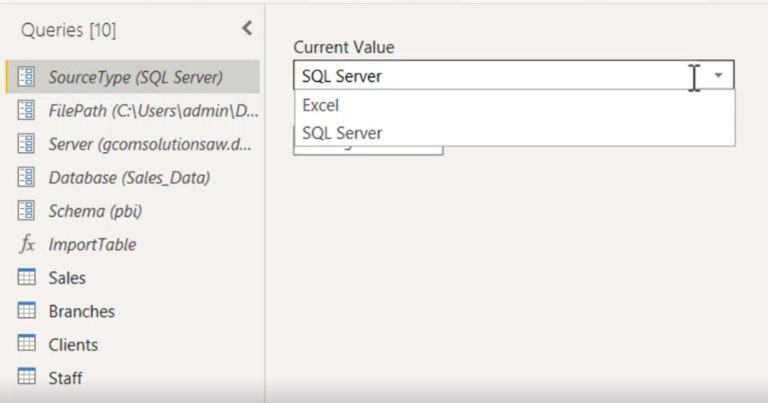Access database
As a data analyst or business intelligence professional, it’s essential to have the ability to connect to various data sources from within Power BI. Power Query is a powerful tool that allows us to connect to various data sources, including Microsoft Access databases. In this article, we will explore how to use Power Query M Language code to connect to an Access database data source from within Power BI.
What is Power Query M Language?
Power Query M Language is a functional programming language used to create custom data transformations in Power Query. It is a language that is used to define queries that are sent to data sources to retrieve data. M Language is used to create complex data transformations and is an essential tool for data analysts and business intelligence professionals.
Connecting to an Access database Data Source
Connecting to an Access database data source from Power BI involves several steps. First, we must import the necessary libraries to connect to the Access database. Next, we must define the connection string, which contains information about the Access database file location, username, and password. Finally, we must use the connection string to create a connection to the Access database data source.
Importing Libraries
The first step in connecting to an Access database data source from Power BI is to import the necessary libraries. To do this, we must use the “let” keyword to create a variable and assign it the value of the library we want to import. In this case, we will import the “odbc” library, which is used to connect to databases using Open Database Connectivity (ODBC).
let
odbc = #shared
Defining the Connection String
Once we have imported the necessary libraries, we must define the connection string, which contains information about the Access database file location, username, and password. To do this, we must use the “odbc” library and the “odbc datasource” function to create a connection string. We will also use the “uid” and “pwd” parameters to provide the username and password for the Access database.
let
odbc = #shared,
connection = odbc.DataSource(
"Provider=Microsoft.ACE.OLEDB.12.0;Data Source=C:DataAccessDatabase.accdb;User Id=admin;Password=password",
[HierarchicalNavigation=true]
)
Creating a Connection
Finally, we will use the connection string to create a connection to the Access database data source. To do this, we will use the “odbc query” function and pass it the connection string. This will create a connection to the Access database data source, allowing us to retrieve data from the database.
let
odbc = #shared,
connection = odbc.DataSource(
"Provider=Microsoft.ACE.OLEDB.12.0;Data Source=C:DataAccessDatabase.accdb;User Id=admin;Password=password",
[HierarchicalNavigation=true]
),
query = odbc.Query(connection, "select from table")
in
query
Conclusion
Power Query M Language is a powerful tool that allows us to connect to various data sources, including Microsoft Access databases. By using the “odbc” library and the “odbc query” function, we can create a connection to an Access database data source from within Power BI. This allows us to retrieve data from the database and use it in our data analysis and visualization projects.