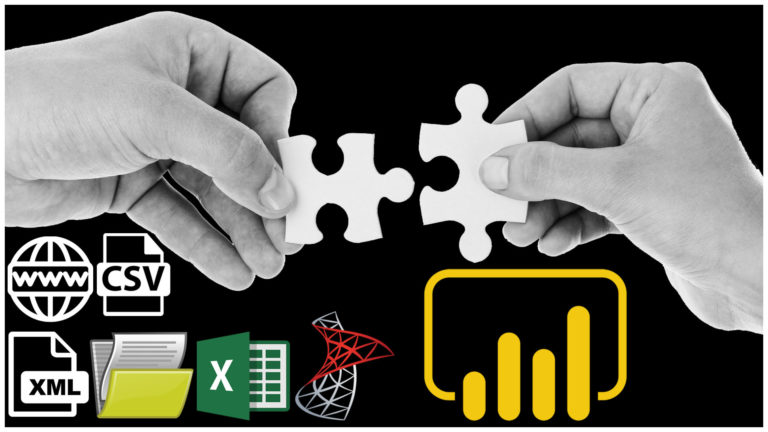appFigures
If you’re an avid Power BI user, you know how important it is to connect to various data sources to create insightful reports and dashboards. One such data source is appFigures, a popular mobile app analytics platform. With the right M language code, you can easily connect to this data source from inside Power BI.
Here’s how you can do it.
Step 1: Sign up for appFigures API Access
Before you can connect to appFigures from inside Power BI, you need to sign up for appFigures API access. Simply go to the appFigures website and sign up for an account. Once you’ve created an account, you’ll be able to access your API key, which you’ll need later on.
Step 2: Open Power BI
Once you have your appFigures API key, open Power BI. In the Power BI desktop app, navigate to the “Home” tab and click on “Get Data”.
Step 3: Select “Web” as the Data Source
In the “Get Data” window, select “Web” as the data source.
Step 4: Enter the URL and appFigures API Key
In the “Web” data source window, enter the appFigures API URL and your appFigures API key. The URL should look something like this:
https://api.appFigures.com/v2/
Step 5: Enter the M Language Code
Next, you need to enter the M language code to connect to the appFigures data source. Here’s the code:
let
Source = Json.Document(Web.Contents(“https://api.appFigures.com/v2/reviews?client_key=
#”Converted to Table” = Record.ToTable(Source)
in
#”Converted to Table”
This code retrieves all the appFigures reviews for the month of January 2019 and converts them into a table inside Power BI.
Step 6: Load the Data
Once you’ve entered the M language code, click on “Load” to load the data into Power BI.
Step 7: Create Your Report or Dashboard
Now that you’ve successfully connected to the appFigures data source, you can create your report or dashboard. Use the data you retrieved from appFigures to create insightful visualizations and gain meaningful insights into your mobile apps.
Conclusion
Connecting to appFigures from inside Power BI is easy with the right M language code. By following these simple steps, you can connect to appFigures and retrieve valuable data to create powerful reports and dashboards. Happy data crunching!