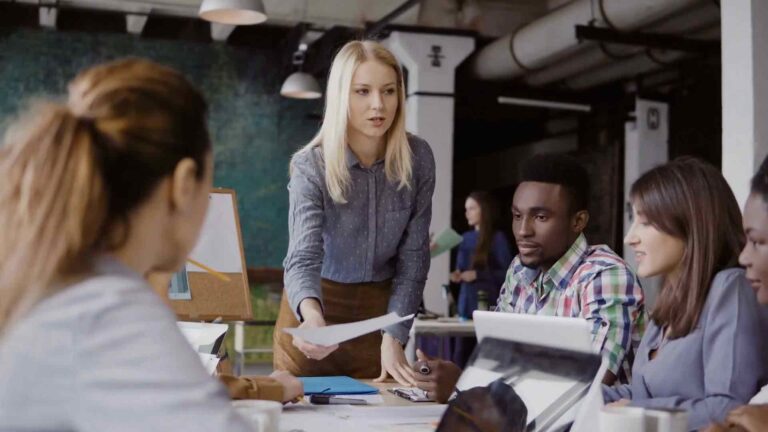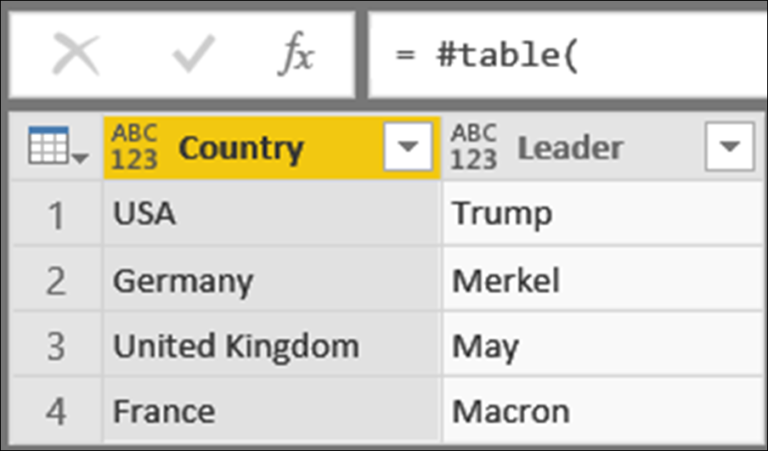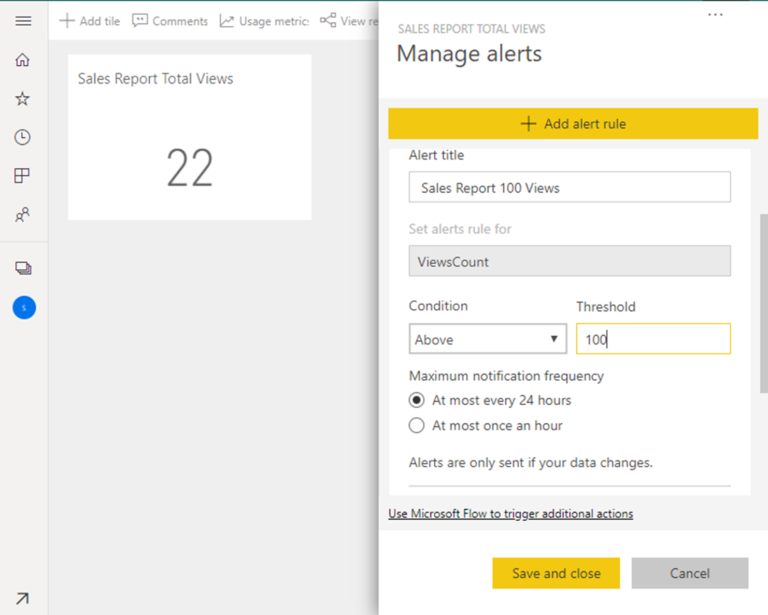Unlocking the Power of Data – Mastering Calculated Columns in Power BI
Introduction
In today’s data-driven world, organizations rely on insights derived from data to make informed decisions. Power BI, a popular business intelligence tool developed by Microsoft, empowers users to transform raw data into meaningful visualizations and reports. One of the key features that makes Power BI a powerful tool is the ability to create calculated columns. In this article, we will explore the concept of calculated columns in Power BI and unlock their potential for data analysis.
What are Calculated Columns?
Calculated columns in Power BI are custom columns that are derived from existing columns in a dataset using expressions or formulas. These expressions can include mathematical operations, logical functions, text manipulation, and more. Calculated columns provide a way to extend the data model and create new columns that can be used in visualizations and calculations.
Benefits of Calculated Columns
Enhanced Data Analysis: Calculated columns enable users to perform complex calculations and transformations on data within Power BI. By creating calculated columns, users can derive new insights and uncover patterns that are not readily available in the original dataset.
Data Standardization: Calculated columns allow for consistent data formatting and standardization. For example, if you have a dataset with different date formats, you can create a calculated column to convert all dates to a standardized format.
Simplified Data Modeling: Calculated columns can simplify data modeling by precalculating values that are frequently used in calculations. This can improve query performance and make the data model more efficient.
Best Practices for Creating Calculated Columns
When creating calculated columns in Power BI, it is important to follow some best practices to ensure accuracy and maintainability:
Plan Ahead: Clearly define the desired outcome and the logic behind the calculated column before implementation.
Use Descriptive Names: Give calculated columns meaningful names that reflect their purpose and content.
Validate Results: Double-check the results of calculated columns to ensure they align with expectations and validate against known data points.
Test Performance: Consider the performance implications of calculated columns, especially when dealing with large datasets. Optimize the formulas to minimize processing time.
Common Mistakes to Avoid
While working with calculated columns in Power BI, it’s easy to make mistakes that can impact the accuracy and reliability of your data analysis. Here are some common pitfalls to avoid:
Circular Dependencies: Be cautious of circular references when creating calculated columns. They can lead to incorrect results or even cause data refresh failures.
Incorrect Data Types: Ensure that the data types of the columns used in the calculations are correct. Mismatched data types can result in unexpected outcomes and errors.
Missing Context Transition: Consider the context transition when using calculated columns in calculations involving relationships between tables. Failure to properly handle context transitions can lead to incorrect results.
Ignoring Performance Optimization: Be mindful of the performance impact of calculated columns, especially when working with large datasets. Avoid unnecessary calculations and optimize formulas to minimize processing time.
Advanced Techniques for Calculated Columns
Once you have a good grasp of the basics, you can explore advanced techniques to further leverage the power of calculated columns in Power BI:
Use Aggregation Functions: Utilize aggregation functions like SUMX, AVERAGEX, and COUNTX to perform calculations across multiple rows and tables.
Time Intelligence: Implement time intelligence calculations using calculated columns to analyze data trends over specific periods, such as year-to-date or rolling averages.
String Manipulation: Employ string functions to extract, combine, or modify text values within calculated columns. This can be useful for data cleansing or creating custom labels.
Case Study: Using Calculated Columns for Sales Analysis
Let’s consider a practical example to demonstrate the effectiveness of calculated columns in sales analysis. Suppose you have a sales dataset with columns for date, product, quantity, and price. By creating calculated columns to calculate total sales (quantity price) and profit margin, you can easily analyze sales performance and profitability.
Leveraging DAX in Calculated Columns
Power BI’s calculated columns make extensive use of the Data Analysis Expressions (DAX) language. DAX provides a rich set of functions and operators to perform complex calculations and transformations. You can leverage DAX functions within calculated columns to achieve powerful analytical insights.
Performance Considerations
While calculated columns can provide valuable insights, they can also impact query performance, especially with large datasets. To optimize performance:
Limit the Number of Calculated Columns: Avoid creating an excessive number of calculated columns, as each column adds to the processing overhead.
Optimize Formulas: Simplify formulas, avoid unnecessary calculations, and use efficient DAX functions and operators to minimize processing time.
Alternatives to Calculated Columns
Although calculated columns are a powerful tool in Power BI, there are alternatives that can achieve similar results:
Measures: Use measures instead of calculated columns when you need to perform calculations on aggregated data or across multiple tables. Measures are dynamic and recalculated on the fly, providing real-time insights.
Power Query Editor: Leverage Power Query Editor to transform and reshape your data before loading it into Power BI. Power Query allows you to perform complex transformations without the need for calculated columns.
Conclusion
Unlocking the power of data is essential for organizations to gain a competitive edge. Mastering calculated columns in Power BI allows users to perform advanced calculations, standardize data, and uncover valuable insights. By following best practices, avoiding common mistakes, and exploring advanced techniques, you can harness the full potential of calculated columns and take your data analysis to new heights.
FAQs
Can I use calculated columns in Power BI Desktop and Power BI Service?
Yes, calculated columns can be created and used in both Power BI Desktop and Power BI Service.
Can I modify or delete a calculated column once it is created?
Yes, you can modify or delete a calculated column at any time. However, be cautious of any dependencies or impacts on existing reports or calculations.
Can I use calculated columns in Power BI with live connections to external data sources?
Yes, calculated columns can be used with live connections to external data sources. However, performance considerations may vary depending on the data source.
Can I share reports containing calculated columns with other users? Yes, you can share reports containing calculated columns with other users in Power BI. The calculated columns will be preserved in the shared reports, allowing other users to benefit from the defined calculations.
Are calculated columns limited to numeric calculations only?
No, calculated columns can perform a wide range of calculations, including numeric, text, logical, and date/time operations. They offer great flexibility in transforming and manipulating data.
Can I use calculated columns in Power BI to create conditional calculations?
Absolutely! Calculated columns can incorporate conditional logic using functions like IF, SWITCH, and CASE. This allows you to create dynamic calculations based on specific conditions.
Can I use calculated columns in Power BI to create hierarchical structures?
While calculated columns are primarily used for calculations, you can utilize them to create hierarchical structures by defining parent-child relationships based on specific criteria.
Can I use calculated columns in Power BI to create custom hierarchies for visuals?
Calculated columns alone cannot create custom hierarchies for visuals. However, they can be used in conjunction with other Power BI features like relationships and hierarchies to achieve custom hierarchies in visualizations.
Can I use calculated columns to perform data cleansing and data formatting?
Yes, calculated columns are effective for data cleansing and formatting tasks. You can use functions like TRIM, UPPER, LOWER, and REPLACE to clean and standardize data within calculated columns.
Are calculated columns automatically updated when the underlying data changes?
Calculated columns are not automatically updated when the underlying data changes. You need to refresh the data or the report to recalculate the values in the calculated columns.