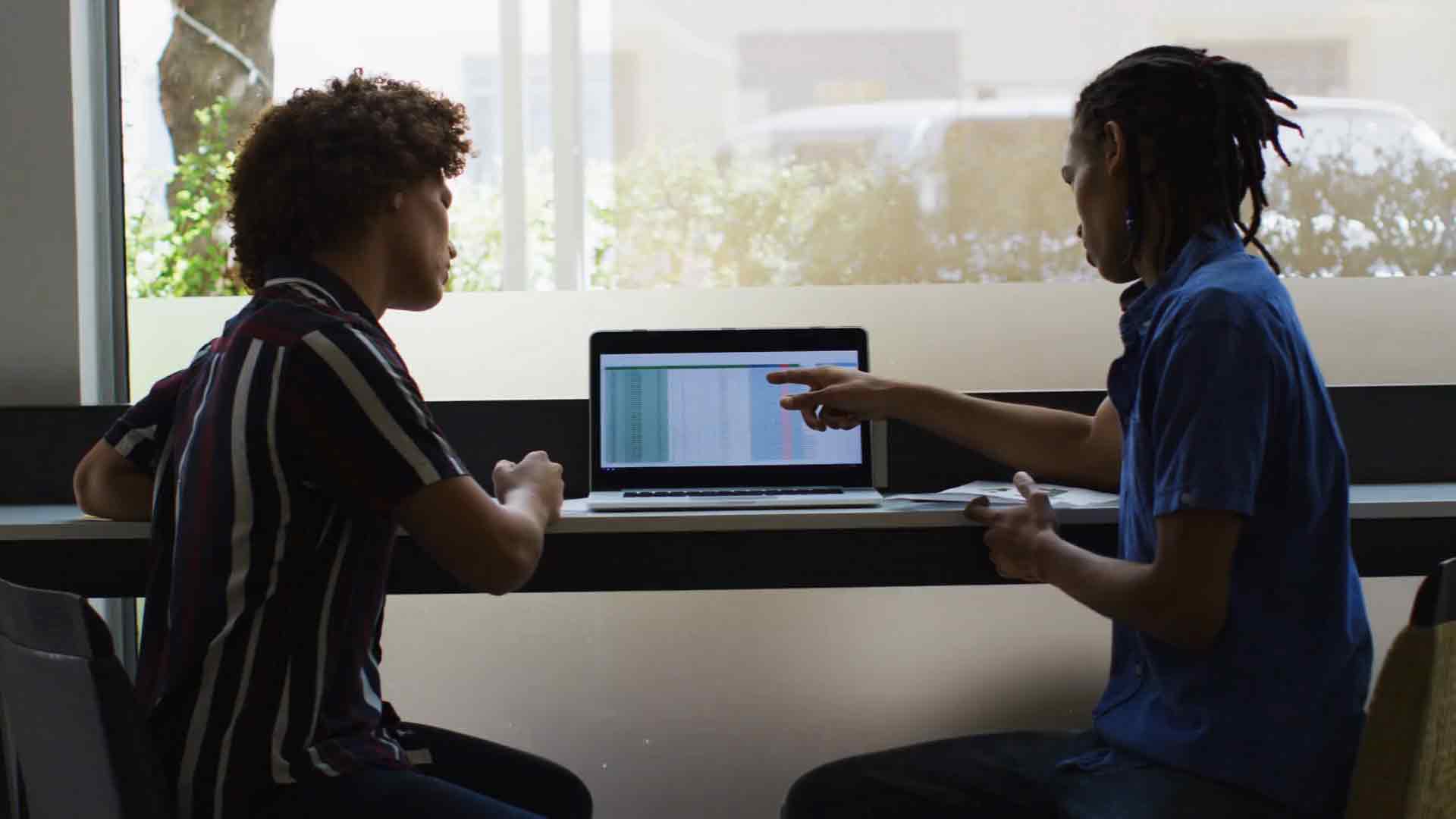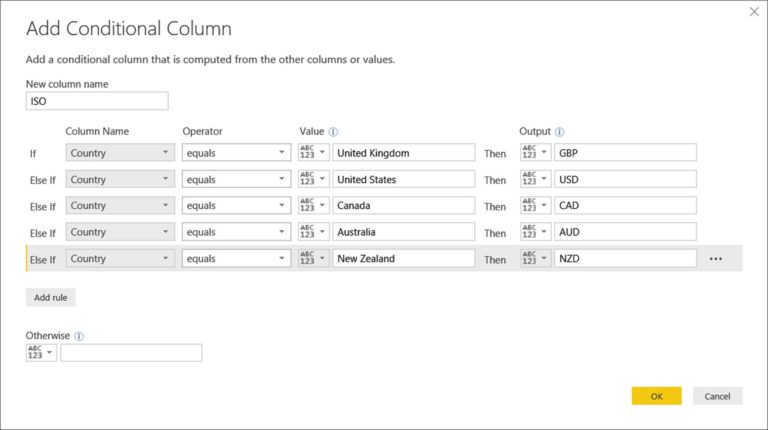Supercharge Your Reporting – Mastering Variance Percentages in Power BI
1. Introduction
In today’s data-driven world, organizations rely on robust reporting tools to gain valuable insights into their business performance. Power BI, a popular business intelligence tool developed by Microsoft, empowers users to transform raw data into visually compelling reports. One essential aspect of effective reporting is understanding variance percentages, which enable businesses to identify deviations from expected values and make informed decisions. In this article, we will explore how you can master variance percentages in Power BI to supercharge your reporting efforts.
2. Understanding Variance Percentages
2.1 What is Variance?
Variance refers to the difference between an actual value and a target value. It provides insights into the extent of deviation from the expected outcome. Variance percentages, on the other hand, express this difference as a percentage of the target value. Understanding variance percentages allows businesses to evaluate performance and take corrective actions when necessary.
2.2 Importance of Variance Percentages
Variance percentages play a crucial role in performance analysis and decision-making. They enable organizations to identify areas of improvement, pinpoint trends, and make data-driven adjustments. By tracking variance percentages, businesses can focus their efforts on key performance indicators (KPIs) and measure progress towards their goals.
3. Analyzing Variance in Power BI
3.1 Variance in Power BI
Power BI provides robust capabilities for analyzing variance in your data. By leveraging its features, you can uncover valuable insights and understand the factors driving the differences between actual and target values. Power BI allows you to define measures and calculated columns, enabling you to perform complex calculations to analyze variance.
3.2 Using Measures and Calculated Columns
In Power BI, measures are calculations based on your data that provide aggregate values, such as sums or averages. Calculated columns, on the other hand, create new columns in your dataset based on formulas. By utilizing measures and calculated columns, you can calculate variance percentages and gain a deeper understanding of your data.
4. Mastering Variance Percentages
4.1 Define Key Performance Indicators (KPIs)
To master variance percentages, start by defining your KPIs. KPIs are quantifiable metrics that reflect your organization’s performance goals. By clearly identifying and prioritizing your KPIs, you can focus your reporting efforts and monitor the variance percentages that are most critical to your business. This clarity allows you to allocate resources effectively and measure progress accurately.
4.2 Setting Targets and Thresholds
Once you have defined your KPIs, it’s essential to establish targets and thresholds. Targets represent the desired performance levels or goals you want to achieve, while thresholds define acceptable ranges of variance. By setting these benchmarks, you create a framework for evaluating your actual performance against the desired outcomes.
4.3 Comparing Actuals and Targets
To calculate variance percentages, compare the actual values with the corresponding targets. Power BI provides tools to easily perform this comparison, such as using calculated columns or DAX expressions. By subtracting the target value from the actual value and dividing it by the target value, you can obtain the variance percentage. This enables you to understand the magnitude of the difference and its impact on your overall performance.
5. Visualizing Variance in Power BI
5.1 Creating Variance Reports
Power BI offers a wide range of visualization options to present variance percentages effectively. Utilize visuals such as line charts, bar charts, or bullet graphs to highlight the variances and provide a clear understanding of the performance trends. By customizing colors, labels, and tooltips, you can enhance the visual appeal and make your reports more engaging.
5.2 Using Charts and Visuals
In addition to traditional charts, Power BI provides specialized visuals designed specifically for analyzing variance. Waterfall charts are particularly useful for visualizing the cumulative effect of positive and negative variances. Sparkline charts offer a compact way to display trends over time. Utilizing these visuals empowers you to communicate complex variance information concisely and effectively.
6. Interpreting Variance Percentages
6.1 Positive and Negative Variances
Variance percentages can be positive or negative, indicating whether the actual values exceed or fall short of the targets, respectively. Positive variances signify favorable outcomes, while negative variances indicate areas for improvement. By understanding the direction and magnitude of variances, you can identify strengths to leverage and weaknesses to address.
6.2 Root Cause Analysis
When faced with significant variances, conducting root cause analysis is crucial. It involves digging deeper into the underlying factors contributing to the variances. Power BI enables you to perform drill-down analysis, allowing you to explore the data at different levels of granularity. By identifying the root causes, you can implement targeted interventions and drive meaningful improvements.
7. Best Practices for Variance Analysis
7.1 Regular Monitoring and Review
To derive maximum value from variance analysis, it is important to establish a regular monitoring and review process. Set up automated reports and dashboards in Power BI to track your KPIs and variance percentages continuously. Regularly review the reports and discuss the findings with relevant stakeholders to ensure alignment and proactive decision-making.
7.2 Drill-Down Analysis
When investigating variances, adopt a drill-down approach to uncover insights. Power BI’s interactive features allow you to drill down into different dimensions of your data, such as by region, product, or time period. By examining variances at granular levels, you can identify specific areas or segments that require attention and devise targeted strategies accordingly.
8. Conclusion
Mastering variance percentages in Power BI can supercharge your reporting capabilities. By understanding the principles of variance analysis, utilizing Power BI’s features effectively, and following best practices, you can gain valuable insights into your business performance. By visualizing and interpreting variance percentages, you can identify trends, make data-driven decisions, and drive continuous improvement. Empower your organization with the ability to measure, track, and optimize performance by harnessing the power of variance analysis in Power BI.
9. FAQs
Q1. Can I calculate variance percentages for multiple KPIs simultaneously in Power BI?
Yes, Power BI allows you to calculate variance percentages for multiple KPIs simultaneously. By leveraging the capabilities of Power BI, you can create measures and calculated columns specific to each KPI and analyze their respective variances. This enables you to gain a comprehensive view of your performance across different metrics and make informed decisions based on the variance percentages.
Q2. How often should I review and update my variance analysis in Power BI?
The frequency of reviewing and updating your variance analysis depends on the nature of your business and the dynamics of your industry. However, it is generally recommended to conduct regular reviews, ideally on a monthly or quarterly basis. This allows you to stay updated on the latest performance trends, identify emerging patterns, and take timely actions to address any significant variances.
Q3. Can I share my Power BI reports and dashboards containing variance percentages with others?
Absolutely! Power BI provides seamless sharing and collaboration features. You can easily share your reports and dashboards with colleagues, stakeholders, or clients. Whether it’s exporting reports as PDFs, sharing interactive dashboards, or embedding reports in websites or applications, Power BI offers a range of options to ensure that the valuable insights derived from variance analysis can be effectively communicated and shared with others.
Q4. Are there any specific tips for effectively presenting variance percentages in Power BI reports?
Certainly! When presenting variance percentages in Power BI reports, consider the following tips:
Use clear and concise titles and labels for charts and visuals to convey the purpose and context of the variance analysis.
Utilize color coding or conditional formatting to highlight positive and negative variances, making them easily distinguishable.
Provide explanatory tooltips or annotations on specific data points to provide additional context or insights.
Incorporate trend lines or trend indicators to showcase performance over time and identify any recurring patterns or seasonality.
Include relevant benchmarks or targets to provide a reference point for understanding the significance of the variance percentages.
Q5. Can I automate the variance analysis process in Power BI?
Absolutely! Power BI offers automation capabilities through scheduled data refreshes, automated report generation, and distribution. By setting up scheduled refreshes for your data sources, you can ensure that your variance analysis is always based on the most up-to-date information. Additionally, you can leverage Power BI’s subscription and email distribution features to automate the delivery of variance reports to key stakeholders, saving time and effort.
Supercharge your reporting efforts in Power BI by mastering variance percentages. By understanding the fundamentals, leveraging the analytical capabilities, and adopting best practices, you can unlock valuable insights and drive data-driven decision-making. Embrace the power of Power BI to analyze, visualize, and interpret variance percentages, and empower your organization to make informed and impactful choices.