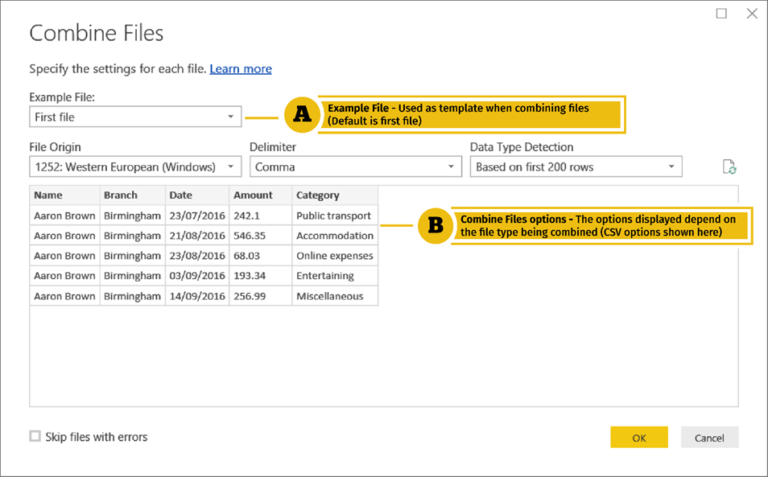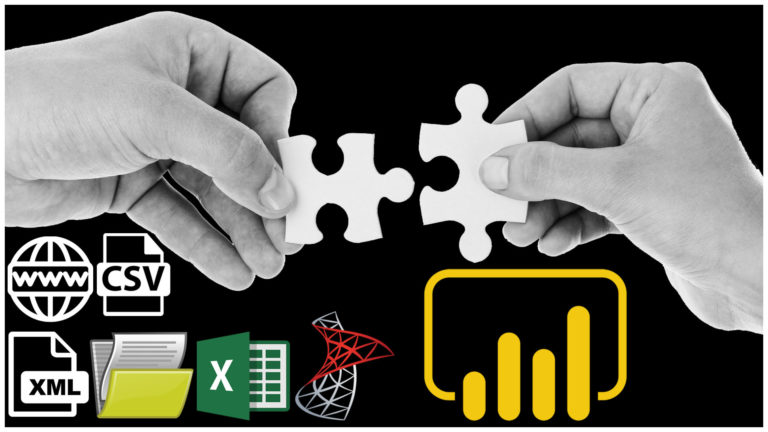Data Transformation Mastery – Exploring the Versatility of the Power Query Query Settings Pane in Power BI
Data transformation plays a pivotal role in the world of data analytics, enabling organizations to derive valuable insights from raw data. In the realm of business intelligence, Microsoft Power BI stands out as a powerful tool for data visualization and analysis. At the heart of Power BI’s data transformation capabilities lies Power Query, a robust and versatile tool that empowers users to reshape, cleanse, and enrich their data. In this article, we will delve into the intricacies of the Power Query Query Settings Pane, exploring its various features and functionalities to unleash the true potential of data transformation in Power BI.
Introduction
Before we dive into the depths of the Query Settings Pane, let’s first understand the concept of data transformation. Data transformation involves the process of converting raw data into a structured and usable format for analysis and reporting purposes. This process often includes tasks such as cleaning and filtering data, merging datasets, aggregating values, and creating calculated columns or measures. Effective data transformation is crucial for accurate and meaningful insights.
What is Data Transformation?
Data transformation is the process of converting data from one format or structure to another to make it suitable for analysis, reporting, or integration purposes. It involves various operations like data cleansing, data filtering, data merging, data aggregation, and data enrichment. By transforming data, organizations can unlock valuable insights, discover trends, and make informed decisions.
The Importance of Data Transformation in Power BI
Power BI, as a leading business intelligence platform, relies heavily on data transformation to provide meaningful visualizations and insights. The ability to transform data with Power Query enables users to shape the data to fit their specific analysis requirements. This flexibility allows for the integration of diverse data sources, eliminating data silos, and enabling holistic reporting and analysis.
Overview of Power Query in Power BI
Power Query is a robust data transformation and data preparation tool embedded within Power BI that allows users to connect to various data sources, transform the data, and load it into the Power BI model. With its intuitive interface and powerful functionalities, Power Query simplifies the data transformation process and enhances the overall data preparation experience.
Understanding the Query Settings Pane
The Query Settings Pane in Power Query serves as a control center for managing and fine-tuning data transformation steps. Let’s explore the key features of the Query Settings Pane:
5.1. Connecting to Data Sources
The Query Settings Pane enables users to establish connections with different data sources such as databases, Excel files, SharePoint lists, web services, and more. By providing the necessary connection details and credentials, Power Query establishes a secure and reliable connection to retrieve the data.
5.2. Data Loading and Transformation Options
Once connected to a data source, the Query Settings Pane offers a wide range of data loading and transformation options. Users can define filters, sort orders, and column selections to extract only the relevant data. Additionally, Power Query provides a rich set of transformation functions and operations to clean, reshape, and enrich the data, ensuring its suitability for analysis.
5.3. Query Dependencies and Refresh Settings
Managing query dependencies is crucial when working with multiple queries or data sources. The Query Settings Pane allows users to establish relationships between queries, ensuring the correct order of data retrieval and transformation. Moreover, users can define refresh settings to automatically update the data at regular intervals, keeping the insights up to date.
5.4. Query Metadata and Navigation
Power Query enables users to enrich the metadata of their queries, making it easier to understand and navigate the data model. The Query Settings Pane provides options to rename queries, define descriptions, and specify display folders. These metadata enhancements promote better organization and comprehension of the data model structure.
5.5. Query Parameters and Functions
Query parameters and functions add flexibility and reusability to the data transformation process. The Query Settings Pane enables users to define parameters that allow dynamic filtering or data selection. Users can also create custom functions to encapsulate complex transformations, making them easily applicable across multiple queries.
Exploring the Versatility of the Power Query Query Settings Pane
Now that we have a basic understanding of the Query Settings Pane, let’s explore its versatility in more detail. The following sections highlight some key areas where the Query Settings Pane can be leveraged to enhance data transformation in Power BI.
6.1. Customizing Data Loading and Transformation Steps
The Query Settings Pane provides a visual and interactive interface to customize the data loading and transformation steps. Users can reorder, disable, or remove transformation steps as per their specific requirements. This flexibility allows for iterative refinement and fine-tuning of the data transformation process.
6.2. Managing Query Dependencies and Refresh Schedules
With the Query Settings Pane, users can easily manage query dependencies and refresh schedules. By establishing relationships between queries and defining refresh settings, users can ensure that data is updated in the correct sequence and at the desired intervals. This ensures data accuracy and consistency across the entire data model.
6.3. Enhancing Query Performance with Metadata and Navigation
The Query Settings Pane offers features to enhance query performance. Users can optimize queries by specifying data types, applying data reduction techniques, and enabling query folding whenever possible. Additionally, leveraging metadata enhancements like renaming queries and organizing them into display folders improves the overall usability and performance of the data model.
6.4. Leveraging Query Parameters and Functions
Query parameters and functions in the Query Settings Pane bring versatility and reusability to data transformation workflows. By defining parameters, users can create dynamic and interactive reports, where data selection can be controlled on the fly. Custom functions, on the other hand, allow users to encapsulate complex transformations into reusable blocks of logic. These functions can be applied across multiple queries, saving time and effort in the data transformation process.
Best Practices for Data Transformation with Power Query
To ensure efficient and effective data transformation with Power Query, it’s essential to follow some best practices. Consider the following recommendations:
7.1. Structuring Data Sources for Optimal Transformation
Before diving into data transformation, it’s important to structure data sources in a way that facilitates seamless transformation. This involves organizing data into tables with appropriate column names, data types, and relationships. A well-structured data source sets a strong foundation for smooth and efficient data transformation.
7.2. Applying Data Cleansing and Transformation Techniques
Data cleansing is a critical step in the data transformation process. Utilize the wide range of data cleansing techniques available in Power Query, such as removing duplicates, handling missing values, and correcting inconsistencies. Apply transformation operations like splitting columns, merging tables, and aggregating data to shape the data into a format that meets your analysis needs.
7.3. Creating Reusable Queries and Query Templates
To improve productivity and maintain consistency across your data transformation workflows, consider creating reusable queries and query templates. Modularize common transformation steps into separate queries or functions that can be easily applied to different datasets. This approach saves time and effort by eliminating the need to recreate similar transformations repeatedly.
7.4. Optimizing Query Performance
Optimizing query performance is crucial, especially when dealing with large datasets. Utilize techniques like query folding, which pushes data transformation operations to the source system, reducing data transfer and processing time. Minimize unnecessary steps and transformations to keep the query execution efficient and swift.
7.5. Managing Query Dependencies and Refresh Strategies
When working with multiple queries and data sources, it’s important to manage query dependencies and refresh strategies effectively. Establish clear relationships between queries and define refresh schedules based on data dependencies and business requirements. Regularly review and update these dependencies to ensure accurate and up-to-date insights.
Conclusion
In the world of data transformation, Power Query’s Query Settings Pane serves as a powerful tool in the arsenal of data analysts and business intelligence professionals. By providing a comprehensive range of features and functionalities, it empowers users to connect to data sources, shape and cleanse data, manage query dependencies, and enhance query performance. By following best practices and leveraging the versatility of the Query Settings Pane, users can unlock the full potential of data transformation in Power BI and derive valuable insights from their data.
Frequently Asked Questions (FAQs)
9.1. What is the purpose of the Query Settings Pane in Power Query?
The Query Settings Pane in Power Query serves as a control center for managing and fine-tuning data transformation steps. It allows users to establish connections with data sources, define data loading and transformation options, manage query dependencies, and enhance query performance.
9.2. Can I schedule automatic data refreshes using Power Query?
Yes, Power Query provides options to schedule automatic data refreshes. Users can define refresh settings in the Query Settings Pane to update the data at regular intervals, ensuring that insights are always up to date.
9.3. How can I improve the performance of my data transformation queries?
To improve query performance, consider techniques like query folding, optimizing query steps, and minimizing unnecessary transformations. Also, ensure that query dependencies are managed efficiently and refresh strategies are aligned with data dependencies and business requirements.
9.4. Are there any limitations to consider when using Power Query in Power BI?
While Power Query is a powerful tool, it’s important to be aware of its limitations. For example, it may face challenges with extremely large datasets or complex transformations. Understanding these limitations and designing data transformation workflows accordingly can help mitigate any potential issues and ensure a smooth data transformation process.
9.5. Can Power Query handle complex data transformation requirements?
Yes, Power Query is equipped to handle complex data transformation requirements. With its rich set of functions and operations, users can perform advanced transformations, such as merging multiple datasets, applying conditional logic, and creating calculated columns or measures. The flexibility and versatility of Power Query make it a robust tool for tackling even the most intricate data transformation tasks.