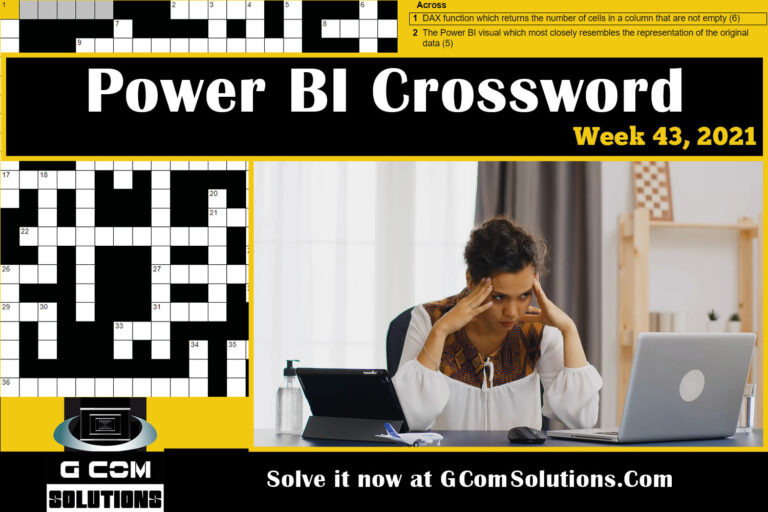Unleashing the Power of Capitalization – Mastering the ‘Capitalize Each Word’ Command in Power BI!
Introduction
In the world of data analytics and visualization, Power BI stands as a powerhouse tool, enabling users to gain valuable insights from their datasets. One often overlooked yet impactful command within Power BI is the ‘Capitalize Each Word’ command. This powerful function allows you to transform text data by capitalizing the first letter of each word. In this article, we will dive deep into the ‘Capitalize Each Word’ command, exploring its benefits, how to use it effectively, best practices, and advanced techniques.
Understanding the ‘Capitalize Each Word’ command
The ‘Capitalize Each Word’ command is a feature in Power BI that converts text data into a standardized format by capitalizing the first letter of each word. This command is particularly useful when working with datasets containing names, titles, or any other text that requires consistent formatting.
Benefits of using the ‘Capitalize Each Word’ command
Using the ‘Capitalize Each Word’ command offers several advantages. Firstly, it enhances data consistency by ensuring uniform capitalization throughout your dataset. This improves data quality and professionalism in your reports. Additionally, it significantly improves the readability and user experience of your visualizations, making them more accessible to stakeholders.
How to Use the ‘Capitalize Each Word’ Command
To leverage the power of the ‘Capitalize Each Word’ command effectively, follow these steps:
Step 1: Opening Power BI and loading your dataset
Begin by launching Power BI and loading the dataset you wish to work with. Ensure that the relevant columns containing text data are present in your dataset.
Step 2: Adding a new column to your dataset
Next, create a new column that will store the capitalized version of your text data. Right-click on your dataset table and select “New Column” to add the column.
Step 3: Writing the DAX formula
In the formula bar, enter the DAX formula to apply the ‘Capitalize Each Word’ command to the newly created column. The formula syntax is as follows:
less
Copy code
CapitalizedText = UPPER(CONCATENATEX(VALUES(TableName[ColumnName]), PROPER(TableName[ColumnName]), ” “))
Replace “TableName” with the actual name of your dataset table and “ColumnName” with the name of the column containing the text data.
Step 4: Applying the ‘Capitalize Each Word’ command
Once the DAX formula is entered, press Enter to apply the formula and generate the capitalized version of your text data. The new column will now display the transformed text with each word capitalized.
Best Practices for Using the ‘Capitalize Each Word’ Command
To maximize the effectiveness of the ‘Capitalize Each Word’ command, consider the following best practices:
Tip 1: Consistent formatting across the dataset
Ensure that you apply the ‘Capitalize Each Word’ command consistently across all relevant columns in your dataset. This creates a standardized format and avoids inconsistencies in capitalization.
Tip 2: Using the command with dynamic data
If your dataset receives regular updates or additions, automate the application of the ‘Capitalize Each Word’ command using Power BI’s data refresh functionality. This ensures that new data is consistently capitalized without manual intervention.
Tip 3: Handling exceptions and special cases
In certain situations, you may encounter exceptions or special cases where certain words should not be capitalized. Use conditional logic or specific rules to handle these exceptions and maintain the desired formatting.
Enhancing Data Visualization with the ‘Capitalize Each Word’ Command
Applying the ‘Capitalize Each Word’ command in Power BI can greatly enhance your data visualizations. Let’s explore how:
Improving report readability and user experience
By capitalizing each word in your text data, you create visually appealing and easy-to-read reports. Users can quickly grasp the information presented, leading to better decision-making and engagement.
Creating more professional-looking visuals
Consistently capitalizing text data across your visuals imparts a professional and polished look to your reports. Whether it’s charts, tables, or cards, the standardized formatting enhances the overall aesthetic appeal.
Advanced Techniques and Use Cases
While the ‘Capitalize Each Word’ command is powerful on its own, combining it with other techniques and functions can unlock even more possibilities:
Applying conditional formatting with the ‘Capitalize Each Word’ command
Use conditional formatting to highlight specific conditions or values in your capitalized text. For example, you can use different colors to emphasize certain words or phrases, making them stand out in your visualizations.
Combining the command with other DAX functions
Experiment with combining the ‘Capitalize Each Word’ command with other DAX functions to create complex transformations. For instance, you can concatenate multiple columns and apply capitalization to the combined result.
Potential Challenges and Troubleshooting
While using the ‘Capitalize Each Word’ command, you may encounter a few challenges. Here are some common issues and how to address them:
Dealing with performance issues
Applying the ‘Capitalize Each Word’ command to large datasets can impact performance. To mitigate this, consider optimizing your DAX formulas, indexing relevant columns, or utilizing Power BI’s query folding capabilities.
Addressing inconsistencies in capitalization
In some cases, the ‘Capitalize Each Word’ command may not correctly capitalize certain words or handle specific formatting rules. In such situations, explore alternative approaches like custom functions or external data preprocessing to achieve the desired outcome.
Conclusion In conclusion, mastering the ‘Capitalize Each Word’ command in Power BI unlocks the power of consistent and professional formatting in your text data. By applying this command, you can improve data quality, enhance readability, and create visually appealing visualizations. Following the step-by-step process and implementing best practices ensures the effective use of this command in your Power BI projects.
By capitalizing each word, you bring uniformity and professionalism to your reports, making them more accessible and engaging for stakeholders. Additionally, exploring advanced techniques such as conditional formatting and combining the command with other DAX functions allows for further customization and creativity in your data visualizations.
While using the ‘Capitalize Each Word’ command, it’s essential to address potential challenges such as performance issues and inconsistencies in capitalization. Optimizing your formulas, leveraging indexing, and considering alternative approaches can help overcome these challenges and ensure the desired outcome.
In conclusion, the ‘Capitalize Each Word’ command is a valuable tool that empowers Power BI users to unleash the full potential of their text data. By incorporating consistent and professional formatting,