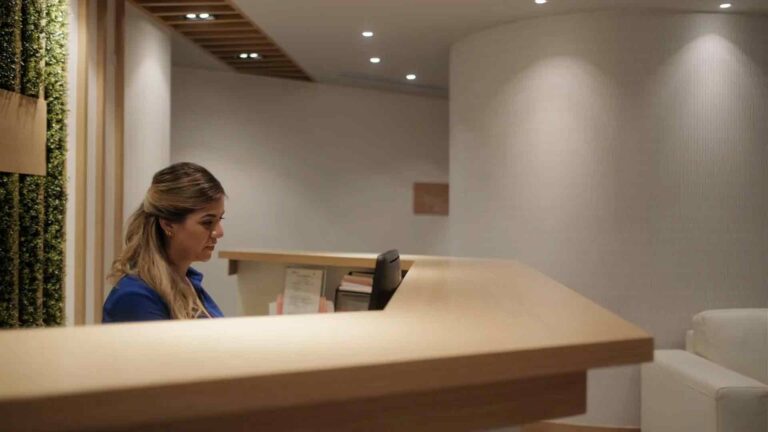Supercharge Your Data Cleansing – Harnessing the Trim Function in Power BI
Data is the lifeblood of any business, but its quality and accuracy are often compromised by inconsistencies, errors, and unwanted spaces. To ensure reliable analysis and informed decision-making, data cleansing is a crucial step in the data preparation process. Power BI, a powerful business intelligence tool, offers various functions to streamline this process, and one such function is the Trim function. In this article, we will explore how to harness the Trim function in Power BI to supercharge your data cleansing efforts.
Introduction
In today’s data-driven world, organizations gather massive amounts of information from multiple sources. However, this data is rarely pristine and often requires cleaning before it can be used effectively for analysis. Data cleansing involves the process of identifying and rectifying errors, inconsistencies, and redundancies in datasets to improve their quality and reliability.
Understanding data cleansing
Data cleansing is essential for accurate analysis and decision-making. When data is dirty or contains inconsistencies, it can lead to incorrect insights and flawed conclusions. Common data quality issues include missing values, duplicate entries, inconsistent formatting, and leading or trailing spaces. Dirty data can have a significant impact on the reliability and validity of analytical results.
Introducing the Trim function
The Trim function in Power BI is a versatile tool that helps clean up data by removing unwanted spaces. It eliminates leading and trailing spaces within text values, ensuring consistency and accuracy in your dataset. By using the Trim function, you can improve the quality of your data and enhance the reliability of your analysis.
How to use the Trim function in Power BI
Implementing the Trim function in Power BI is straightforward. Follow these steps to leverage its power:
Open your Power BI desktop application and load the dataset you want to clean.
Identify the column or columns that require data cleansing.
Select the column and navigate to the “Transform” tab in the Power Query Editor.
Locate the “Text Column” group and click on the “Trim” option.
Power BI will automatically apply the Trim function to the selected column, removing any leading and trailing spaces.
Review the changes and ensure that the data has been cleansed successfully.
Click on the “Close & Apply” button to apply the changes and load the cleaned data into Power BI.
Improving data quality with the Trim function
The Trim function offers several benefits for enhancing data quality:
Removing leading and trailing spaces
Leading and trailing spaces often occur unintentionally in datasets due to human errors or inconsistencies in data entry. These spaces can cause issues when performing analysis or matching values. By applying the Trim function, you can eliminate these spaces and ensure that your data is clean and consistent.
Eliminating extra spaces within data values
In addition to leading and trailing spaces, data values can also contain unnecessary spaces within the text. These extra spaces can affect data matching, sorting, and grouping operations. The Trim function helps remove these extra spaces, making your data more manageable and accurate.
Handling inconsistent capitalization
Inconsistent capitalization is another common data quality issue that can affect data analysis. The Trim function not only removes spaces but also normalizes the case of text values. It ensures that capitalization is consistent across your dataset, reducing the risk of duplicate values and improving data integrity.
Advanced techniques with the Trim function
While the basic application of the Trim function involves removing leading and trailing spaces, it can be combined with other functions in Power BI to perform more advanced cleansing tasks.
Combining Trim with other functions for complex cleansing
Power BI offers a wide range of functions that can be combined with the Trim function to address complex data quality issues. For example, you can use the Replace function to remove specific characters or symbols before applying Trim. By leveraging these combined functions, you can achieve more thorough data cleansing and enhance the accuracy of your analysis.
Handling non-printable characters and special symbols
In some cases, your dataset may contain non-printable characters or special symbols that are not visible. These characters can interfere with data processing and cause errors. By applying the Trim function along with other functions like Clean or Substitute, you can effectively remove these hidden characters and ensure a clean dataset.
Best practices for data cleansing in Power BI
To make the most of the Trim function and ensure efficient data cleansing in Power BI, consider the following best practices:
Regular data cleansing routines: Perform data cleansing regularly to maintain data quality and integrity. Set up automated processes or establish a schedule to ensure consistent data cleaning practices.
Understand your data: Gain a thorough understanding of your dataset and the specific data quality issues it may have. This knowledge will help you determine which cleansing techniques, including the Trim function, are most appropriate for your data.
Validate cleansing results: After applying the Trim function or any other cleansing technique, validate the results to ensure that the desired changes have been made accurately. Use data profiling or visualization tools to identify any remaining data quality issues.
Document cleansing processes: Document the steps involved in your data cleansing processes, including the application of the Trim function. This documentation will serve as a reference and guide for future data cleansing tasks.
Seek automation opportunities: Explore automation options within Power BI to streamline and automate data cleansing processes. Power BI provides various features, such as query folding and scheduled refreshes, that can help automate the cleansing tasks and ensure consistent data quality.
Enhancing data analysis with clean data
The benefits of data cleansing using the Trim function extend beyond data quality improvements. Clean data sets the foundation for accurate and meaningful analysis, ultimately leading to enhanced decision-making and improved business outcomes.
Clean data enables you to create visualizations that accurately represent your business metrics and KPIs. With the Trim function effectively removing leading and trailing spaces, your charts and graphs will display accurate values, ensuring that your audience receives a clear and reliable representation of the data.
Moreover, accurate analysis based on clean data allows you to identify trends, patterns, and insights that might have been obscured by data inconsistencies. With a refined dataset, you can uncover correlations, make data-driven predictions, and gain valuable insights into customer behavior, market trends, and operational efficiencies.
Informed decision-making relies on the availability of reliable and consistent data. By harnessing the power of the Trim function in Power BI, you can ensure that the data driving your decisions is free from unnecessary spaces and inconsistencies. This, in turn, improves the accuracy and reliability of your business insights, leading to more informed and impactful decision-making.
Case studies and examples
To illustrate the practical application of the Trim function in data cleansing, let’s explore a couple of case studies:
Case Study 1: Sales Analysis
A retail company uses Power BI to analyze their sales data. However, they notice inconsistencies in their product names due to trailing spaces. By applying the Trim function to the product name column, they eliminate the trailing spaces and achieve uniformity in product names. This not only enhances their sales analysis but also improves their inventory management and reporting accuracy.
Case Study 2: Customer Segmentation
A marketing agency works with a vast amount of customer data. They encounter issues with customer names containing extra spaces, leading to duplicate entries and inaccurate segmentation. By utilizing the Trim function on the name column, they clean up the data and create a reliable customer segmentation model, enabling targeted marketing campaigns and personalized customer experiences.
These real-world examples highlight how the Trim function in Power BI can positively impact data cleansing efforts, leading to more accurate analysis, better decision-making, and improved business outcomes.
Limitations and considerations
While the Trim function is a powerful tool for data cleansing in Power BI, it’s important to be aware of its limitations and consider alternative approaches when necessary. Some key limitations to keep in mind include:
Limited to text columns: The Trim function can only be applied to text columns. It cannot be used on numeric or date columns. For those types of columns, alternative cleansing techniques may be required.
Case sensitivity: The Trim function in Power BI is case-sensitive. It removes leading and trailing spaces but does not change the case of text values. If you need to ensure consistent capitalization, additional functions or techniques may be necessary.
Multiple columns: The Trim function applies to individual columns. If you need to apply the function to multiple columns simultaneously, Power BI provides options for selecting and transforming multiple columns together.
Custom cleansing requirements: In some cases, data cleansing may require more complex transformations or rules beyond the capabilities of the Trim function alone. Power BI offers a wide range of functions and features to address these custom cleansing requirements.
When encountering limitations or specific data cleansing challenges, explore other Power BI functions, such as Replace, Clean, or custom transformations using Power Query, to achieve the desired data cleansing outcomes.
Conclusion
Effective data cleansing is a critical step in harnessing the full potential of your data in Power BI. By utilizing the Trim function and adopting best practices for data cleansing, you can supercharge your data preparation efforts and ensure the accuracy and reliability of your analysis. Clean data sets the stage for meaningful insights, enhanced decision-making, and improved business outcomes. Embrace the power of the Trim function in Power BI and unlock the true potential of your data.
FAQs
1 FAQs
What is data cleansing?
Data cleansing, also known as data cleaning or data scrubbing, refers to the process of identifying and rectifying errors, inconsistencies, and inaccuracies in a dataset. It involves various techniques and functions to improve data quality, ensuring that the data is accurate, reliable, and ready for analysis.
How does the Trim function work in Power BI?
The Trim function in Power BI is used to remove leading and trailing spaces from text values in a column. It eliminates any extra spaces before or after the actual text, ensuring consistent formatting and improving data quality. By applying the Trim function, you can standardize text values and eliminate unnecessary spaces within your dataset.
Can the Trim function be applied to multiple columns at once?
No, the Trim function in Power BI is applied to individual columns. If you need to apply the Trim function to multiple columns simultaneously, you can select and transform multiple columns together using Power Query.
Is data cleansing a one-time process or should it be done regularly?
Data cleansing is an ongoing process that should be performed regularly. Data quality can degrade over time due to various factors, such as data entry errors, system integration issues, or changes in data sources. Regular data cleansing routines help maintain the accuracy, consistency, and reliability of your data, ensuring that your analysis is based on clean and trustworthy information.
Are there any risks associated with data cleansing?
While data cleansing is essential, there are some risks to be aware of. Incorrect cleansing techniques or improper data transformations can inadvertently alter or delete valuable data. It’s important to have backups of your original data and carefully validate the cleansing results to minimize the risks associated with data cleansing. Additionally, data cleansing should be performed in a controlled and systematic manner to avoid unintended consequences.