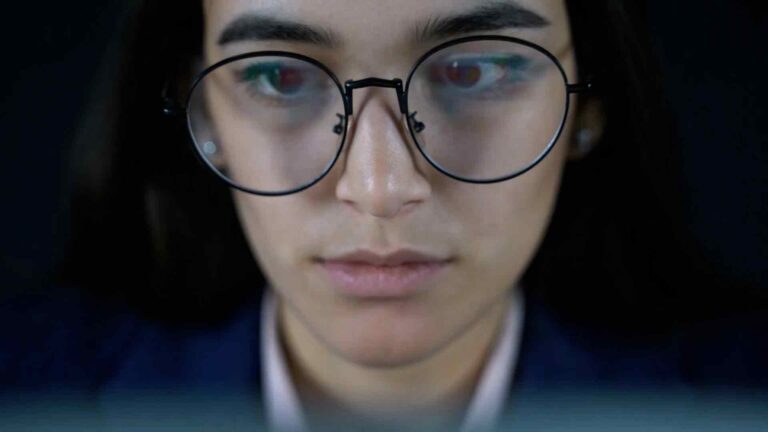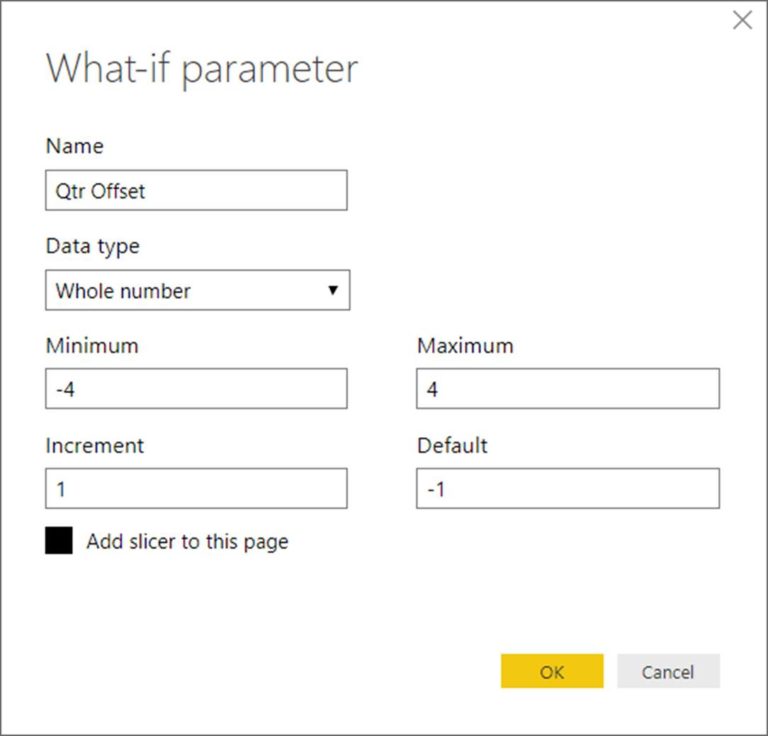Tenforce
Power Query M Language is a data transformation and preparation tool embedded within Microsoft’s Power BI software that allows users to extract, transform, and load (ETL) data from various sources. Tenforce is one such data source that can be connected to Power BI using Power Query M Language code. In this article, we will explore the process of connecting to the Tenforce Data Source from inside Power BI using Power Query M Language.
What is Tenforce?
Tenforce is a data integration platform that helps organizations to manage and integrate their data from various sources. It offers a wide range of functionalities such as data integration, data quality, data governance, and data management. Tenforce enables businesses to centralize and streamline their data management processes, making it easier to access, analyze, and use data for better decision-making.
Why Connect to Tenforce with Power Query M Language?
Power BI is a popular data visualization and business intelligence tool that allows users to analyze data from various sources. Power Query M Language provides a user-friendly way of connecting to data sources and transforming data before it is loaded into Power BI. By connecting to Tenforce with Power Query M Language, Power BI users can easily integrate and analyze data from this platform, making it easier to identify trends, patterns, and insights that can be used to inform business decisions.
How to Connect to Tenforce with Power Query M Language?
To connect to Tenforce with Power Query M Language, follow these steps:
1. Open Power BI Desktop and select “Get Data” from the Home ribbon.
2. In the “Get Data” dialog box, select “Blank Query” from the “Other” category, then click “Connect”.
3. In the “Query Editor” window, select “Advanced Editor” from the “View” ribbon.
4. In the “Advanced Editor” window, enter the following Power Query M Language code:
let
Source = OData.Feed(“https://
in
Source
Replace `
5. Click “Done” to close the “Advanced Editor” window.
6. In the “Query Editor” window, click “Close & Apply” from the “Home” ribbon to load the Tenforce data into Power BI.
Conclusion
Connecting to the Tenforce Data Source from inside Power BI using Power Query M Language is a simple process that can be done in just a few steps. Once connected, users can easily integrate and analyze data from this platform to gain insights that can be used to inform business decisions. By leveraging the power of Power BI and Tenforce, organizations can centralize and streamline their data management processes, making it easier to access and use data for improved business outcomes.