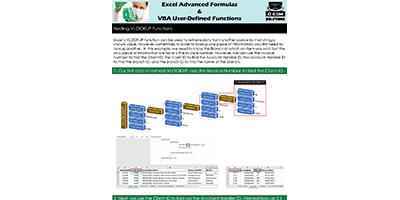Using the Azure Cosmos DB v1 Data Source Connector in Power BI: A Comprehensive Guide
Using the Azure Data Explorer Data Source Connector in Power BI
Prerequisites
- An Azure subscription with access to Azure Data Explorer.
- A Power BI Desktop installation (latest version recommended).
- Permissions to access the Azure Data Explorer cluster and database.
Step 1: Connect Power BI to Azure Data Explorer
- Open Power BI Desktop.
- Navigate to the Home tab and click on Get Data.
- In the Get Data window, search for “Azure Data Explorer” or locate it under the Azure category.
- Select Azure Data Explorer (Kusto) and click Connect.
- In the connection window, provide the URL of your Azure Data Explorer cluster (e.g.,
https://)..kusto.windows.net - Authenticate using your Azure credentials.
- Select the database you wish to connect to from the list of available databases.
- Click OK to establish the connection.
Step 2: Query Data in Azure Data Explorer
- In the Navigator window, expand the database to view available tables and functions.
- Select the tables or functions you wish to use in your Power BI report.
- You can use the built-in query editor to refine your query, including filtering, shaping, and aggregating data as needed.
- Click Load to import the data into Power BI, or click Transform Data to open the Power Query Editor for further data manipulation.
Step 3: Build Visualizations
- Use the fields pane to drag and drop data fields onto the canvas to create charts, tables, and other visualizations.
- Utilize the various visualization options in Power BI to present your data in a meaningful way.
- Customize your visuals with filters, slicers, and formatting options to create a comprehensive dashboard.
- Consider creating calculated columns or measures to enhance your data analysis.
Step 4: Publish and Share Your Report
- Click on the File menu and select Publish, then choose Publish to Power BI.
- Sign in to your Power BI account if prompted.
- Select the workspace where you want to publish the report.
- Once published, you can access your report via the Power BI service, where you can share it with colleagues, set up scheduled refreshes, and embed it in other applications if needed.
Troubleshooting Tips
- Ensure that your Azure Data Explorer cluster is up and running.
- Check that you have the necessary permissions to access the Azure Data Explorer database.
- If you experience connection errors, verify that your Power BI Desktop and Azure Data Explorer client libraries are up-to-date.
- Consult the Azure and Power BI documentation for any specific error messages you encounter.