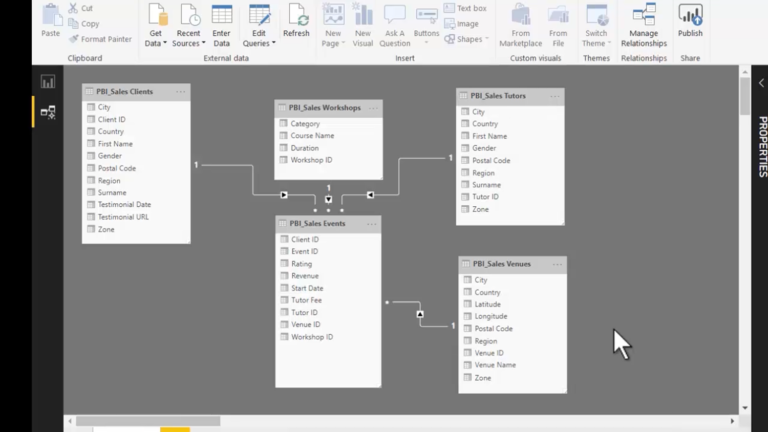Using the Dynamics 365 Business Central Data Source Connector in Power BI
Using the Azure DevOps Data Source Connector in Power BI: A Comprehensive Guide
Connecting Azure DevOps to Power BI allows you to harness the power of data visualization and reporting on your DevOps processes. This guide will walk you through the steps to set up and use the Azure DevOps Data Source Connector in Power BI, providing you with insights to optimize your workflows and track your projects effectively.
Why Connect Azure DevOps to Power BI?
Integrating Azure DevOps with Power BI offers several advantages:
- Centralized Reporting: Combine data from multiple Azure DevOps projects for a unified view.
- Data-Driven Decisions: Visualize work items, build and release pipelines, and other metrics to make informed decisions.
- Automated Updates: Set up automated refresh schedules to keep your reports up-to-date with the latest data.
Prerequisites
Before you begin, ensure you have the following:
- An active Azure DevOps account with sufficient access permissions to the projects you want to report on.
- A Power BI Pro account, as the Azure DevOps connector is only available in Power BI Pro.
- The latest version of Power BI Desktop installed on your machine.
- Personal Access Token (PAT) from Azure DevOps for authentication purposes.
Step-by-Step Guide to Using the Azure DevOps Connector in Power BI
Step 1: Generate a Personal Access Token (PAT) in Azure DevOps
To connect Power BI to Azure DevOps, you need a Personal Access Token (PAT). Follow these steps to create one:
- Log in to your Azure DevOps account.
- Navigate to your profile picture in the top right corner and select Security.
- Under Personal Access Tokens, click New Token.
- Give your token a name, set the expiration date, and choose the necessary scopes (typically, Work Items (read) and Analytics (read)).
- Click Create and copy the token. Save it securely, as you will need it to connect Power BI to Azure DevOps.
Step 2: Open Power BI Desktop and Connect to Azure DevOps
Once you have your PAT, you can connect Power BI Desktop to Azure DevOps:
- Open Power BI Desktop and click on Get Data from the Home ribbon.
- Search for Azure DevOps in the data source list and select Azure DevOps (Beta).
- In the connection window, enter the URL of your Azure DevOps organization, e.g.,
https://dev.azure.com/yourorganization. - Select OAuth2 as the authentication method and click Sign in.
- When prompted, enter your PAT and click Connect.
Step 3: Choose the Data to Import
After successfully connecting to Azure DevOps, you can choose the data to import:
- Select the specific projects you want to import data from.
- Choose the datasets you are interested in, such as Work Items, Builds, or Releases.
- Click Load to import the selected data into Power BI.
Step 4: Create Visualizations and Reports
With your data imported, you can now create powerful visualizations and reports:
- Use the drag-and-drop interface to build custom visualizations.
- Create dashboards that track project metrics like sprint burndown, work item progress, and build status.
- Leverage DAX formulas to create calculated columns and measures for deeper insights.
Step 5: Publish and Share Your Reports
Once your reports are ready, you can publish them to the Power BI service:
- Click on Publish in the Power BI Desktop menu.
- Select your workspace in Power BI Service where you want to publish the report.
- After publishing, you can share the report with your team or set up a dashboard for easy access.
- Configure automatic data refresh to ensure your reports are always up-to-date.
Troubleshooting Common Issues
If you encounter issues while connecting Azure DevOps to Power BI, here are some common solutions:
- Authentication Errors: Ensure your PAT has not expired and has the correct scopes.
- Data Refresh Failures: Check the data refresh settings and ensure the Azure DevOps API is available.
- Performance Issues: Consider importing only the necessary data to optimize performance.
Conclusion
Using the Azure DevOps Data Source Connector in Power BI is a powerful way to visualize your DevOps data and make informed decisions. By following this guide, you can seamlessly integrate Azure DevOps with Power BI and unlock valuable insights into your development processes.
For more information and advanced scenarios, refer to the official documentation or consult the Power BI and Azure DevOps community forums.