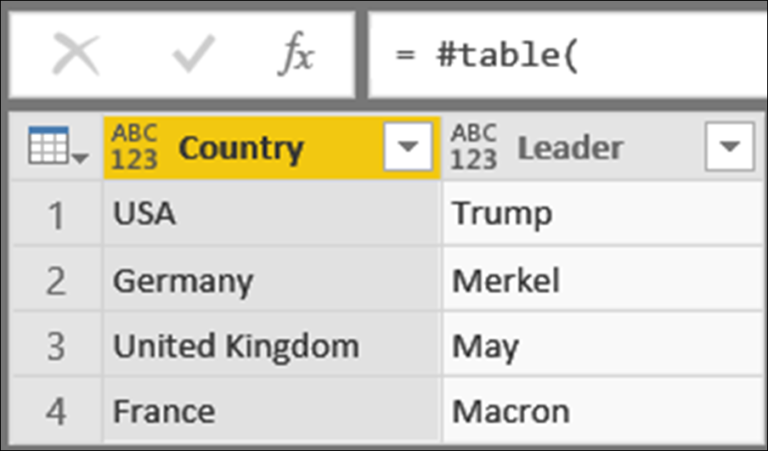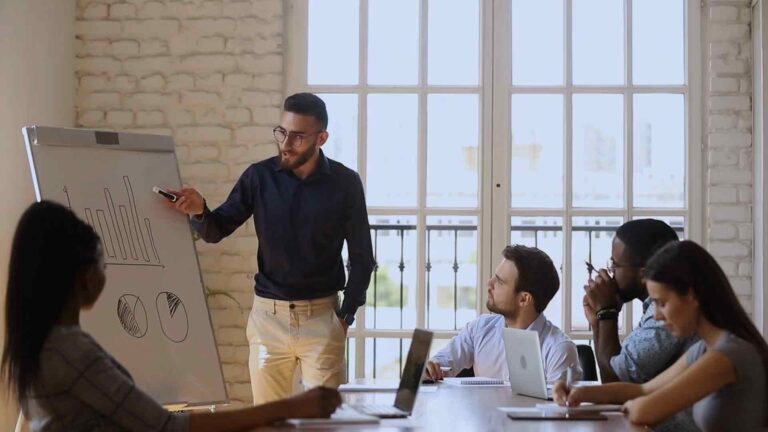Power BI datasets
Power Query is a powerful tool that is used to connect, transform, and shape data from various sources into a format that can be used for analysis. One of the most popular tools used for data analysis is Power BI, and Power Query can be used within Power BI to connect to various data sources. In this article, we will explore how to use Power Query M Language Code for connecting to the Power BI datasets data source from inside Power BI.
Overview of Power Query M Language
Power Query M Language is a functional language that is used to transform and load data. It is a powerful tool that allows you to create complex data transformation and manipulation processes. Power Query M Language is used within Power BI to connect to various data sources, including databases, Excel files, text files, and more.
Connecting to the Power BI datasets data source
Power BI allows you to create datasets from various data sources, including Excel files, CSV files, SQL Server databases, and more. These datasets can be used to create reports and visualizations within Power BI. Power Query can be used to connect to these datasets and transform the data before it is used for analysis.
To connect to the Power BI datasets data source from inside Power BI, follow these steps:
1. Open Power BI Desktop and select the Home tab.
2. Click on the Get Data button in the External Data group.
3. Select the Power BI option from the list of available data sources.
4. Enter the URL of the Power BI dataset that you want to connect to.
5. Click on the Connect button.
Once you have connected to the Power BI dataset, you can use Power Query M Language code to transform and manipulate the data.
Using Power Query M Language for data transformation
Power Query M Language code can be used to transform data from various sources, including databases, Excel files, and text files. There are a variety of functions and operators that can be used to transform data within Power Query, and these can be combined to create complex data transformation processes.
Some of the most commonly used functions and operators in Power Query M Language include:
– Filter: used to filter data based on specific criteria.
– Select: used to select specific columns from a dataset.
– Sort: used to sort data based on one or more columns.
– Group by: used to group data based on one or more columns.
– Summarize: used to create summary statistics for a dataset.
To use these functions and operators, you can create a new query in Power Query and enter the M Language code. The code can be written in the Advanced Editor window, which can be accessed by clicking on the View tab and selecting the Advanced Editor option.
Conclusion
Power Query M Language is a powerful tool that can be used to connect to and transform data from various sources within Power BI. By using Power Query M Language code, you can create complex data transformation and manipulation processes that can be used to shape data for analysis. With the help of this article, you can now connect to the Power BI datasets data source from inside Power BI and start transforming your data using Power Query M Language code.