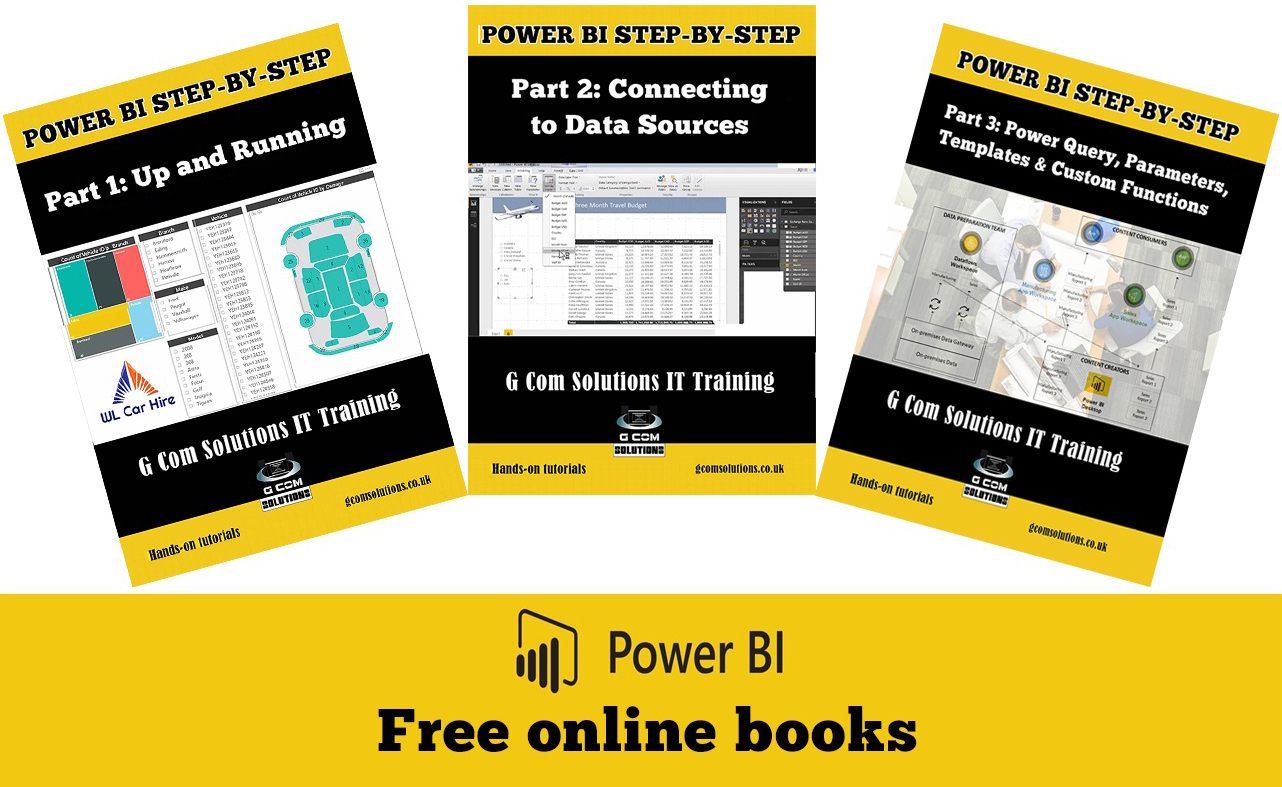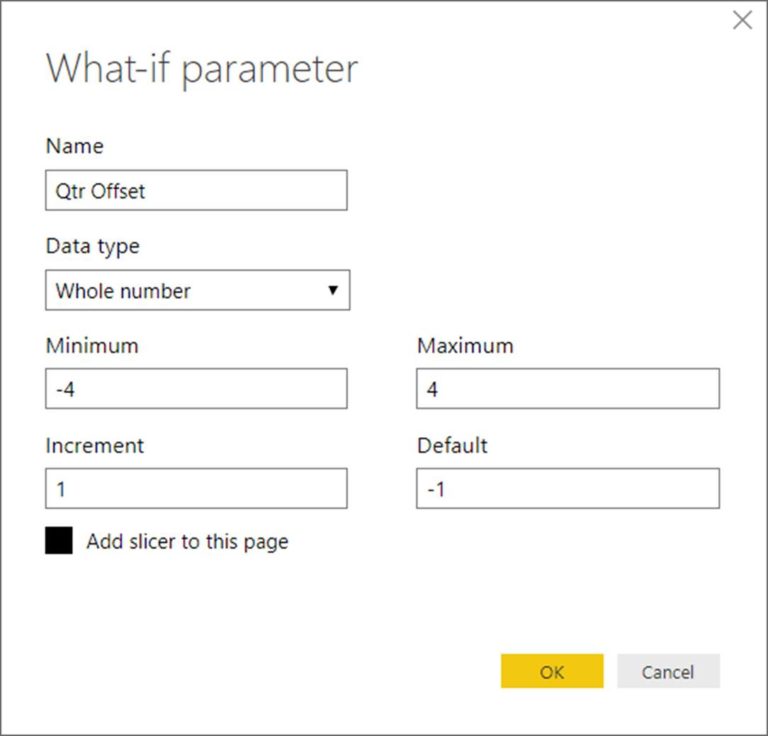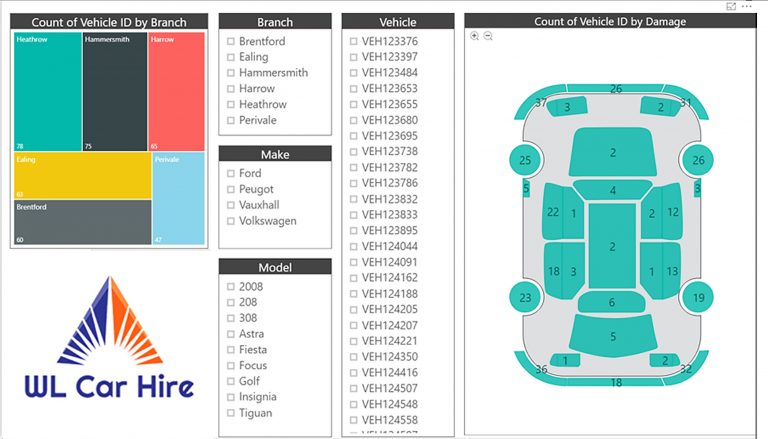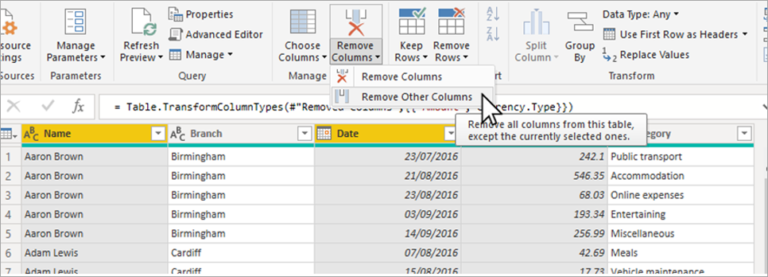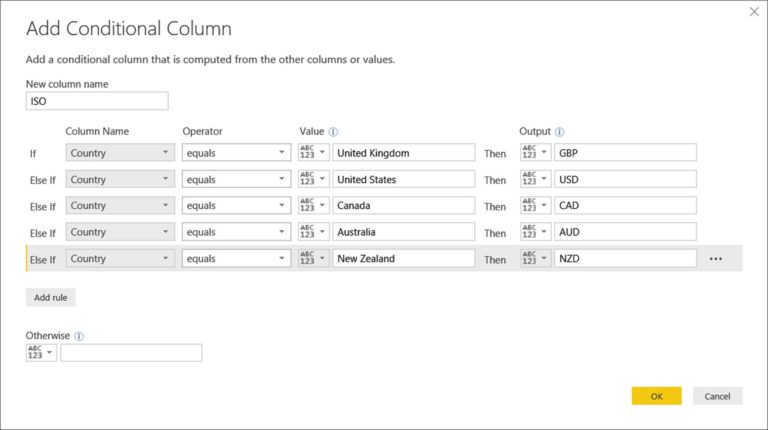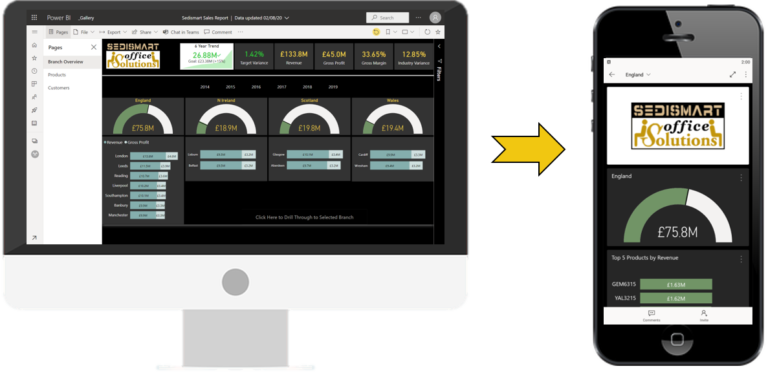Free Power BI Books
Power BI enables business users to interact with corporate information and to extract the reports and intel they need. Power BI allows users to access reports and dashboards using familiar tools and devices. Self-service BI has never been so user-friendly!
If you are looking to learn Power BI, then our series of Power BI Training Free Online Books can help. This series of books will show you how to create compelling visualizations and reports which provide deep insights into your data.
You will learn how to connect to a wide variety of data sources, using both Power BI Desktop, and the Power BI Service.
You will be able to use the Query Editor to transform and morph data into the right format for your reporting purposes.
You will be able to perform complex data modelling operations using relationships, calculated columns, measures, and DAX expressions.
You will learn how to share dashboards and reports, with colleagues, business partners and potential clients; and how to use Power BI’s sophisticated security features to control the exact content your audience is able to view.
In short, the series will equip you with all the skills you need to start using Power BI with confidence.
Book One Contents
This first book in the series is designed to get you up and running with the three main components of Power BI: Power BI Desktop, the Power BI Service and Power BI Mobile Apps.
Chapter 1: The Power BI Product
Power BI Desktop
The Power BI Service
Power BI Mobile Apps
Power BI Subscription
Chapter 2: Using the Query Editor in Power BI Desktop
Connecting to an Excel File
Creating a Custom Column in the Query Editor
Query Editor Concatenation
Query Editor and Power BI Desktop Windows
Chapter 3: Creating a Report in Power BI Desktop
Report, Data and Relationships View
Power BI Custom Visuals
The Synoptic Panel Custom Visual
Populating the Synoptic Panel
Chapter 4: Editing a Published Report in the Power BI Service
Publishing a Report
Accessing Reports in the Power BI Service
Editing a Report in the Power BI Service
Saving Changes to a Report in the Power BI Service
Downloading a PBIX File from the Power BI Service
Chapter 5. Creating app workspaces
Creating a New Workspace
Publishing to an App Workspace
Chapter 6. Creating Dashboards
Pinning Individual Visuals to a Dashboard
Pinning Q&A Visuals to a Dashboard
Pinning a Report Page to a Dashboard
Chapter 7. Publishing an app
The Publishing Process
The Consumer Experience
Where to Next?
Chapter 8: The Power BI Mobile Experience
Logging into the Power BI Service
The Default Mobile Experience
Optimizing Dashboards for Mobile Devices
Optimizing Reports for Mobile Devices
Book Two Contents
The aim of the second book in the series is to explore Power BI data connections. However, it also contains tutorials which will provide some further practice on report creation.
Chapter 1: Connecting to Text Files
Overview of the Query Editor
Closing and Reopening the Query Settings Pane
Renaming a Query
Using the Query Settings Buttons
Applying Changes Made in the Query Editor
Editing an Existing Query
Conclusion
Chapter 2: Connecting to Excel Data
Worksheets, Tables and Name Ranges
Importing Excel Objects into Power BI
Recognizing the Icons
Conclusion
Chapter 3: Connecting to a Folder of Data
Benefits of Connecting to a Folder
Connecting to the Folder
Updating the Folder
Conclusion
Chapter 4: Connecting to Web Data
Examining the Source Data
Connecting to the Excel Data
Connecting to the Currency Exchange Rate Data
Query Editor: Remove Columns
Query Editor: Use First Row as Headers
Query Editor: Filtering out Unwanted Rows
Query Editor: Renaming a Query
Query Editor: Creating a Custom Column
Adding a Report Background Image
Automatic Detection of Relationships
Using the Table Visual
Creating Calculated Columns
Using the Slicer Visual
Conclusion
Chapter 5: Connecting to SQL Server
Getting Set Up
Comparing the Database to the Data Model
Importing SQL Server Views
Authentication Mode
Enhancing the Data Model
Refreshing Imported SQL Server Data
Import Versus DirectQuery
Refreshing DirectQuery SQL Server Data
Connecting to Database Tables Using SQL Statements
Leveraging Query Folding
Query Folding and Native Queries
Monitoring Query Folding
Conclusion
Next Steps
Book Three Contents
In the third book in the series, we focus on data cleansing and transformation. The techniques covered in this book apply both to using the Query Editor in Power BI Desktop and using Power Query to create dataflows in the Power BI service.
Chapter 1: Power BI Dataflows vs Power BI Desktop
Data Preparation
Using a Dataflow as a Data Source
Conclusion
Chapter 2: Trim, Clean and Case
Isolating the Problem
Using the Trim Function
Using the Clean Function
Using the Replace Values Command
Using the Capitalize Each Word Command
Conclusion
Chapter 3: House Keeping and Meta Data
Renaming Items
Renaming Columns
Renaming Query Steps
Adding Descriptions to your Steps
Conclusion
Chapter 4: The Split Columns Command
Tidying up the Data
Using Split by Number of Characters
Creating Relationships
Creating a Treemap Visual
Creating a Filled Map Visual
Conclusion
Chapter 5: Removing Unwanted Rows
Removing Header Rows
Removing an Excel Table Total Row
Conclusion
Chapter 6: Replace Value and Fill Down
The Replace Values Command
Remove Errors and Replace Errors
The Fill Down Command
Conclusion
Chapter 7: The Unpivot Columns Command
What is Pivoted Data?
Importing the Data
Using UnPivot Other Columns
Creating a Bar Chart Visual
Conclusion
Chapter 8: Reordering Columns
Benefits of Changing Column Order
Moving Columns by Dragging
Moving Columns Relative to Other Columns
Conclusion
Chapter 9: Creating Custom Columns
Using Split by Delimiter
Using the Add Custom Columns Command
Conclusion
Chapter 10: Append Queries
Importing the Data
Removing the differences between columns
Using Append Queries as New
Conclusion
Chapter 11: Merge Queries
Using Merge Queries as New
Specifying the Join Kind
Conclusion
Chapter 12: Grouping Data
Benefits of Grouping Data
Adding Groupings
Adding Aggregations
Conclusion
Chapter 13: Power Query Parameters and Templates
Benefits of parameters and templates
Overview of Our Example
Creating Dynamic Titles
Creating parameters
Name and Description
Optional or Required
Parameter Type
Suggested Values
Default Value vs Current Value
Creating Parameters on the Fly
Updating a Data Source via a Parameter
Parameterizing Filter Operations
Creating a Template
Using a Template
Conclusion
Chapter 14. Power Query Custom Functions
Converting a Query to a Function
Connecting to our Example file
Creating a parameter
Invoking a Function
Using the Invoke Custom Function Command
Understanding Function Syntax
Creating a Date of Birth function
Conclusion