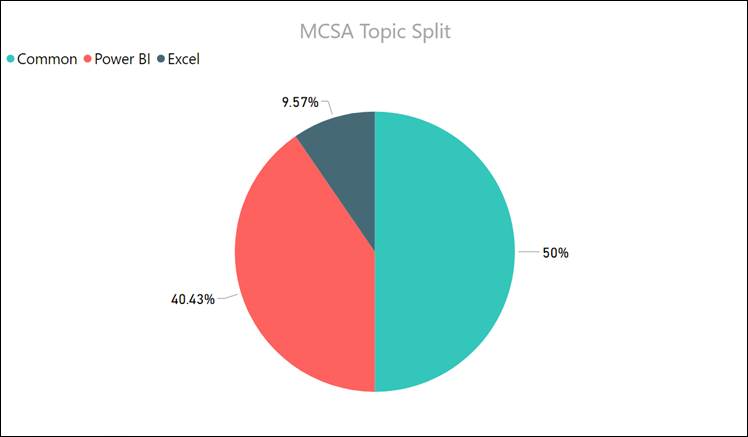Mastering DAX Parameters in Power BI – A Must-Have Skill for Data Analysts
Introduction to DAX Parameters
In the world of data analysis and visualization, Power BI has become a powerful tool. It allows analysts to gain valuable insights from data and make informed business decisions. One of the key features of Power BI is its ability to leverage the DAX (Data Analysis Expressions) language, which enables the creation of complex calculations and measures. Among the many functionalities offered by DAX, understanding and mastering DAX parameters is crucial for data analysts looking to take their skills to the next level.
Understanding the Importance of DAX Parameters
DAX parameters provide a way to make calculations and measures in Power BI more flexible and dynamic. They allow analysts to create reusable and customizable expressions that can adapt to different scenarios. By using parameters, analysts can enhance the interactivity and versatility of their Power BI reports and dashboards. With the ability to change parameter values on the fly, analysts can quickly explore different what-if scenarios, compare results, and gain deeper insights into the underlying data.
Benefits of Mastering DAX Parameters in Power BI
Mastering DAX parameters in Power BI offers numerous benefits for data analysts. Firstly, it enables the creation of dynamic measures that adjust their calculations based on user-defined inputs. This flexibility allows analysts to create interactive reports that respond to changing requirements. Additionally, DAX parameters facilitate the implementation of conditional logic, enabling analysts to define custom calculations based on specific conditions. This level of control enhances the analytical capabilities of Power BI and empowers analysts to perform advanced analysis with ease.
Getting Started with DAX Parameters
To start working with DAX parameters, it is essential to understand their syntax and usage. DAX parameters follow a specific structure, including the parameter name, data type, and an optional default value. Analysts can define parameters directly in the DAX formula bar or within calculated tables or columns. Once created, parameters can be referenced in DAX expressions using their assigned names. By leveraging DAX functions such as SWITCH, IF, and CALCULATE, analysts can incorporate parameter values into their calculations and achieve the desired results.
Syntax and Usage of DAX Parameters
The syntax for creating DAX parameters in Power BI is straightforward. To define a parameter, use the VAR keyword followed by the parameter name, a colon, the data type, and an optional default value. For example, VAR DiscountRate: DECIMAL = 0.1. To reference the parameter, use the ‘@’ symbol followed by the parameter name. Analysts can use parameters in various DAX functions and expressions, allowing for dynamic calculations and customized analysis.
Creating Dynamic Measures with DAX Parameters
One of the key applications of DAX parameters is creating dynamic measures. By leveraging parameters, analysts can build measures that adapt their calculations based on user inputs. For example, analysts can create a parameter for a discount rate and use it in a measure to calculate discounted sales. By changing the parameter value, analysts can instantly see the impact on the calculated results, making it easier to perform what-if analysis and compare different scenarios. This level of interactivity enhances the analytical capabilities of Power BI and allows data analysts to uncover valuable insights.
Implementing Conditional Logic with DAX Parameters
DAX parameters also enable the implementation of conditional logic within calculations. Analysts can use parameters to define custom rules and conditions that determine the calculation outcome. For instance, a parameter can be created to specify a target sales threshold, and the measure can be designed to calculate the performance based on whether the actual sales exceed or fall below the target. This conditional logic provides analysts with the flexibility to adapt their analysis based on specific business requirements and create dynamic reports and dashboards.
Utilizing DAX Parameters for Advanced Analysis
Mastering DAX parameters empowers data analysts to perform advanced analysis in Power BI. Parameters can be used to enable users to customize their analysis by selecting different dimensions, time periods, or other variables. Analysts can create parameterized queries that allow end-users to interact with the data and filter the results based on their preferences. This level of flexibility and interactivity elevates the user experience and enables data-driven decision-making.
Best Practices for Working with DAX Parameters
To effectively work with DAX parameters, it is important to follow some best practices. Firstly, it is recommended to provide meaningful names to parameters that clearly indicate their purpose. This helps in understanding and maintaining the calculations in the long run. Secondly, it is advisable to define default values for parameters to ensure that calculations still work if a user-defined value is not provided. Additionally, documenting the usage and purpose of each parameter can aid in collaboration and knowledge sharing among analysts. Lastly, thoroughly testing the calculations and verifying the results with different parameter values is essential to ensure accuracy and reliability.
Common Mistakes to Avoid with DAX Parameters
While working with DAX parameters, there are some common mistakes that analysts should avoid. One common mistake is not properly validating user input. It is crucial to handle cases where the input falls outside the expected range or does not meet certain criteria. Failing to validate input can lead to incorrect calculations and unreliable analysis. Another mistake is overcomplicating the parameter logic. It is important to keep the parameter expressions as simple and straightforward as possible to ensure maintainability and performance. Finally, not considering the performance impact of using parameters excessively can lead to slower query execution times. It is recommended to optimize parameter usage and consider the performance implications.
Advanced Techniques and Tips for DAX Parameters
Once the basics of DAX parameters are mastered, there are several advanced techniques and tips that can further enhance the utilization of parameters. One technique is using table-driven parameterization, where a separate table is created to hold the parameter values. This allows for easier management and maintenance of parameter values, especially when dealing with a large number of parameters. Another tip is to leverage the power of query parameters, which can be used to dynamically populate the parameter values based on external data sources or user selections. This enables dynamic updates and ensures the parameters are always up to date.
Real-world Examples of DAX Parameters in Action
To better understand the practical application of DAX parameters, let’s explore a few real-world examples. In a retail setting, analysts can use DAX parameters to calculate various key performance indicators (KPIs) such as sales conversion rate, average transaction value, and customer retention rate. By allowing users to input specific time periods or product categories through parameters, analysts can instantly generate customized reports and track the performance metrics for different segments. In a financial analysis scenario, DAX parameters can be utilized to calculate investment returns, analyze portfolio performance, or perform sensitivity analysis by adjusting variables such as interest rates or market conditions.
DAX Parameters vs. Variables: A Comparison
While D AX parameters and variables serve similar purposes in Power BI, it is important to understand their differences. DAX parameters are designed to allow end-users to interact with and customize calculations in Power BI reports and dashboards. They provide a user-friendly interface for adjusting inputs and exploring different scenarios. On the other hand, DAX variables are primarily used within the DAX formulas to store intermediate results and simplify complex calculations. Variables help in improving the readability and maintainability of the DAX code. While both parameters and variables contribute to the flexibility of calculations, parameters are more focused on user interactivity, while variables are more focused on code organization and optimization.
DAX Parameters in Power BI: Future Developments
As Power BI continues to evolve, there are exciting developments on the horizon for DAX parameters. Microsoft is actively working on enhancing the parameterization capabilities within Power BI, aiming to make it even more user-friendly and powerful. Future updates may include additional features such as cascading parameters, where the selection of one parameter dynamically filters the options available for other parameters. Furthermore, improvements in the integration of DAX parameters with natural language queries and AI-driven insights are expected. These advancements will further empower data analysts and enable them to deliver more sophisticated and interactive data analysis experiences.
Conclusion
Mastering DAX parameters in Power BI is a must-have skill for data analysts seeking to unleash the full potential of their analytical capabilities. By understanding the syntax, usage, and benefits of DAX parameters, analysts can create dynamic and interactive reports that provide deeper insights into the data. Leveraging DAX parameters for dynamic measures, conditional logic, and advanced analysis opens up new possibilities for data-driven decision-making. However, it is important to follow best practices, avoid common mistakes, and explore advanced techniques to fully utilize the power of DAX parameters. With the continuous development of Power BI, the future holds even more exciting opportunities for leveraging DAX parameters in data analysis.
FAQs
1. Can DAX parameters be used in Power BI Desktop and Power BI Service?
Yes, DAX parameters can be created and utilized both in Power BI Desktop and Power BI Service. The parameter definitions and calculations are saved within the Power BI file, making them available for analysis and interactivity across different platforms.
2. Can DAX parameters be used in Power BI Embedded and Power BI API?
Yes, DAX parameters can also be utilized in Power BI Embedded and Power BI API. By leveraging the Power BI API, developers can programmatically interact with DAX parameters and incorporate them into custom applications and solutions.
3. Can DAX parameters be used in Power Query Editor?
No, DAX parameters are not directly applicable in Power Query Editor. Power Query Editor has its own parameterization capabilities through query parameters, which allow for dynamic data retrieval and transformation.
4. Can DAX parameters be used with DirectQuery and Live Connection?
Yes, DAX parameters can be used with both DirectQuery and Live Connection in Power BI. They enable dynamic filtering and customization of calculations, providing interactive analysis capabilities even when working with real-time or large datasets.
5. Are DAX parameters backward compatible with older versions of Power BI?
DAX parameters were introduced in Power BI Desktop version 2019 onwards, so they may not be available in older versions. It is recommended to use the latest version of Power BI to ensure compatibility and access to the latest features and functionalities.