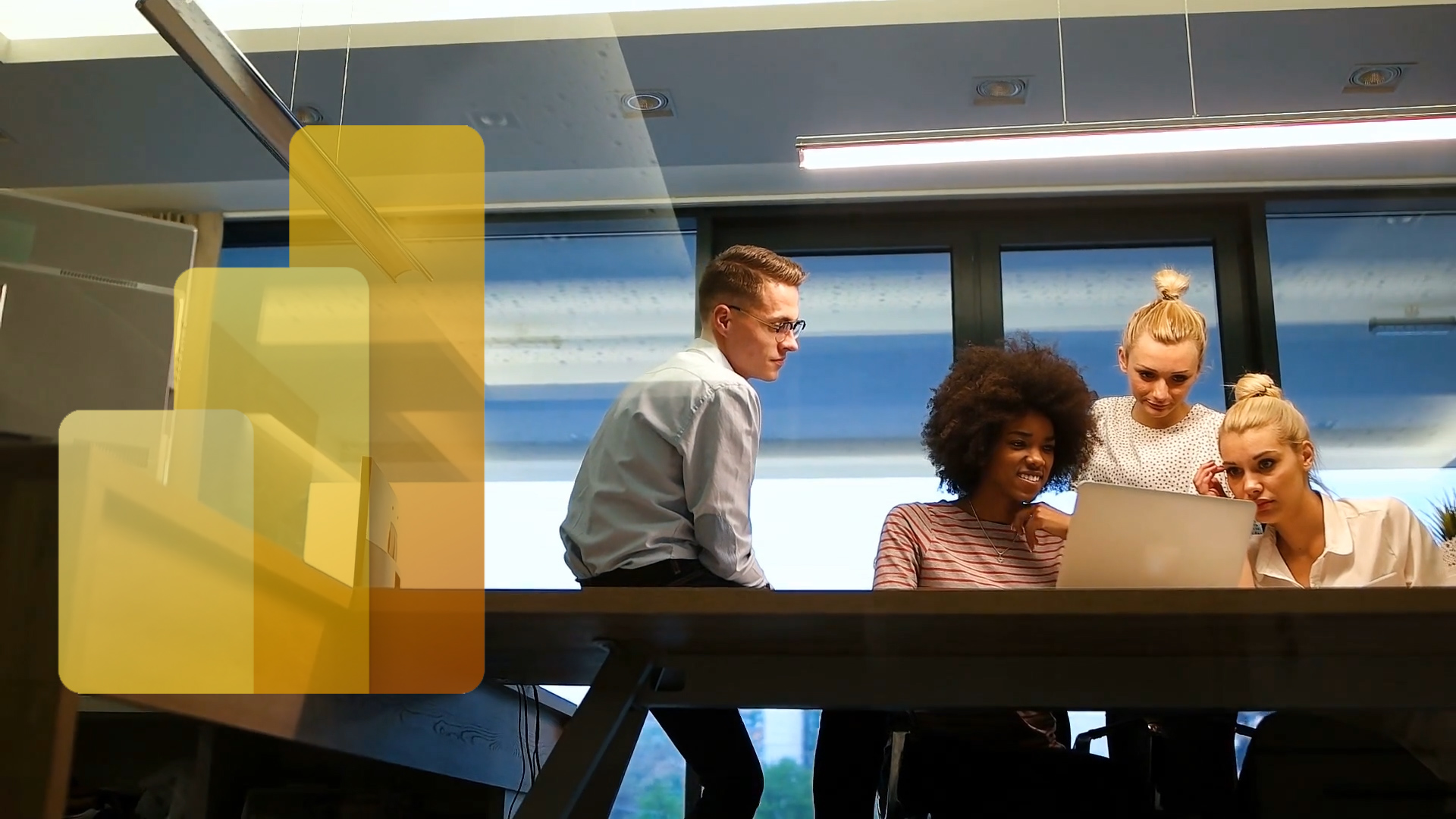Power BI Self-Paced DAX Intensive Training Course
£354.00 – £15,000.00
This is the Dual Online Training Solution (D.O.T.S.) version of our three-day DAX Intensive Training Course. This course is designed for Power BI users who find themselves struggling with Power BI’s Data Analysis Expressions (DAX) formulas and would like to obtain a throrough grounding in this important data modelling formula langauge. It starts from the fundamentals and works through to advanced topics. The course consists of three modules (which can be also taken separately):
DAX Introduction
DAX Intermediate
DAX Advanced
Description
Our self-paced DAX Intensive Training Course is designed for Power BI users who find themselves struggling with Power BI’s Data Analysis Expressions (DAX) formulas and would like to obtain a throrough grounding in this important data modelling formula langauge. It starts from the fundamentals and works through to advanced topics. The course consists of three modules (which can be also taken separately):
- POWER BI DAX Introduction
- POWER BI DAX Intermediate
- POWER BI DAX Advanced
Our self-paced online courses help both beginners and experienced users extend their Power BI skills. These short courses convey important topics via step-by-step demonstration and users are provided with all of the necessary resources to replicate the techniques shown as they learn.
POWER BI DAX INTRODUCTION
Getting Started
Welcome to the Course
Downloading the Course Files
DAX Overview
DAX Objects
Calculated Columns
Calculated Columns versus M Computed Columns
Creating Calculated Columns
Calculated Columns versus Measures
Calculated Columns, Measures and Visuals
DAX Syntax
Referring to Objects
DAX Operators
Using Variables
Calculated Tables
Creating Calculated Tables
Creating a Date Table
Cloning a Table
Using the DISTINCT Function
Using the FILTER Function
Measures
Creating a Measures Table
Implicit Measures
Measures and the Filter Context
Basic Aggregation Functions
Logical Functions
Iterator Functions
Implicit and Explicit Iteration
The SUMX Function
The AVERAGEX Function
The COUNTX Function
Calculation Contexts
Understanding Calculation Contexts
The Row Context
The Filter Context
Context Transition
CALCULATE Function Basics
CALCULATE Overview
Using CALCULATE with Booleans
Using CALCULATE with FILTER
Using CALCULATE with ALL
POWER BI DAX INTERMEDIATE
Dynamic Titles
Using the SELECTEDVALUE Function
Nesting the SELECTEDVALUE Function
Using CONCATENATEX with Dynamic Titles
Interacting with the User
The USERNAME Function
Displaying the last refresh date and time
Creating dynamic Accessibility Alt tags
Dynamic Formatting
Creating Measures which Return RAG Colours
Creating Measures which Return Images
Ranking with DAX
The RANKX Function
Ranking Within a Group
Using the TOPN Function
DAX Time Intelligence
Power BI Auto Date/Time Feature
Calendar Tables
Automatic vs Manual Time Intelligence
The TOTALYTD, TOTALQTD and TOTALMTD functions
The SAMEPERIODLASTYEAR Function
Using the DATEADD Function for Maximum Flexibility
The PARALLELPERIOD Function
Calculating Running Totals
Using DATESINPERIOD for MAT and 3MMA
Semi-Additive Measures
What is a Semi-Additive Measure?
Creating a Semi-Additive Measure
Non-Additive Visualization
Additive Visualization
POWER BI DAX ADVANCED
Calculation Groups
Overview of Calculation Groups
Overview of Tabular Editor
Creating a Calculation Group
SELECTEDMEASURE and SELECTEDMEASURENAME
Using Calculation Groups with Time Intelligence
Exchanging Measures using Calculation Groups
Defining Format Strings
Making Format Strings Dynamic
Exposing DAX to the User
Using DAX What-if Parameters
The GENERATESERIES Function
Letting the User Control Time Intelligence
Grouping Functions
SUMMARIZE
SUMMARIZECOLUMNS
GROUPBY BY
Combining Tables with DAX
UNION
CROSSJOIN
INTERSECT
EXCEPT
Manipulating Filters
ALL and ALLEXCEPT
ALLSELECTED and ALLCROSSFILTERED
REMOVEFILTERS and KEEPFILTERS
EARLIER and EARLIEST
The USERELATIONSHIP Function
Data Lineage
What is Data Lineage?
Controlling data lineage with the TREATAS Function
Debugging DAX Code
Using the Performance Analyzer
Running Code in DAX Studio
Using Define Measure
Using Define Dependent Measures
Redefining Measures
Additional information
| Date | Single User, Up to 10 Users, Up to 20 Users, Up to 30 Users, Up to 40 Users, Up to 50 Users, Up to 60 Users, Up to 70 Users, Up to 80 Users, Up to 90 Users, Up to 100 Users |
|---|