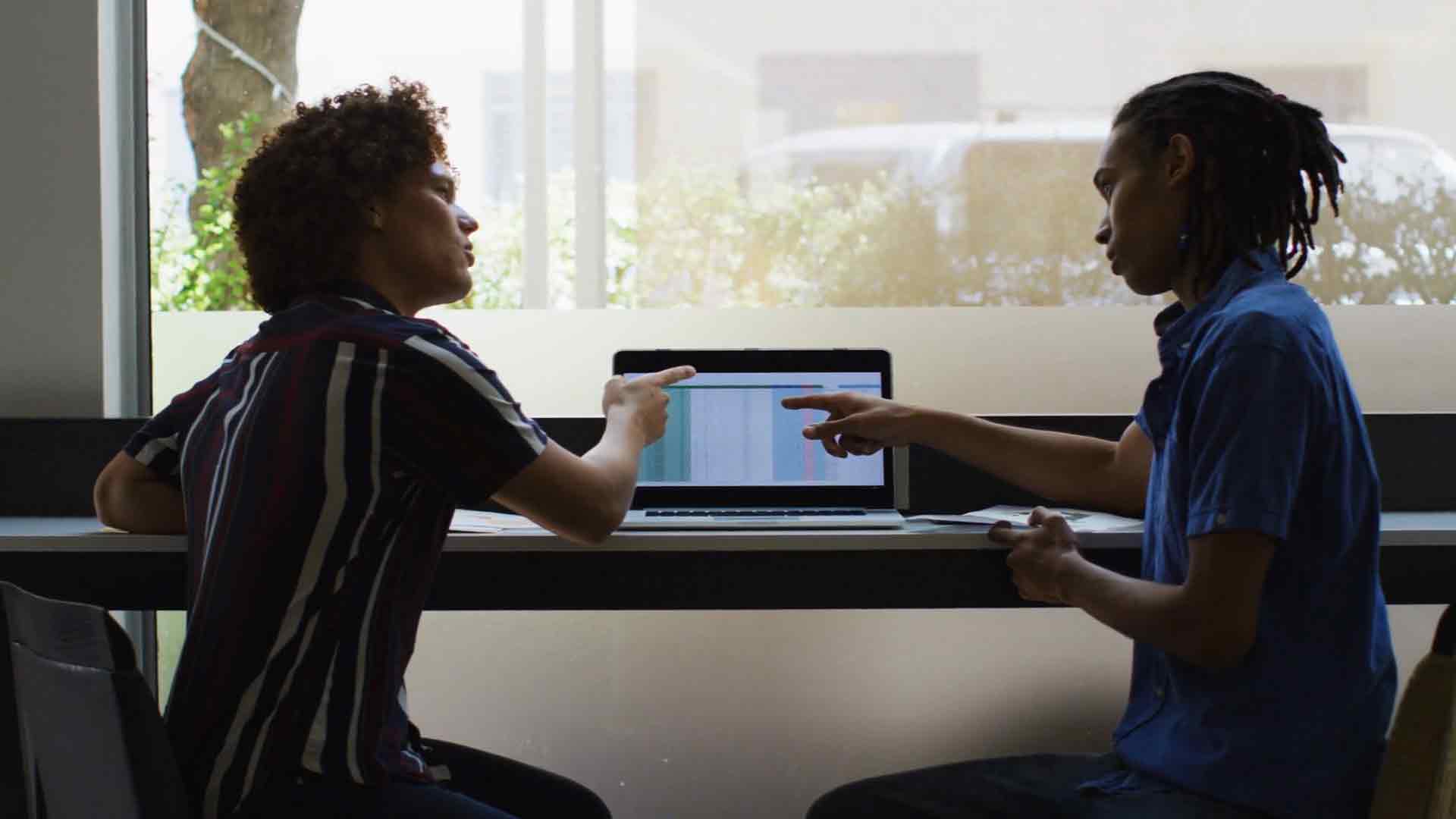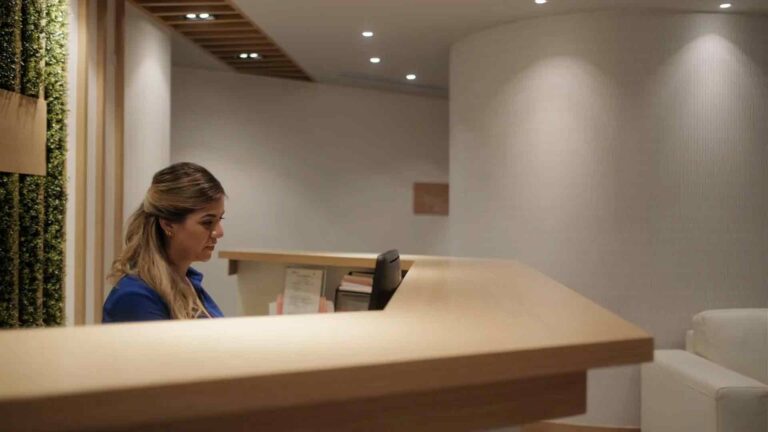Revolutionize Your Reporting – Mastering Export Settings in Power BI for Visual Excellence
Have you ever wondered how to enhance your reporting capabilities and create visually stunning outputs in Power BI? Look no further! In this article, we will delve into the world of export settings in Power BI and explore how you can revolutionize your reporting by mastering these settings for visual excellence. From understanding the fundamentals to optimizing data for visualization, we will cover it all. So, let’s get started!
Introduction
In today’s data-driven world, effective reporting is crucial for businesses to gain insights and make informed decisions. Power BI, a powerful business intelligence tool developed by Microsoft, empowers users to analyze and visualize data in an intuitive and interactive manner. However, to truly harness the potential of Power BI, one must master the export settings to ensure the visual excellence of their reports.
What is Power BI?
Before we dive into the details of export settings, let’s have a brief overview of Power BI. Power BI is a suite of business analytics tools that enables users to analyze data and share insights. It offers a range of features, including data visualization, self-service analytics, and cloud-based collaboration, making it a popular choice among data professionals and organizations of all sizes.
Importance of Reporting
Reporting plays a pivotal role in transforming raw data into meaningful insights. It allows stakeholders to understand trends, identify patterns, and make data-driven decisions. Effective reporting enables businesses to monitor key performance indicators, track progress, and communicate information effectively across teams. With Power BI’s robust reporting capabilities, users can create dynamic and visually appealing reports that capture attention and drive action.
Export Settings in Power BI
Export settings in Power BI provide users with the flexibility to save and share their reports in various formats. Whether you need to export data for further analysis or share visualizations with stakeholders, Power BI offers a range of options to suit your needs. Let’s explore some key aspects of export settings in Power BI.
Understanding Visual Excellence
Visual excellence is the cornerstone of impactful reporting. When exporting reports from Power BI, it is essential to consider factors such as clarity, aesthetics, and accessibility. Visualizations should effectively convey insights, engage the audience, and be easy to interpret. By mastering export settings, you can ensure that your reports maintain their visual excellence across different platforms and devices.
Exporting Data
Exporting data is a common requirement in many reporting scenarios. Power BI allows you to export data from visuals, tables, and entire reports. Whether you need to analyze data in other tools or share raw data with stakeholders, exporting data in the right format is crucial. Let’s explore the different data export options available in Power BI.
Choosing the Right Format
When exporting data, choosing the right format is essential to preserve the integrity and usability of the exported data. Power BI offers various formats, including Excel, CSV, PDF, and more. Each format has its own strengths and use cases. Depending on your requirements, you can select the format that best suits your needs.
Customizing Export Options
Power BI provides users with the ability to customize export options to tailor the exported output according to their preferences. You can choose to include or exclude certain elements, such as headers, footers, or background colors , to enhance the usability and presentation of the exported report. Customization options in Power BI enable you to create a cohesive and branded experience for your stakeholders.
Optimizing Data for Visualization
To achieve visual excellence, it is essential to optimize your data for visualization before exporting it from Power BI. This involves ensuring data accuracy, cleaning and transforming data, and selecting appropriate visualizations that effectively communicate insights. By optimizing your data, you can create visually compelling reports that are easy to understand and interpret.
Exporting Visualizations
Apart from exporting raw data, Power BI allows you to export individual visualizations or dashboards. This feature is particularly useful when you want to share specific insights or create customized presentations for different stakeholders. Exporting visualizations from Power BI gives you the flexibility to showcase key findings and create engaging visual stories.
Sharing and Collaborating
Power BI’s export settings also extend to sharing and collaboration capabilities. Once you have exported your report or visualization, you can easily share it with others within your organization or external stakeholders. Power BI provides options for sharing via email, embedding reports in websites, or publishing them to the Power BI service for broader access. Collaborative features enable teams to work together and provide feedback, fostering a culture of data-driven decision-making.
Best Practices
To make the most of Power BI’s export settings and achieve visual excellence, it’s important to follow best practices. Here are some tips to keep in mind:
Understand your audience: Consider who will be using the exported reports and tailor the format and level of detail accordingly.
Test different formats: Experiment with different export formats to find the one that best suits your requirements and maintains the visual integrity of your reports.
Ensure data accuracy: Double-check your data before exporting to ensure accuracy and reliability.
Optimize visuals for different devices: Take into account the different screen sizes and resolutions of the devices on which your reports will be viewed.
Keep security in mind: Be mindful of data security when exporting and sharing reports, especially when dealing with sensitive information.
Conclusion
Mastering export settings in Power BI is the key to revolutionizing your reporting and achieving visual excellence. By understanding the fundamentals, optimizing data for visualization, and leveraging customization options, you can create visually stunning reports that effectively communicate insights and drive action. Remember to follow best practices and consider your audience’s needs when exporting and sharing reports.
Ready to take your reporting to the next level? Start exploring the export settings in Power BI today and unlock the full potential of your data!
FAQs
Can I schedule automatic exports in Power BI?
Yes, Power BI offers options to schedule automatic exports using Power BI Paginated Reports or through the Power BI API.
Can I export Power BI reports to other Microsoft Office applications?
Absolutely! Power BI supports exporting reports to applications like Excel, PowerPoint, and Word, allowing for seamless integration with your existing workflows.
Is it possible to customize the appearance of exported reports in Power BI?
Yes, you can customize the appearance of exported reports by adjusting export settings, such as headers, footers, and colors, to align with your branding guidelines.
Can I export Power BI reports for offline access?
Yes, you can export Power BI reports to formats like PDF or PowerPoint, which can be accessed offline for presentations or sharing with stakeholders.
What are the file size limitations when exporting data from Power BI?
Power BI has certain limitations on the file size when exporting data. Ensure that your exported file does not exceed these limits to avoid any issues.