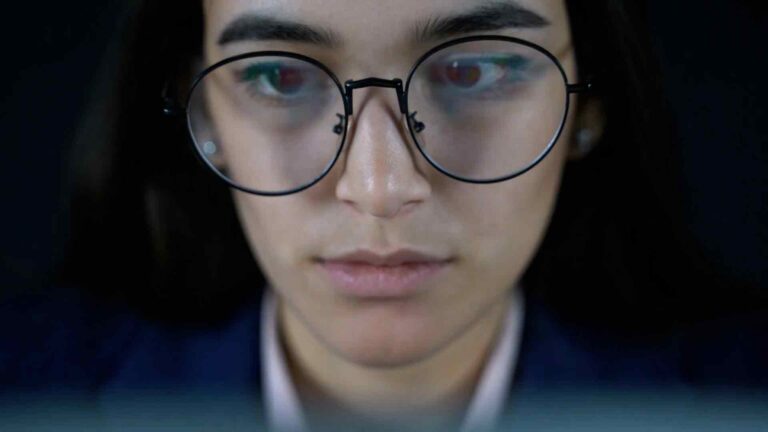Using the SharePoint Online List Data Source Connector in Power BI
Using the Microsoft Exchange Online Data Source Connector in Power BI
Microsoft Exchange Online is a powerful cloud-based messaging and collaboration solution that’s part of the Office 365 suite. By integrating Exchange Online with Power BI, you can visualize and analyze your email data, helping you make informed decisions based on your organization’s communication patterns. In this guide, we’ll walk through the steps to use the Microsoft Exchange Online Data Source Connector in Power BI.
1. Prerequisites for Using the Exchange Online Connector
Before you start using the Microsoft Exchange Online Data Source Connector, ensure you have the following prerequisites:
- Power BI Desktop: Ensure you have the latest version of Power BI Desktop installed.
- Microsoft Exchange Online Account: You must have an active Microsoft Exchange Online account with the necessary permissions to access the mailbox data.
- Power BI Pro or Premium License: Depending on your organization’s data access and sharing needs, a Power BI Pro or Premium license may be required.
2. Connecting to Microsoft Exchange Online in Power BI
Follow these steps to connect Power BI to your Microsoft Exchange Online data source:
- Open Power BI Desktop.
- Click on the Home tab, then select Get Data.
- In the Get Data window, search for Exchange Online and select Exchange Online from the list of available connectors.
- Click Connect.
- In the Exchange Online connection dialog, enter your Exchange Online account credentials. You might be prompted to authenticate via multi-factor authentication (MFA) if it’s enabled for your account.
- After successfully signing in, you will see a list of available tables and data sources from your Exchange Online account. Select the desired data to import into Power BI.
- Click Load to import the selected data directly into Power BI or click Transform Data to open the Power Query Editor for further data transformation.
3. Transforming and Preparing Your Exchange Online Data
Once you’ve connected to your Exchange Online data source, you can use Power BI’s Power Query Editor to transform and prepare your data for analysis:
- Removing Unnecessary Columns: Identify and remove any columns that are not needed for your analysis to reduce clutter and improve performance.
- Filtering Data: Use filters to narrow down your dataset to specific date ranges, sender or recipient email addresses, or other criteria relevant to your analysis.
- Creating Calculated Columns: Add custom calculated columns to derive new insights, such as calculating the response time between email messages.
- Data Aggregation: Group and summarize your data to analyze trends and patterns over time, such as the volume of emails sent or received per day or week.
4. Visualizing Exchange Online Data in Power BI
With your data now transformed and prepared, it’s time to visualize it in Power BI:
- Use a variety of visualization types such as bar charts, line graphs, pie charts, and tables to represent your data effectively.
- Consider creating a dashboard that includes key metrics such as the number of emails sent/received, average response times, and top email senders/recipients.
- Utilize Power BI’s Drillthrough and Tooltip features to provide additional context and detail for your visualizations.
- Make use of Conditional Formatting to highlight important data points or trends in your visualizations.
5. Best Practices for Using the Exchange Online Connector in Power BI
To ensure optimal performance and usability, consider the following best practices:
- Optimize Your Data Models: Keep your data models lean by removing unnecessary columns and using aggregations to reduce the dataset size.
- Schedule Data Refreshes: Set up a data refresh schedule to ensure your reports and dashboards are always up to date with the latest information from Exchange Online.
- Secure Your Data: Use Row-Level Security (RLS) to restrict access to sensitive data based on user roles.
- Monitor Performance: Regularly monitor the performance of your reports and dashboards to identify and address any bottlenecks or slowdowns.
6. Troubleshooting Common Issues
Here are some common issues you may encounter when using the Exchange Online Data Source Connector in Power BI and how to troubleshoot them:
- Authentication Errors: Ensure your Exchange Online credentials are correct and that you have the necessary permissions to access the data.
- Data Refresh Failures: Check the refresh history in Power BI Service to diagnose issues related to data refresh, such as timeout errors or connectivity issues.
- Slow Performance: Optimize your queries and reduce the amount of data being loaded into Power BI by applying filters and removing unnecessary columns.
7. Conclusion
Integrating Microsoft Exchange Online with Power BI provides powerful insights into your organization’s email communication patterns, allowing for data-driven decision-making. By following this guide, you can effectively connect, transform, and visualize your Exchange Online data in Power BI. Remember to follow best practices to ensure optimal performance and security. Happy data analyzing!