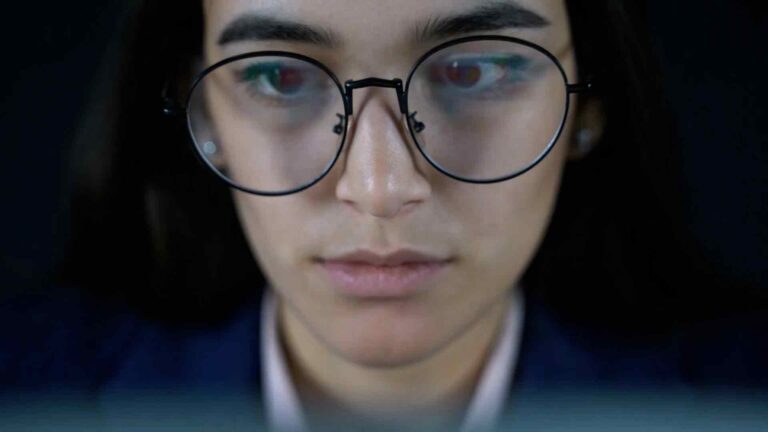Unleash Your Data’s Potential – A Step-by-Step Guide to Calculating Variance Percentages in Power BI
Are you looking to gain deeper insights from your data? Are you using Power BI as your preferred data analysis tool? In this guide, we will explore the concept of variance and its significance in data analysis. Moreover, we will walk you through a step-by-step process of calculating variance percentages in Power BI. By the end of this article, you’ll be equipped with the knowledge to unlock the potential of your data using this powerful feature.
Introduction
Data analysis plays a pivotal role in today’s business landscape. It empowers organizations to make informed decisions based on patterns and trends discovered within their data. One essential aspect of data analysis is variance, which measures the degree of dispersion or variability in a dataset. Understanding variance can provide valuable insights into the performance, volatility, and trends of your data.
Understanding Variance
Variance is a statistical measure that quantifies the spread between numbers in a dataset. It allows you to assess the distribution and volatility of your data points. A high variance indicates that the data points are more dispersed, while a low variance suggests that the data points are closer together. By calculating variance, you can identify the range and fluctuations within your data, enabling you to detect patterns and anomalies effectively.
Importance of Variance in Data Analysis
Variance is a fundamental concept in data analysis for several reasons. Firstly, it helps you understand the reliability of your data. By examining the variance, you can determine if the data points are consistently close to the mean or if they exhibit significant deviations. Secondly, variance aids in identifying outliers and extreme values that could skew your analysis. It allows you to focus on data points that deviate significantly from the norm, enabling you to investigate and understand the reasons behind those deviations. Lastly, variance plays a crucial role in trend analysis, enabling you to detect patterns, changes, and relationships within your data.
Introducing Power BI
Power BI is a powerful data analysis and visualization tool developed by Microsoft. It provides a user-friendly interface and robust capabilities for transforming raw data into meaningful insights. With Power BI, you can connect to various data sources, create interactive dashboards, and generate insightful reports. Additionally, Power BI offers a wide range of analytical functions, including the ability to calculate variance percentages, making it an indispensable tool for data analysts and business intelligence professionals.
Calculating Variance in Power BI
To calculate variance percentages in Power BI, follow these step-by-step instructions:
Step 1: Gathering and Preparing Data
Before diving into variance calculations, ensure that you have the necessary data in Power BI. Gather the relevant datasets and import them into Power BI Desktop. Cleanse and transform the data as needed, ensuring data consistency and accuracy.
Step 2: Creating a Data Model
To perform calculations in Power BI, it’s essential to establish relationships between the different tables in your data model. Create relationships based on the common fields between the tables to enable seamless data integration.
Step 3: Creating Calculated Columns
Calculated columns are user-defined columns that derive their values based on calculations using existing columns in the dataset. In this step, create a calculated column that represents the square of the difference between each data point and the mean of the dataset.
Step 4: Adding a Measure for Variance
Measures are calculations performed on the fly and are useful for aggregating data. In this step, create a measure using the DAX (Data Analysis Expressions) language to calculate the variance. The variance formula subtracts the mean squared value from the squared value of each data point, summing up the results.
Step 5: Visualizing the Variance
Once you have calculated the variance measure, it’s time to visualize the results. Power BI offers a wide range of visualizations, such as line charts, bar charts, and scatter plots, that can effectively represent the variance percentages. Choose the appropriate visualization type and configure it to display the calculated variance percentage.
Tips for Effective Variance Analysis
To ensure accurate and meaningful variance analysis, consider the following tips:
Define a clear objective: Determine the purpose of your variance analysis and set specific goals to guide your analysis process.
Compare against benchmarks: Use benchmarks or industry standards to provide context and assess the significance of your variance results.
Perform trend analysis: Analyze variances over time to identify patterns, cycles, and trends in your data.
Drill down into details: Explore the factors contributing to variances by drilling down into the underlying data and examining individual data points.
Communicate findings effectively: Present your variance analysis results in a clear and concise manner, using visualizations and narratives to convey insights to stakeholders.
Common Mistakes to Avoid
While performing variance analysis in Power BI, be mindful of these common mistakes:
Incorrect data preparation: Ensure that your data is clean, accurate, and properly prepared before performing variance calculations.
Inconsistent data granularity: Make sure that the data used for variance analysis is consistent in terms of granularity. Inconsistent granularity can lead to inaccurate results.
Neglecting outliers: Take outliers into account during variance analysis, as they can significantly impact the results. Consider removing or addressing outliers appropriately.
Misinterpreting variance percentages: Be cautious when interpreting variance percentages, as they can sometimes be misleading. Always consider the context and other factors influencing the data.
Lack of documentation: Document your variance analysis process, including the calculations and assumptions made. This documentation will help maintain transparency and facilitate future analysis.
Conclusion
Calculating variance percentages in Power BI is a valuable technique for understanding the dispersion and volatility of your data. By following the step-by-step guide outlined in this article, you can unleash the potential of your data and gain deeper insights into your business operations. Remember to consider best practices for variance analysis and avoid common pitfalls to ensure accurate and meaningful results.
FAQs
1. Can I perform variance analysis in Power BI without coding skills?
Yes, Power BI provides a user-friendly interface that allows you to perform variance analysis without extensive coding knowledge. The built-in functions and calculations can be accessed through the graphical user interface, making it accessible to users with varying technical backgrounds.
2. Can I apply the variance percentage calculation to different types of data?
Absolutely. Variance analysis can be applied to various types of data, including numerical, categorical, and time-series data. The process may vary slightly depending on the nature of the data, but the concept of measuring dispersion and variability remains consistent.
3. Can Power BI handle large datasets for variance analysis?
Yes, Power BI is designed to handle large datasets efficiently. It employs powerful data compression and optimization techniques, allowing you to analyze and visualize large volumes of data without sacrificing performance.
4. Can I automate the calculation of variance percentages in Power BI?
Yes, you can automate the calculation of variance percentages in Power BI. Power BI offers the capability to schedule data refreshes and recalculation of measures. By setting up a refresh schedule, you can ensure that your variance calculations are updated regularly, reflecting any changes in the underlying data.
5. Are there any limitations to consider when performing variance analysis in Power BI?
While Power BI is a powerful tool for variance analysis, there are a few limitations to keep in mind. Firstly, complex calculations or very large datasets may require additional computational resources to ensure optimal performance. Additionally, variance analysis heavily relies on the quality and accuracy of the underlying data. It’s crucial to invest time and effort in data preparation and cleansing to avoid misleading or incorrect variance results.