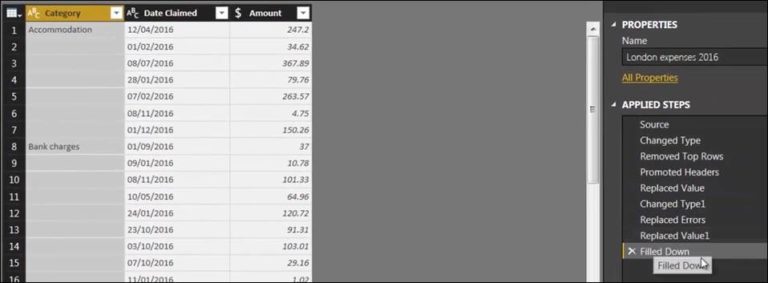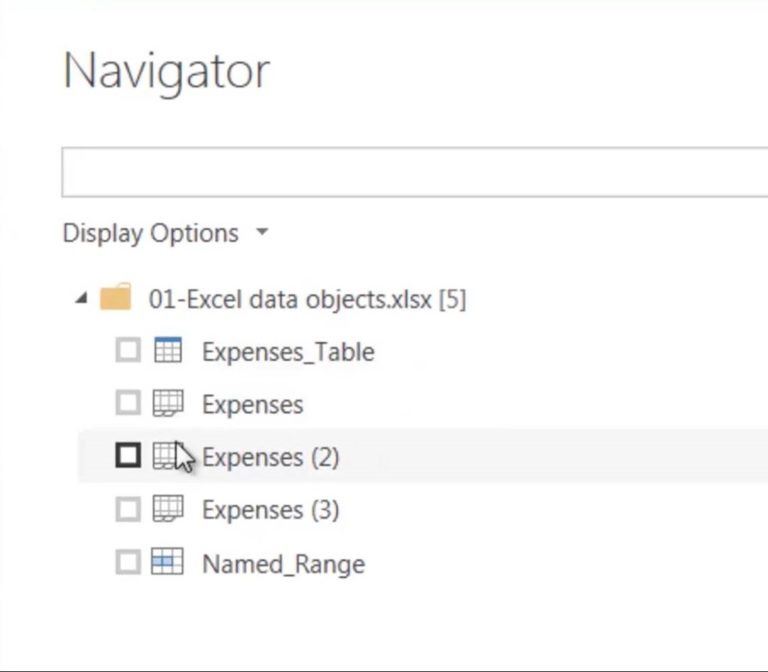SurveyMonkey
Power BI is a powerful data visualization tool that helps businesses make informed decisions by providing insights into their data. One of the key features of Power BI is its ability to connect to various data sources, including SurveyMonkey. However, before you can use SurveyMonkey as a data source in Power BI, you need to know how to write Power Query M language code to connect to the SurveyMonkey API.
What is Power Query M Language Code?
Power Query M Language Code is a powerful tool that allows you to connect to a variety of data sources, including SurveyMonkey. With this code, you can establish a connection to the SurveyMonkey API and retrieve data from it.
Connecting to the SurveyMonkey Data Source
To connect to the SurveyMonkey data source from inside Power BI, you need to follow these steps:
1. Open Power BI and click on “Get Data” on the Home tab.
2. Select “Web” from the list of available data sources.
3. In the “From Web” dialog box, enter the SurveyMonkey API URL in the “URL” field. The API URL should be in the following format: `https://api.SurveyMonkey.com/v3/`.
4. Click on “OK” to connect to the SurveyMonkey API.
5. In the next dialog box, select the data you want to retrieve from SurveyMonkey. You can select data from surveys, responses, questions, and more.
6. Once you have selected the data, click on “Load” to retrieve it.
Writing Power Query M Language Code
Alternatively, you can write Power Query M Language Code to connect to the SurveyMonkey data source. Here’s how to do it:
1. Open Power BI and click on “New Source” on the Home tab.
2. Select “Blank Query” from the list of available data sources.
3. In the formula bar, enter the following code:
let
Source = Json.Document(Web.Contents(“https://api.SurveyMonkey.com/v3/”)),
AccessToken = “YOUR_ACCESS_TOKEN”,
GetSurveyList = Source[surveys]
in
GetSurveyList
4. Replace “YOUR_ACCESS_TOKEN” with your SurveyMonkey API access token.
5. Click on “Done” to retrieve the data from SurveyMonkey.
Conclusion
In conclusion, connecting to the SurveyMonkey data source from inside Power BI is a straightforward process. By following these steps and writing Power Query M Language Code, you can retrieve data from SurveyMonkey and use it to create powerful data visualizations in Power BI. With the right tools and knowledge, you can make informed decisions that can help your business grow and succeed.