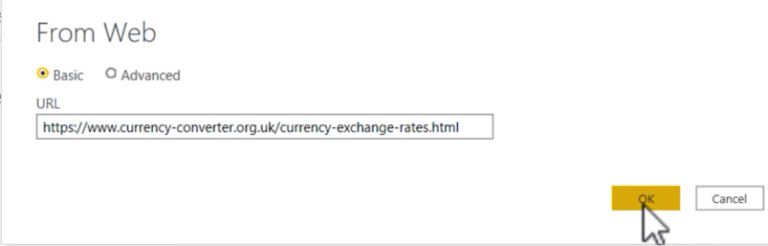Take Control of Your Data Story – Pinning Individual Visuals in Power BI Dashboards Made Easy
In today’s data-driven world, organizations rely on powerful analytics tools to transform raw data into valuable insights. Microsoft Power BI has emerged as a leading business intelligence platform, empowering users to create interactive dashboards and reports. Visualizations play a crucial role in conveying information effectively, but until recently, it was challenging to pin individual visuals in Power BI dashboards. However, with the introduction of this feature, users now have greater control over their data story.
Introduction
Power BI is a comprehensive suite of tools and services that enable users to connect to various data sources, transform data, and create interactive reports and dashboards. Dashboards serve as a centralized hub, providing an overview of key metrics and allowing users to explore data visually. While dashboards offer a holistic view of the data, there is often a need to focus on specific visualizations to dive deeper into insights. Pinning individual visuals in Power BI dashboards addresses this requirement.
Understanding Power BI Dashboards
Before delving into the intricacies of pinning individual visuals, it is essential to grasp the concept of Power BI dashboards. Dashboards in Power BI act as a canvas where users can arrange and pin visualizations to monitor and analyze their data effectively. These dashboards are highly customizable, allowing users to combine visuals from multiple reports and datasets into a single view. With the ability to incorporate various data types, such as charts, tables, and maps, Power BI dashboards provide a comprehensive snapshot of the underlying data.
The Importance of Visuals in Power BI Dashboards
Visualizations serve as the backbone of any Power BI dashboard. They transform complex data into easily understandable charts, graphs, and other visual elements, enabling users to extract valuable insights at a glance. Visuals facilitate data exploration, pattern identification, and trend analysis. By presenting data visually, Power BI empowers users to make informed decisions quickly and efficiently.
Challenges with Traditional Dashboard Design
Traditionally, creating a dashboard involved embedding entire reports or importing entire report pages into the dashboard. While this approach provided an overview of the data, it lacked flexibility and limited users’ ability to focus on specific visualizations. It also resulted in large and cluttered dashboards, making it challenging to locate and analyze individual visuals. These limitations hindered users’ data exploration and prevented them from effectively conveying their data story.
Introducing Pinning Individual Visuals in Power BI Dashboards
To address the challenges of traditional dashboard design, Microsoft introduced the ability to pin individual visuals in Power BI dashboards. This feature revolutionizes the way users interact with their data and allows them to highlight and emphasize specific visualizations within a dashboard. Pinning individual visuals provides users with the flexibility to curate their dashboards and focus on the most relevant and impactful insights.
How to Pin Individual Visuals in Power BI Dashboards
Pinning individual visuals in Power BI dashboards is a straightforward process. Once you have created your visualizations in Power BI Desktop or imported them from existing reports, follow these steps to pin them to a dashboard:
Open the desired report in Power BI Desktop or navigate to the report in Power BI Service.
Select the visual you want to pin to the dashboard.
Click on the “Pin to dashboard” option, usually located in the toolbar or right-click menu.
Choose the target dashboard where you want to pin the visual.
Adjust the size and position of the pinned visual as desired.
Repeat the process for any additional visuals you want to pin.
By following these steps, you can curate your dashboard and showcase the most relevant visuals that align with your data story.
Benefits of Pinning Individual Visuals
Pinning individual visuals in Power BI dashboards brings several benefits to users. Let’s explore how this feature enhances data exploration, increases user engagement, enables customization, and improves collaboration.
Enhancing Data Exploration and Analysis
Pinning individual visuals allows users to focus on specific data points, trends, or patterns. By highlighting key visualizations, users can dive deeper into the underlying data and uncover valuable insights. This feature enables more efficient data exploration and helps users make data-driven decisions with confidence.
Increasing User Engagement and Interactivity
Dashboards with pinned visuals offer a more engaging user experience. By selecting and pinning the most relevant and visually appealing elements, users can capture the attention of their audience. Interactive dashboards with pinned visuals encourage users to explore and interact with the data, fostering a deeper understanding and engagement with the insights presented.
Customizing and Personalizing Dashboards
Pinning individual visuals empowers users to customize and personalize their dashboards according to their specific needs and preferences. Users can arrange visuals in a meaningful way, create visually appealing compositions, and tailor the dashboard to suit their unique data story. This customization capability ensures that the dashboard effectively communicates the intended message to the target audience.
Improving Collaboration and Sharing
Pinned visuals in Power BI dashboards facilitate collaboration among team members and stakeholders. By pinning specific visuals, users can share focused insights with others, enabling better collaboration and decision-making. This feature promotes data-driven discussions, as stakeholders can easily refer to and analyze specific visualizations, leading to more informed and productive conversations.
Best Practices for Pinning Individual Visuals
To make the most of pinning individual visuals in Power BI dashboards, consider the following best practices:
Choose visuals strategically: Select visuals that convey the most critical insights and align with the overall data story you want to tell.
Keep the dashboard clean and uncluttered: Avoid overcrowding the dashboard with too many pinned visuals. Focus on quality over quantity to ensure clarity and ease of understanding.
Leverage interactivity: Explore the interactive features of pinned visuals, such as drill-through, filters, and cross-highlighting, to enhance user engagement and enable deeper data exploration.
Consider aesthetics: Pay attention to the visual appeal of the pinned visuals. Choose colors, fonts, and formatting that enhance readability and create a visually pleasing experience for the audience.
Regularly update and refine: As your data evolves and new insights emerge, regularly review and update the pinned visuals to ensure the dashboard remains relevant and impactful.
By following these best practices, you can create compelling and effective Power BI dashboards that effectively communicate your data story. Tips for Effective Dashboard Design
Designing effective Power BI dashboards goes beyond just pinning individual visuals. Here are some additional tips to create dashboards that deliver impactful insights:
Define your objective: Clearly define the purpose and objective of your dashboard. Identify the key metrics and insights you want to convey to your audience.
Understand your audience: Consider the needs, preferences, and level of expertise of your audience. Design the dashboard to cater to their specific requirements and ensure it is easily understandable.
Organize the layout: Use a logical and intuitive layout for your dashboard. Group related visuals together, prioritize important insights, and maintain a flow that guides the viewer’s attention.
Utilize storytelling techniques: Tell a compelling data story using your visuals. Use a combination of titles, captions, and annotations to guide the viewer through the narrative and highlight key findings.
Choose the right visualizations: Select visualizations that effectively represent your data and insights. Use a mix of charts, graphs, tables, and maps to provide a comprehensive view of the information.
Use color strategically: Utilize color to convey meaning and highlight important elements. Ensure that the chosen color palette is visually pleasing and accessible to all users.
Provide context: Add contextual information to your dashboard to help viewers understand the data better. This can include explanations, definitions, and relevant background information.
Ensure data accuracy: Double-check the accuracy and reliability of your data. Regularly refresh the data source to maintain up-to-date insights and avoid misleading visualizations.
Optimize performance: Pay attention to the performance of your dashboard. Minimize loading times by optimizing data models, reducing unnecessary calculations, and utilizing caching techniques.
Seek feedback: Gather feedback from users and stakeholders to continuously improve your dashboard. Incorporate suggestions and address any usability or clarity issues identified.
By implementing these tips, you can create visually appealing, user-friendly, and impactful Power BI dashboards that effectively communicate your data story.
Overcoming Potential Limitations
While pinning individual visuals in Power BI dashboards offers numerous advantages, it’s important to be aware of potential limitations. Here are a few considerations:
Data source compatibility: Ensure that the visuals you want to pin are compatible with the data source. Some visuals may require specific connectors or data formats to function correctly.
Performance impact: Pinned visuals can impact the overall performance of the dashboard, especially when dealing with large datasets or complex calculations. Optimize your data models and visuals to maintain a smooth user experience.
Security and access controls: Consider the security and access controls when sharing dashboards with others. Ensure that the appropriate permissions are set to restrict access to sensitive data.
Dynamic data updates: Pinned visuals rely on the underlying data. If the data source undergoes changes, the visuals may need to be updated manually or through data refresh mechanisms.
By understanding and addressing these limitations, you can mitigate potential challenges and maximize the benefits of pinning individual visuals in Power BI dashboards.
Conclusion
Pinning individual visuals in Power BI dashboards empowers users to take control of their data story. By selecting and highlighting specific visualizations, users can enhance data exploration, increase engagement, customize dashboards, and promote collaboration. By following best practices and employing effective dashboard design techniques, users can create visually appealing, informative, and actionable dashboards that effectively communicate insights. Pinning individual visuals in Power BI dashboards offers a powerful tool for data storytelling and enables users to unleash the full potential of their data.
Frequently Asked Questions (FAQs)
Can I pin visuals from different reports to the same dashboard?
Yes, you can pin visuals from different reports to the same dashboard. Power BI allows you to combine visuals from multiple reports into a single dashboard, providing a comprehensive view of your data across different sources.
What happens if the underlying data of a pinned visual changes?
If the underlying data of a pinned visual changes, the pinned visual will automatically reflect the updated data when the dashboard is refreshed. Power BI ensures that the pinned visuals stay synchronized with the data source, providing real-time insights.
Can I pin visuals from Power BI Desktop to Power BI Service?
Yes, you can pin visuals from Power BI Desktop to Power BI Service. Power BI Desktop allows you to create and design your visuals, and then you can publish your report to Power BI Service and pin the desired visuals to your dashboard.
How many visuals can I pin to a single dashboard?
There is no specific limit to the number of visuals you can pin to a single dashboard in Power BI. However, it’s important to maintain a balance and avoid overcrowding the dashboard. Focus on quality over quantity and ensure that the visuals are meaningful and relevant to the data story you want to convey.
Can I resize or rearrange pinned visuals on a dashboard?
Yes, you have the flexibility to resize and rearrange pinned visuals on a dashboard in Power BI. You can adjust the size, position, and layout of the visuals to create a visually appealing and well-organized dashboard that effectively communicates your insights.
Remember, pinning individual visuals in Power BI dashboards is a powerful feature that allows you to craft compelling data stories and engage your audience. With careful planning, thoughtful design, and effective use of visuals, you can take control of your data story and unlock the full potential of Power BI.