Automation Anywhere
Power Query is a powerful data transformation and preparation tool that helps users connect to various data sources and perform ETL (Extract, Transform, Load) operations. In this article, we will explore how to connect to the Automation Anywhere data source from inside Power BI, using Power Query’s M language code.
What is Automation Anywhere?
Automation Anywhere is a popular Robotic Process Automation (RPA) software that helps organizations automate their repetitive tasks by creating bots that mimic human actions. These bots can be used to perform various tasks such as data entry, data extraction, data analysis, and more. Automation Anywhere provides a centralized platform where users can create, manage, and deploy bots.
Why Connect Power BI to Automation Anywhere?
Power BI is a powerful business intelligence tool that helps users create interactive dashboards and reports from their data. By connecting Power BI to Automation Anywhere, users can access their data and create reports that provide insights into their RPA processes. This can help organizations optimize their RPA workflows and improve their overall efficiency.
Connecting Power BI to Automation Anywhere
To connect Power BI to Automation Anywhere, we need to use Power Query’s M language code. Here’s how to do it:
1. Open Power BI Desktop and click on the “Get Data” button on the Home tab.
2. In the “Get Data” window, select “Blank Query” and click on the “Connect” button.
3. In the “Query Editor” window, click on the “Advanced Editor” button in the “View” tab.
4. In the “Advanced Editor” window, paste the following M language code:
let
Source = OData.Feed(“https://automationanywhereurl.com”)
in
Source
5. Replace “https://automationanywhereurl.com” with the URL of your Automation Anywhere server.
6. Click on the “Done” button to close the “Advanced Editor” window.
7. Click on the “Close & Apply” button in the “Query Editor” window to save the changes.
Using Automation Anywhere Data in Power BI
Once we have connected Power BI to Automation Anywhere, we can use the data in Power BI by creating queries and visualizations. Here’s how to do it:
1. In the “Query Editor” window, click on the “New Source” button in the “Home” tab.
2. Select “OData Feed” from the list of data sources and click on the “Connect” button.
3. In the “OData Feed” window, enter the URL of your Automation Anywhere server and click on the “OK” button.
4. Select the table or view that you want to use in Power BI and click on the “Edit” button.
5. In the “Query Editor” window, you can perform various transformations and preparations on the data using Power Query’s M language code.
6. Once you have prepared the data, click on the “Close & Apply” button to save the changes.
7. Create visualizations and reports using the prepared data.
Conclusion
In this article, we have explored how to connect Power BI to the Automation Anywhere data source using Power Query’s M language code. By connecting Power BI to Automation Anywhere, users can create reports and dashboards that provide insights into their RPA processes. This can help organizations optimize their workflows and improve their overall efficiency.