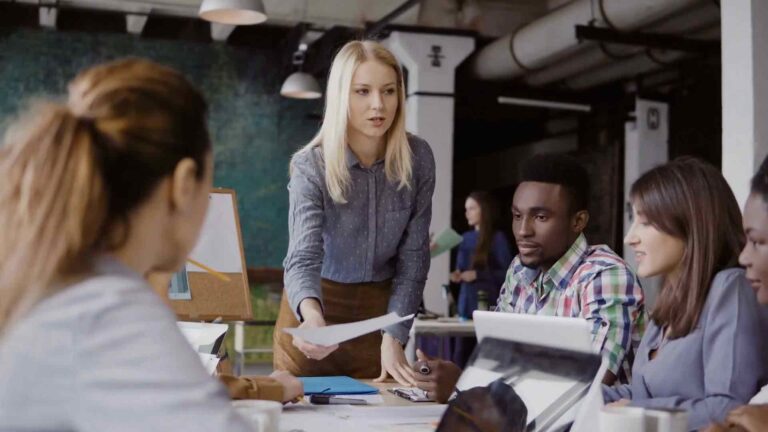Boost Your Analytics Game – The Art of Applying Calculated Columns in Power BI
Have you ever felt the need to derive new insights or perform complex calculations within your Power BI reports? Calculated columns can be your secret weapon in enhancing the analytical capabilities of your Power BI dashboards. In this article, we will explore the art of applying calculated columns in Power BI and unleash the full potential of your data analysis.
Introduction
Power BI is a powerful business intelligence tool that allows you to transform raw data into meaningful insights. One of the key features that sets Power BI apart is the ability to create calculated columns, which are custom columns derived from existing data using powerful DAX (Data Analysis Expressions) formulas. These calculated columns can be used for various purposes, such as performing calculations, creating new categories, or applying custom business logic.
What are Calculated Columns in Power BI?
Calculated columns in Power BI are virtual columns that you can add to your data model. Unlike regular columns, which contain raw data from your data source, calculated columns are created using DAX formulas and are computed dynamically based on the existing data. They can be seen as a way to extend the capabilities of your data model by adding calculated values that are not present in the original dataset.
Benefits of Using Calculated Columns
Using calculated columns in Power BI offers several benefits:
Enhanced Data Analysis: Calculated columns allow you to perform complex calculations and derive new insights from your data. You can create custom metrics, perform conditional calculations, and apply business rules to enrich your analysis.
Data Transformation: Calculated columns provide a way to transform and reshape your data within the Power BI environment. You can create new categories, group data, and prepare it for further analysis and visualization.
Consistency and Reusability: Calculated columns can be reused across multiple reports and dashboards, ensuring consistency in your analysis. Once created, they become part of your data model and can be easily referenced in other calculations.
How to Create Calculated Columns in Power BI
Creating calculated columns in Power BI is a straightforward process. Follow these steps to add calculated columns to your data model:
Step 1: Open Power BI Desktop
Launch Power BI Desktop and open the report or create a new one where you want to add the calculated column.
Step 2: Access Data Modeling
Click on the “Modeling” tab in the ribbon at the top of the Power BI Desktop window. This tab contains all the tools and features related to data modeling.
Step 3: Add Calculated Column
In the “Calculations” group, click on the “New Column” button. A formula bar will appear where you can enter the DAX formula for the calculated column.
Step 4: Write DAX Formula
In the formula bar, write the DAX formula to define the calculated column. Use DAX functions and operators to perform calculations and manipulate data.
Step 5: Apply Formula
Press Enter or click outside the formula bar to apply the DAX formula. The calculated column will be added to your data Step 5: Apply Formula
Press Enter or click outside the formula bar to apply the DAX formula. The calculated column will be added to your data model, and Power BI will automatically compute the values based on the formula and the underlying data.
Step 6: Use the Calculated Column
Once the calculated column is created, you can use it in your visualizations, measures, and other calculations within Power BI. It behaves like any other column in your data model, allowing you to slice, filter, and aggregate the data based on the calculated values.
Best Practices for Using Calculated Columns
To make the most out of calculated columns in Power BI, it is important to follow some best practices:
Consider Performance Impact: Calculated columns can have an impact on the performance of your Power BI reports, especially if the underlying data is large. Be mindful of the calculations you perform and their efficiency to ensure optimal performance.
Use Calculated Columns for Static Calculations: Calculated columns are suitable for calculations that are relatively static and do not require frequent updates. For dynamic calculations that depend on user interactions or slicers, consider using measures instead.
Document Calculated Columns: Document the purpose, logic, and formulas of your calculated columns to facilitate collaboration and ensure their proper understanding and usage by other team members.
Keep Calculated Columns Simple: Whenever possible, aim for simplicity in your calculated columns. Complex formulas can be harder to maintain and troubleshoot. Break down complex calculations into smaller, manageable steps if necessary.
Common Mistakes to Avoid
While working with calculated columns in Power BI, watch out for these common mistakes:
Circular References: Avoid creating calculated columns that create circular references, where a column’s formula depends on another column that, in turn, depends on the first column. This can lead to incorrect results or even crashing your report.
Using Calculated Columns for Aggregations: Calculated columns are not suitable for performing aggregations or calculations that require row context. For such scenarios, use measures instead, which are specifically designed for aggregations.
Overusing Calculated Columns: It’s easy to get carried away and create numerous calculated columns for every possible calculation. However, excessive calculated columns can make your data model complex and impact performance. Use them judiciously.
Advanced Techniques for Calculated Columns
Once you have mastered the basics, you can explore advanced techniques to take your calculated columns to the next level:
Conditional Calculations: Use conditional functions like IF, SWITCH, or CHOOSE to create calculated columns that perform different calculations based on specific conditions. This allows for dynamic data transformations and categorization.
Hierarchical Aggregations: Create calculated columns that perform hierarchical aggregations, such as rolling up sales data from daily to monthly or yearly levels. This can be achieved using functions like SUMX, CALCULATE, and FILTER.
Time Intelligence Calculations: Use calculated columns to enable time intelligence calculations, such as year-to-date or quarter-over-quarter comparisons. DAX functions like DATEADD, TOTALYTD, and PREVIOUSMONTH can be used to achieve this.
Enhancing Analytics with Calculated Columns
Calculated columns can significantly enhance your analytics capabilities in Power BI. Here are a few ways you can leverage them:
Data Enrichment: Use calculated columns to enrich your data with additional information or derived metrics. For example, calculate profitability ratios, customer lifetime value, or product categorizations based on existing data.
Segmentation and Cohort Analysis: Create calculated columns to segment your data and perform cohort analysis. Group customers, products, or any other entities based on specific criteria to gain deeper insights into their behavior and performance.
3 Visualizing Calculated Columns in Power BI
Once you have created calculated columns in Power BI, you can leverage them in your visualizations to uncover valuable insights. Here are some visualization techniques to consider:
Charts and Graphs: Use bar charts, line charts, scatter plots, or any other suitable visualizations to display the calculated column values. Visual representations can help you identify patterns, trends, and anomalies within your data.
Conditional Formatting: Apply conditional formatting to your visualizations based on the values in the calculated columns. This allows you to highlight specific data points or ranges and draw attention to important insights.
Drill-Through: Enable drill-through functionality on visualizations linked to calculated columns. This allows users to explore additional details or related data by clicking on specific data points.
Limitations and Considerations
While calculated columns offer great flexibility in Power BI, it’s important to be aware of their limitations and consider certain factors:
Data Refresh: Calculated columns are computed during the data refresh process. Ensure that your data is up to date, and consider the refresh performance implications when working with large datasets or complex calculations.
Storage Space: Calculated columns consume memory in your Power BI file. Be mindful of the number of calculated columns and the size of your dataset to avoid exceeding the storage limitations and affecting the overall performance.
Formula Complexity: Complex formulas in calculated columns can impact report performance. Optimize your formulas, consider the use of variables, and test the performance of your report to ensure a smooth user experience.
Conclusion
Calculated columns are a powerful tool in Power BI that can unlock deeper insights and analytical capabilities. By creating custom columns based on DAX formulas, you can perform calculations, transform data, and enhance your visualizations. Remember to follow best practices, avoid common mistakes, and explore advanced techniques to make the most out of calculated columns in your analytics journey.
Frequently Asked Questions (FAQs)
Can calculated columns be used for real-time data analysis?
Calculated columns are computed during the data refresh process, so they are not suitable for real-time data analysis. Consider using measures for dynamic calculations based on user interactions.
Can I edit or modify a calculated column once it is created?
Yes, you can modify the formula or properties of a calculated column at any time. Simply access the data modeling section in Power BI Desktop and make the necessary changes.
Can calculated columns reference other calculated columns?
Yes, calculated columns can reference other calculated columns within the same data model. However, be cautious of creating circular references that may lead to incorrect results or performance issues.
Are calculated columns portable across different Power BI reports?
Calculated columns are part of the data model and can be reused across different reports and dashboards. This allows for consistency and reusability of calculations.
Can calculated columns be used in Power BI Service or Power BI Mobile?
Yes, calculated columns are fully supported in both Power BI Service (cloud-based) and Power BI Mobile (mobile apps). You can interact with and explore visualizations that utilize calculated columns on these platforms.
Boost Your Analytics Game – The Art of Applying Calculated Columns in Power BI
Introduction
In today’s data-driven world, businesses rely heavily on analytics to gain valuable insights and make informed decisions. Power BI, a leading data visualization and business intelligence tool, empowers users to transform raw data into meaningful visualizations. One of the key techniques in Power BI is the art of applying calculated columns, which allow users to derive new insights and perform complex calculations within their reports.
What are Calculated Columns in Power BI?
Calculated columns in Power BI are virtual columns that can be added to your data model. Unlike regular columns that store raw data, calculated columns are created using formulas written in the Data Analysis Expressions (DAX) language. These formulas can include mathematical operations, conditional statements, and functions to perform calculations on existing data or create new values.
Benefits of Using Calculated Columns
Using calculated columns in Power BI offers several benefits for data analysis and visualization:
Enhanced Analysis: Calculated columns enable users to create custom metrics and derive new insights from their data. By performing calculations on existing columns, users can gain a deeper understanding of their data and uncover hidden patterns.
Data Transformation: Calculated columns provide a way to transform and shape data within the Power BI environment. Users can create new categories, group data, and apply business rules to prepare the data for analysis.
Reusability: Calculated columns can be reused across multiple reports and dashboards. Once created, they become part of the data model and can be referenced in other calculations, ensuring consistency and saving time.
How to Create Calculated Columns in Power BI
Creating calculated columns in Power BI is a straightforward process. Here’s a step-by-step guide:
Step 1: Open Power BI Desktop and load your data.
Step 2: Navigate to the “Modeling” tab in the Power BI ribbon.
Step 3: Click on the “New Column” button in the “Calculations” group.
Step 4: Enter a descriptive name for your calculated column.
Step 5: Write the formula using DAX syntax in the formula bar.
Step 6: Press Enter to apply the formula and create the calculated column.
Best Practices for Using Calculated Columns
To make the most out of calculated columns in Power BI, consider the following best practices:
Performance Optimization: Be mindful of the performance impact of calculated columns, especially when working with large datasets. Complex calculations or frequent updates can affect report responsiveness. Test and optimize formulas to ensure efficiency.
Documentation: Document the purpose, logic, and formula of each calculated column. This helps other users understand and collaborate on the report. It also aids in troubleshooting and maintaining the report over time.
Simplicity and Clarity: Keep calculated column formulas simple and easy to understand. Use clear naming conventions and break down complex calculations into smaller steps if needed. This improves readability and makes troubleshooting easier.
Common Mistakes to Avoid
When working with calculated columns in Power BI, watch out for these common mistakes:
Circular References: Avoid creating calculated columns that create circular dependencies, where a column’s formula refers to another calculated column that, in turn, depends on the first column. This can lead to incorrect results or errors.
Using Calculated Columns for Aggregations: Calculated columns are not suitable for performing aggregations or calculations that require context-dependent results. Use measures instead, which are designed for aggregations and dynamic calculations.
Overusing Calculated Columns: While calculated columns can be powerful, excessive use can lead to complex data models and decreased performance. Evaluate the necessity of each calculated column and consider alternative approaches when possible.