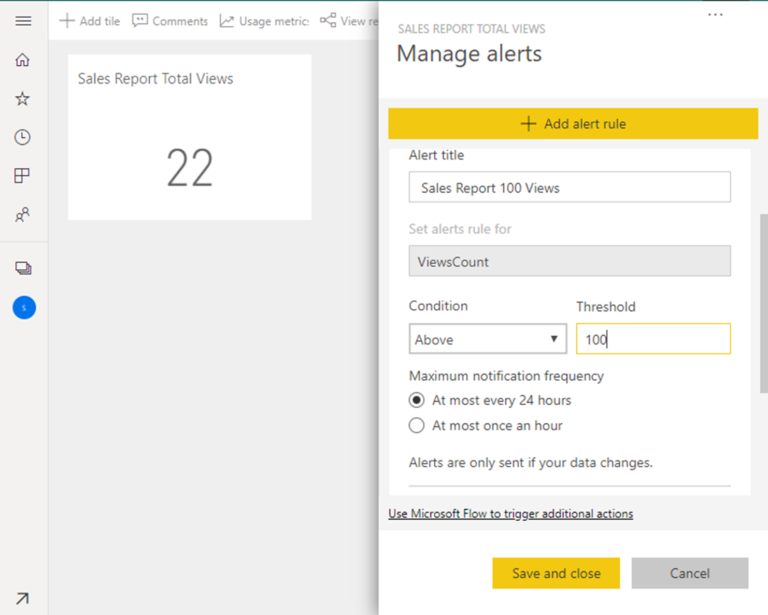Unleashing the Power of Knowledge – A Step-by-Step Guide to Setting up the Q&A Feature in Power BI
Introduction
Power BI is a powerful business intelligence tool that empowers users to analyze and visualize data in a seamless manner. One of the standout features of Power BI is the Q&A feature, which allows users to interact with data using natural language queries. In this article, we will delve into the world of the Q&A feature and provide a comprehensive guide on how to set it up effectively.
Understanding the Q&A Feature in Power BI
What is the Q&A Feature?
The Q&A feature in Power BI enables users to ask questions about their data using plain English, and the system generates the corresponding visualizations based on the queries. It leverages natural language processing algorithms to interpret user queries and generate meaningful insights.
Why is the Q&A Feature Important?
The Q&A feature eliminates the need for complex query languages or technical expertise, making data analysis accessible to a broader audience. It empowers business users to explore data and gain insights without relying on data analysts or IT professionals, enabling faster decision-making processes.
Setting up the Q&A Feature
Enabling the Q&A Feature
To enable the Q&A feature in Power BI, follow these simple steps:
Open your Power BI report or dashboard.
Navigate to the “Settings” menu.
Select “Options” from the dropdown menu.
In the “Q&A” section, toggle the “Allow users to ask questions using natural language” option to “On.”
Click “Apply” to save the changes.
Configuring the Q&A Feature
Configuring the Q&A feature properly is essential to ensure accurate and relevant results. Here are some key configurations to consider:
Define a Default Field Set: Select the default fields to be included in the Q&A search scope, ensuring they align with the most commonly asked questions.
Customize Visualizations: Adjust the default visualizations generated by the Q&A feature to match your reporting requirements and preferences.
Set Up Synonyms: Define synonyms for key terms to improve the accuracy and relevance of the results.
Best Practices Best Practices for Using the Q&A Feature
Using Natural Language Queries
When utilizing the Q&A feature, it’s crucial to formulate queries in natural language to obtain accurate results. Avoid using technical jargon or complex sentence structures. Instead, ask questions as you would in a regular conversation, keeping the language simple and concise.
Optimizing Data Models for Q&A
To ensure optimal performance of the Q&A feature, it’s important to structure your data models effectively. Here are some best practices:
Normalize Data: Organize your data into meaningful tables and establish relationships between them.
Define Hierarchies: Create hierarchies within your data models to facilitate drill-down analysis.
Use Descriptive Names: Assign clear and descriptive names to tables, fields, and measures for better understanding and searchability.
Creating and Managing Synonyms
Synonyms play a vital role in enhancing the accuracy of the Q&A feature. By defining synonyms for key terms, you can accommodate different variations of user queries. For instance, if your data includes a field named “revenue,” you can add synonyms like “sales,” “income,” or “earnings” to ensure comprehensive search results.
Advanced Techniques for the Q&A Feature
Using Custom Entities
Power BI allows you to create custom entities to enrich the Q&A experience. Custom entities enable the system to recognize specific terms or concepts in user queries. By defining custom entities, you can enhance the relevance and accuracy of the generated visualizations.
Applying Query Reduction Techniques
In some cases, user queries might be too broad or ambiguous, resulting in a large volume of data being displayed. Query reduction techniques help refine the search results to provide more focused insights. Techniques such as applying filters, specifying time ranges, or utilizing specific field values can help narrow down the results to the most relevant information.
Enhancements and Updates to the Q&A Feature
Recent Enhancements
Microsoft regularly introduces enhancements to the Q&A feature to improve its functionality and performance. Some recent enhancements include:
Improved Natural Language Processing Algorithms: Microsoft has refined the algorithms used by the Q&A feature, resulting in more accurate interpretation of user queries.
Enhanced Visualization Options: Power BI now offers a wider range of visualizations that can be generated directly from the Q&A feature, allowing for richer and more interactive data exploration.
Upcoming Updates
Microsoft is committed to ongoing development and improvement of the Q&A feature. Some upcoming updates include:
Integration with AI-powered Suggestions: The Q&A feature will soon incorporate AI-driven suggestions to assist users in formulating queries and discovering hidden insights.
Integration with External Knowledge Bases: Microsoft is working on enabling integration with external knowledge bases, allowing users to access external sources of information directly within the Q&A feature.
Conclusion
The Q&A feature in Power BI revolutionizes the way users interact with data, empowering them to uncover insights through simple natural language queries. By following the step-by-step guide outlined in this article, you can set up and optimize the Q&A feature to maximize its potential and drive data-driven decision-making within your organization.
FAQs
How accurate is the Q&A feature in Power BI?
The accuracy of the Q&A feature depends on various factors such as data quality, model design, and query formulation. However, with proper configuration and optimization, it can provide highly accurate and relevant results.
Can I use the Q&A feature with any type of data source?
Yes, the Q&A feature is compatible with a wide range of data sources, including databases, spreadsheets, and cloud services. It leverages Power BI’s connectivity capabilities to access and analyze data from diverse sources.
Are there any limitations to the Q&A feature? Are there any limitations to the Q&A feature?
While the Q&A feature in Power BI is a powerful tool, it does have some limitations to be aware of:
Data Complexity: The accuracy of the Q&A feature may be affected by the complexity of the underlying data. Highly intricate or unstructured data might pose challenges in generating accurate visualizations.
Data Interpretation: The Q&A feature relies on natural language processing algorithms to interpret user queries. However, certain nuances or ambiguous phrasing in queries can sometimes lead to misinterpretations or unexpected results.
Domain-specific Terminology: The Q&A feature might struggle with domain-specific terminology that is not commonly used or lacks synonyms. In such cases, defining custom entities or synonyms can help improve the accuracy of the results.
Multilingual Support: Currently, the Q&A feature primarily supports English language queries. While there is some limited support for other languages, the accuracy and functionality might vary.
Performance with Large Data Sets: When dealing with massive data sets, the performance of the Q&A feature might be affected. It’s important to optimize data models, apply appropriate filters, and use query reduction techniques to ensure efficient results.
Can I customize the appearance of the Q&A feature?
Yes, you can customize the appearance of the Q&A feature in Power BI. By adjusting visual elements, colors, fonts, and layout, you can align the Q&A feature with your organization’s branding and visual standards. This customization helps create a cohesive and consistent user experience throughout your reports and dashboards.
Is the Q&A feature available in all versions of Power BI?
The availability of the Q&A feature depends on the version of Power BI you are using. The Q&A feature is generally available in Power BI Desktop, Power BI Pro, and Power BI Premium. However, certain advanced capabilities, such as creating and managing synonyms or using custom entities, may be limited to specific editions or licensing levels.