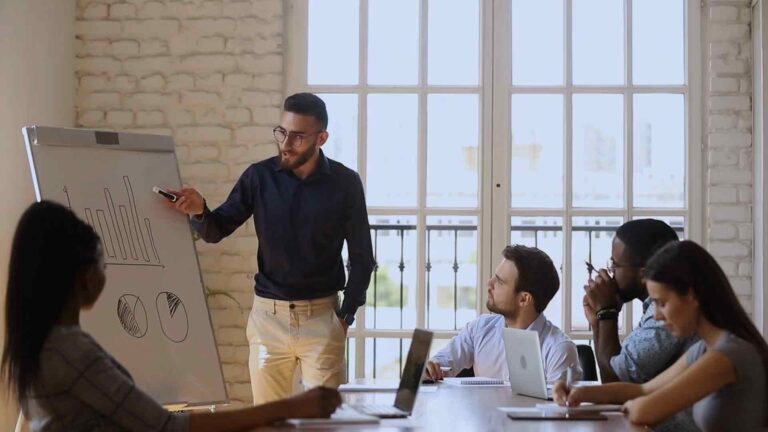Data-driven Discoveries – Unleashing the Potential of Power BI’s Filter Capabilities for Enhanced Analytics
Power BI, a powerful business intelligence tool developed by Microsoft, provides organizations with the ability to gain valuable insights from their data. One of the key features that sets Power BI apart is its robust filter capabilities, which allow users to slice, dice, and analyze data in a highly interactive and intuitive manner. In this article, we will explore how Power BI’s filter capabilities can unleash the full potential of data-driven discoveries and enhance analytics.
Introduction
As businesses continue to accumulate vast amounts of data, the ability to extract meaningful insights becomes crucial for making informed decisions. Power BI empowers users to transform raw data into visually compelling reports and dashboards. By leveraging its filter capabilities effectively, users can delve deeper into their data and uncover hidden patterns, trends, and anomalies that may have otherwise gone unnoticed.
What is Power BI?
Power BI is a suite of business analytics tools that enables organizations to analyze data and share insights. It provides a user-friendly interface for data visualization, interactive reporting, and business intelligence. With Power BI, users can connect to various data sources, transform and clean the data, create visually stunning reports, and share them with others. The filter capabilities within Power BI enable users to narrow down the scope of their analysis and focus on specific subsets of data.
Understanding Filter Capabilities in Power BI
Applying Filters to Visualizations
Power BI allows users to apply filters to individual visualizations, enabling them to isolate specific data points or segments of their dataset. By selecting a visual and applying filters, users can instantly see how the data changes based on their selections. This feature is particularly useful when trying to analyze data for specific time periods, geographical regions, or product categories.
Using Slicers for Interactive Filtering
Slicers in Power BI provide an interactive way to filter data across multiple visualizations. Users can add slicers to their reports, which act as on-screen controls that allow them to filter data by selecting specific values or ranges. Slicers offer a convenient way to explore data from different perspectives and drill down into specific subsets of information.
Utilizing the Power of Cross-Filtering
Cross-filtering is a powerful capability in Power BI that allows users to establish relationships between different visualizations and filter data across those visualizations. By enabling cross-filtering, users can create highly interactive reports where selecting a data point triggers a dynamic filter on other related visuals. This cross-filtering capability enables users to explore the relationships between different data dimensions and gain a comprehensive understanding of their data.
Enhancing Data Analysis with Power BI Filters
Power BI filters not only provide a way to narrow down data but also enhance the overall data analysis process. Here are some ways in which filters can be leveraged to gain deeper insights:
Filtering Data by Multiple Attributes
Power BI allows users to apply filters based on multiple attributes simultaneously. This feature is particularly useful when analyzing complex datasets with numerous dimensions. By filtering data using multiple attributes, users can zoom in on specific combinations of criteria, enabling them to perform detailed analysis and uncover valuable insights.
Incorporating Advanced Filtering Techniques
In addition to basic filtering options, Power BI offers advanced filtering techniques to refine data analysis further. Users can apply filters based on date ranges, numerical ranges, or even create custom filters using expressions and formulas. These advanced filtering capabilities provide flexibility and precision in analyzing data based on specific criteria.
Leveraging Data-driven Insights with Power BI Filters
Power BI filters unlock the potential for data-driven insights by enabling users to perform various analytical tasks:
Exploring Trends and Patterns
By applying filters to visualizations, users can analyze data trends and patterns over time or across different categories. This helps identify growth opportunities, seasonality effects, or any recurring patterns that can influence decision-making. Power BI’s interactive filtering allows users to dynamically adjust filters and observe real-time changes in visualizations, making trend analysis more intuitive and impactful.
Performing Comparative Analysis
Power BI filters enable users to compare data across different dimensions or segments. By filtering data based on specific attributes, users can perform comparative analysis between products, regions, or any other relevant categories. This helps identify top-performing entities, uncover performance gaps, and make data-driven recommendations for improvement.
Identifying Anomalies and Outliers
Filters in Power BI assist in identifying anomalies or outliers within a dataset. By applying filters to focus on specific subsets of data, users can quickly spot unusual data points or outliers that may require further investigation. This capability is particularly valuable in fraud detection, anomaly detection, or quality control scenarios.
Optimizing Performance with Power BI Filters
In addition to their analytical benefits, Power BI filters play a crucial role in optimizing performance:
Reducing Data Load for Faster Visualizations
By applying filters, users can reduce the amount of data loaded into Power BI visuals, resulting in faster load times and improved performance. Instead of loading the entire dataset, filters allow users to focus on specific subsets of data, ensuring that only the necessary information is processed and displayed.
Improving Query Performance with Filters
Power BI leverages filters to optimize query performance when retrieving data from various data sources. By applying filters at the query level, Power BI minimizes the amount of data fetched, improving overall query response time. This ensures that users can interact with their reports and dashboards seamlessly, even when dealing with large datasets.
Best Practices for Effective Filter Usage in Power BI
To maximize the benefits of Power BI’s filter capabilities, it’s essential to follow some best practices:
Designing Intuitive Dashboards with Filters
When creating dashboards, consider the user experience and design filters in a way that is intuitive and user-friendly. Use clear and descriptive labels for filters, organize them logically, and provide helpful instructions on how to use them. This ensures that users can easily navigate the dashboard and apply filters to obtain the desired insights effortlessly.
Creating Customized Filters for Users
Power BI allows for the creation of custom filters tailored to specific user requirements. By providing users with customized filters, you empower them to perform analysis based on their unique needs. This level of personalization enhances user engagement and encourages exploration of data from different perspectives. Regularly Reviewing and Updating Filters
Data and business requirements change over time, so it’s crucial to regularly review and update filters in Power BI. As new data is added or business priorities shift, ensure that filters reflect the latest information and align with the current analysis objectives. Regularly reviewing and updating filters ensures the accuracy and relevance of insights derived from Power BI.
Conclusion
Power BI’s filter capabilities provide users with a powerful toolset for enhanced analytics and data-driven discoveries. By effectively leveraging filters, users can slice and dice their data, perform advanced analysis, and gain valuable insights. Whether it’s exploring trends, performing comparative analysis, identifying anomalies, or optimizing performance, Power BI filters empower users to unlock the full potential of their data.
Incorporating filters in Power BI not only enhances the analytical process but also enables users to make informed decisions based on accurate and relevant insights. By following best practices, such as designing intuitive dashboards, creating customized filters, and regularly reviewing and updating filters, users can maximize the benefits of Power BI’s filter capabilities.
With its user-friendly interface, interactive visualizations, and robust filter capabilities, Power BI continues to be a leading choice for organizations seeking to derive valuable insights from their data.
FAQs
How do I apply filters in Power BI?
To apply filters in Power BI, select the visualization or report element you want to filter, locate the Filters pane, and choose the desired filter criteria. You can apply filters based on attributes such as date, category, or numerical values.
Can I filter data by multiple attributes simultaneously?
Yes, Power BI allows you to apply filters based on multiple attributes simultaneously. This feature enables you to analyze data using specific combinations of criteria, providing more detailed insights.
Are there any limitations to Power BI’s filter capabilities?
Power BI offers powerful filtering capabilities; however, it’s essential to be aware of certain limitations. For example, some types of visuals may have restrictions on the number of filters that can be applied or the type of filtering that can be performed.
Can I save and reuse filters in Power BI?
Power BI allows you to save filters as part of your report or dashboard. This feature enables you to reuse filters and maintain consistent views across different sessions or when sharing reports with others.
How can I troubleshoot filter-related issues in Power BI?
If you encounter any issues with filters in Power BI, ensure that your data model is properly configured, and relationships between tables are correctly defined. Additionally, check for any conflicting filters or expressions that may affect the desired filter behavior.