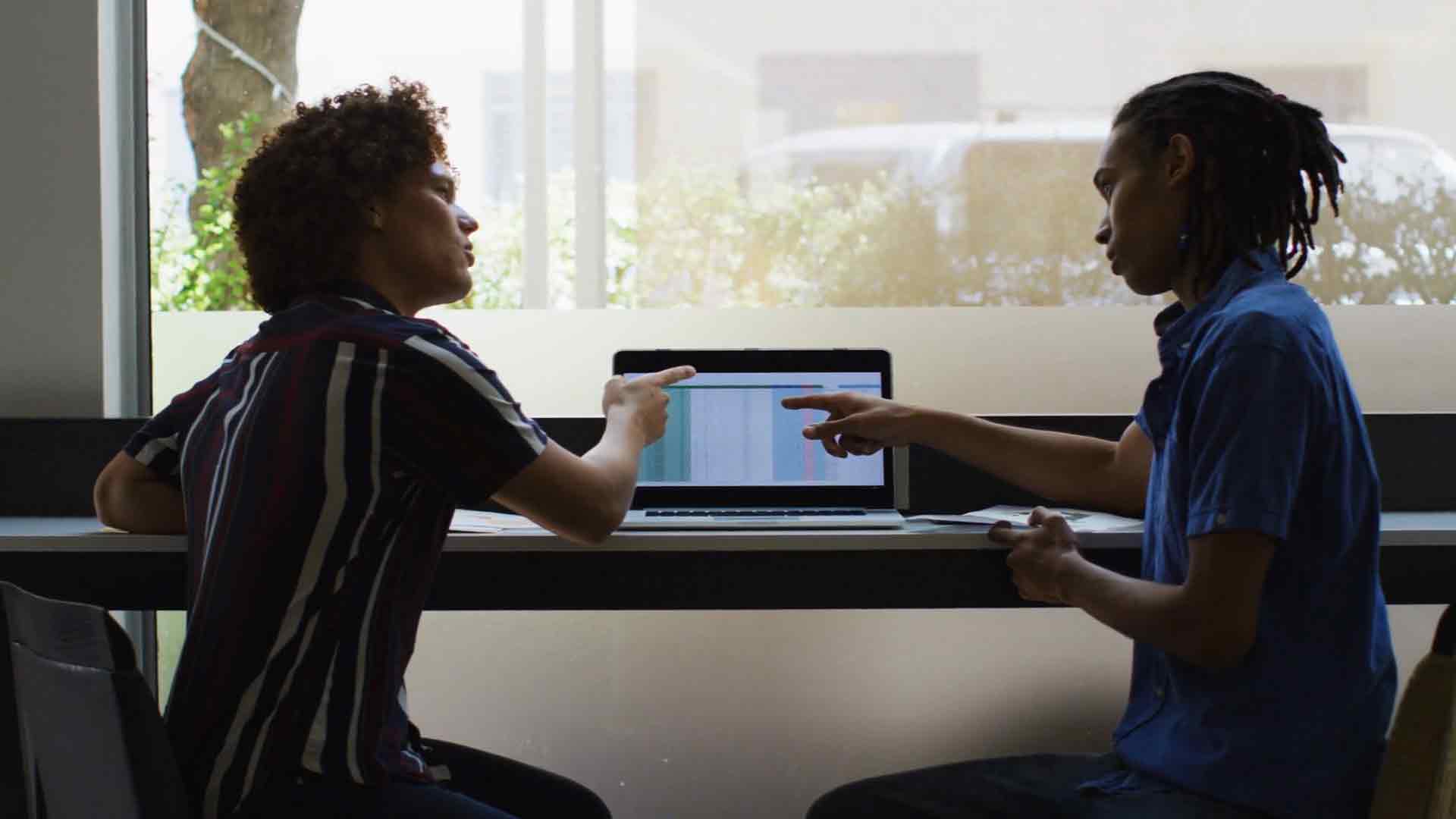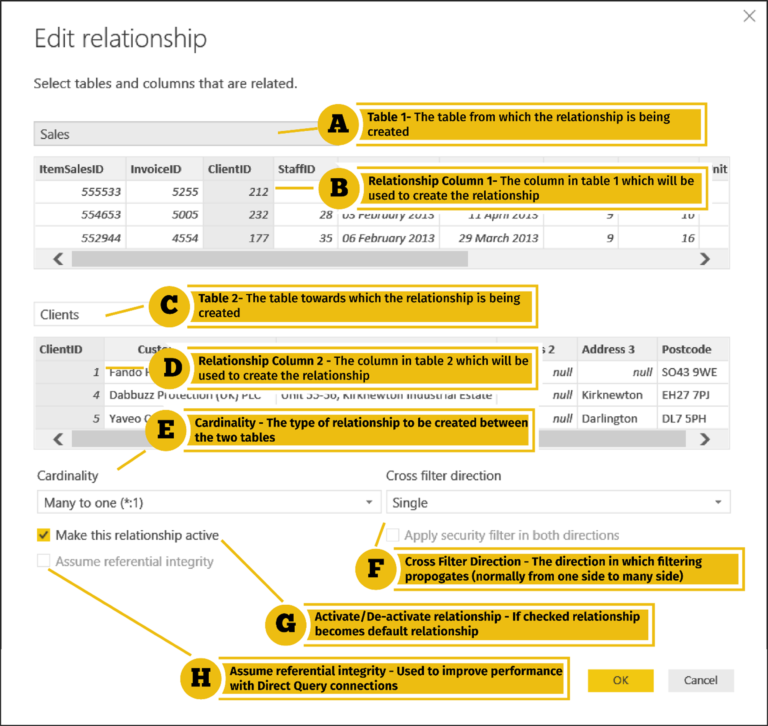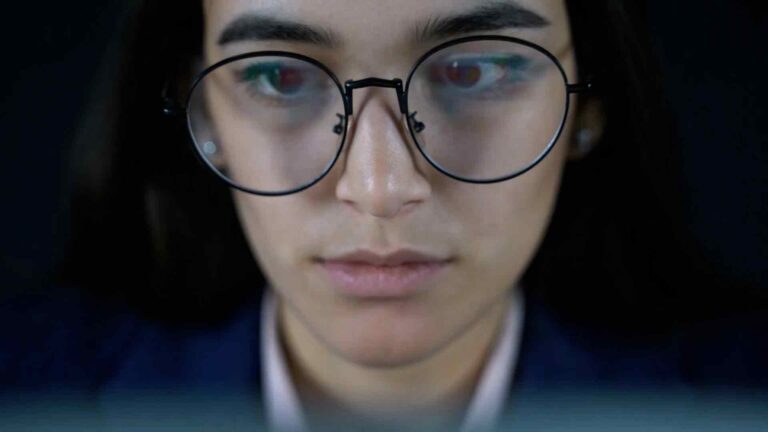Revolutionizing Reporting – Exporting Power BI Dashboards to PowerPoint for Maximum Impact
In today’s data-driven world, effective reporting plays a pivotal role in delivering insights and influencing decision-making processes. With the rise of powerful business intelligence tools like Power BI, organizations have gained the ability to transform complex data into meaningful visualizations. However, sharing these insights with stakeholders and decision-makers outside the Power BI ecosystem can be challenging. That’s where the feature of exporting Power BI dashboards to PowerPoint comes in, revolutionizing the way we present and communicate data.
The Need for Exporting Power BI Dashboards
While Power BI dashboards provide an immersive and interactive data exploration experience, they have limitations when it comes to sharing and collaboration. PowerPoint presentations, on the other hand, have long been the go-to format for delivering impactful content. By exporting Power BI dashboards to PowerPoint, we bridge the gap between the comprehensive analytics capabilities of Power BI and the widespread accessibility and familiarity of PowerPoint.
Introducing the Export to PowerPoint Feature
The export to PowerPoint feature in Power BI enables users to seamlessly convert their interactive dashboards into visually compelling PowerPoint presentations. This functionality opens up a world of possibilities for creating dynamic and persuasive reports. With just a few clicks, users can transform their data visualizations into professional slides, complete with captions, annotations, and additional content.
To export a Power BI dashboard to PowerPoint, follow these simple steps:
Open the desired Power BI dashboard.
Click on the “Export” option in the toolbar.
Select “Export to PowerPoint” from the dropdown menu.
Choose the desired export settings, such as the layout, slide size, and aspect ratio.
Click “Export” to generate the PowerPoint presentation.
Customize the slides as needed, adding titles, descriptions, and other elements.
Enhancing Visual Impact
Exporting Power BI dashboards to PowerPoint goes beyond mere data transfer; it allows for further customization and storytelling to enhance visual impact. PowerPoint offers a wide range of formatting options, animations, and transitions that can bring your data visualizations to life. By leveraging PowerPoint’s features, you can emphasize key insights, guide the audience’s attention, and create a compelling narrative.
With PowerPoint, you have the flexibility to customize each slide to match your reporting objectives. You can add titles, captions, and descriptions to provide context and clarity. Additionally, you can incorporate graphics, icons, and images to reinforce your message visually. The ability to combine data-driven visuals with explanatory text and compelling imagery helps engage your audience and facilitate better understanding and retention of the information presented.
PowerPoint also offers a wide range of animation and transition effects that can be applied to individual elements or entire slides. These dynamic effects can be used strategically to reveal data points, highlight trends, or guide the audience’s focus, creating a more engaging and interactive presentation.
Sharing and Collaboration
Exporting Power BI dashboards to PowerPoint simplifies the process of sharing and collaboration with stakeholders. PowerPoint presentations are widely recognized and accepted across various industries, making it easier to distribute and discuss your findings with a broader audience. Unlike Power BI, which requires users to have access to the tool or the specific dashboard, PowerPoint presentations can be easily shared via email, file-sharing platforms, or presented in meetings and conferences.
Furthermore, exporting to PowerPoint enables offline access to your reports. This is particularly useful when presenting in locations with limited or unreliable internet connectivity. By exporting your dashboards, you ensure that your audience can access and review the information even without an internet connection.
Increasing Accessibility and Reach
One of the significant advantages of exporting Power BI dashboards to PowerPoint is the increased accessibility and reach it provides. While Power BI is primarily used by data professionals and analysts, PowerPoint presentations have a broader user base and are familiar to business professionals at all levels. By converting complex data visualizations into PowerPoint slides, you make your insights accessible to a wider audience, including executives, managers, and other stakeholders who may not be proficient in data analysis tools.
PowerPoint presentations can also be easily integrated into existing workflows and reporting processes. You can incorporate exported slides into existing PowerPoint decks or embed them within other documents or reports, ensuring consistency and coherence across your organization’s communication channels.
Best Practices for Effective Reporting
To maximize the impact of exporting Power BI dashboards to PowerPoint, it’s important to follow some best practices for effective reporting:
Design clear and concise dashboards: Before exporting to PowerPoint, ensure that your Power BI dashboard is well-organized, visually appealing, and conveys information effectively. Remove any unnecessary clutter and focus on the key metrics and visualizations that support your narrative.
Utilize storytelling techniques: PowerPoint offers a storytelling canvas where you can structure your presentation in a logical flow. Use a narrative structure that introduces the problem or objective, presents the data-driven insights, and concludes with actionable recommendations. This helps your audience follow the story and understand the significance of the findings.
Ensure data accuracy and reliability: While exporting dashboards, double-check the accuracy of the data and visualizations. Any errors or inconsistencies can undermine the credibility of your presentation. Cross-reference the exported data with the original Power BI dashboard to ensure alignment.
Overcoming Challenges and Limitations
Although exporting Power BI dashboards to PowerPoint offers numerous advantages, it’s essential to be aware of the potential challenges and limitations:
Addressing data refresh issues: If your Power BI dashboard relies on real-time or scheduled data refreshes, exporting to PowerPoint creates a static snapshot of the data at the time of export. Ensure that the exported data remains relevant and up-to-date, especially if there are frequent changes in your underlying data sources.
Handling large datasets and complex visuals: Power BI dashboards can include extensive datasets and complex visualizations. When exporting to PowerPoint, consider the file size and performance implications. Simpl ifying and summarizing the data and visuals can help mitigate these challenges. You can focus on key insights and representative visualizations that effectively communicate your message without overwhelming the audience.
Future Developments and Trends
The integration between Power BI and PowerPoint is continuously evolving, driven by the demand for seamless reporting and data visualization experiences. Here are some future developments and trends to look out for:
Integration with other reporting tools: Power BI is likely to enhance its integration capabilities with other popular reporting and presentation tools, enabling users to export dashboards to a wider range of formats, such as Google Slides or Keynote.
Enhanced automation and interactivity: Automation features, such as scheduled exports or live embedding of Power BI visuals in PowerPoint, may become more prevalent. This would allow for real-time data updates and interactive elements within presentations.
Conclusion
Exporting Power BI dashboards to PowerPoint has revolutionized reporting by combining the analytical capabilities of Power BI with the visual storytelling potential of PowerPoint. It empowers users to create compelling and impactful presentations that effectively communicate insights to a broader audience. By customizing slides, leveraging storytelling techniques, and overcoming limitations, organizations can unlock the full potential of their data and maximize the impact of their reporting efforts.
FAQs
Q: How can I export specific visualizations from Power BI to PowerPoint?
A: To export specific visualizations, select the desired visuals within your Power BI dashboard, right-click, and choose the “Export” option. Then, select “Export to PowerPoint” to generate a PowerPoint slide containing the selected visuals.
Q: Can I edit the exported PowerPoint slides?
A: Yes, once the Power BI dashboard is exported to PowerPoint, you can edit the slides as you would with any other PowerPoint presentation. You can add, remove, or modify content, customize the formatting, and incorporate additional elements to enhance the presentation.
Q: What are some alternatives to exporting Power BI dashboards?
A: Apart from exporting to PowerPoint, Power BI provides other sharing options, such as publishing dashboards to the web or embedding them in other applications or websites. Additionally, you can share Power BI reports directly with other Power BI users, granting them access to the interactive dashboards.
Q: Can I export Power BI dashboards to other file formats?
A: Currently, Power BI supports exporting dashboards to PowerPoint and PDF formats. Exporting to PowerPoint provides flexibility for customization and storytelling, while exporting to PDF ensures a static snapshot of the dashboard for easy distribution and printing.
Q: How can I ensure the security of exported PowerPoint presentations?
A: When sharing PowerPoint presentations containing exported Power BI dashboards, it’s essential to follow your organization’s security protocols. This may include password-protecting the presentation, encrypting the file, or limiting access to authorized individuals.