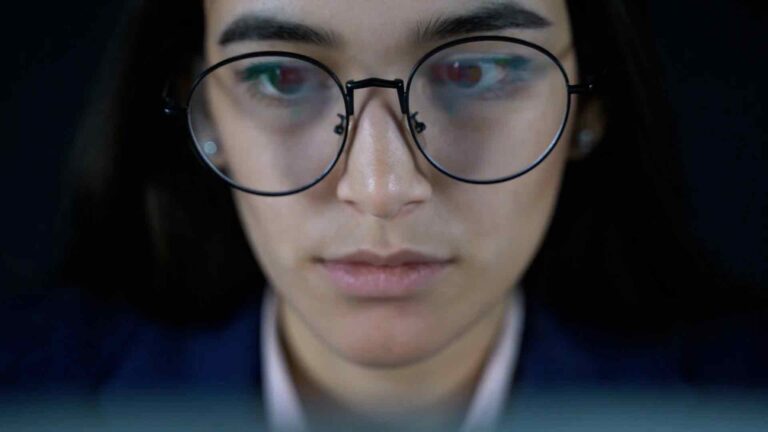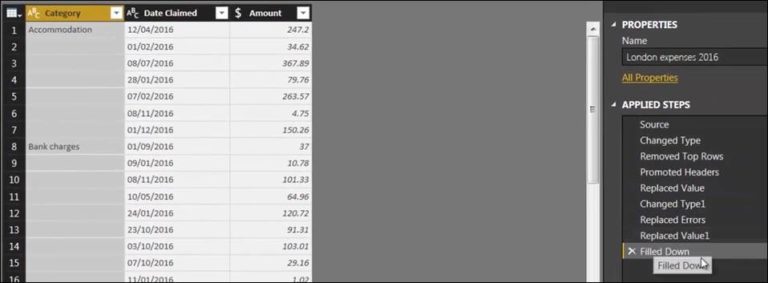Report Editing Unleashed – Turbocharge Your Insights with Power BI Service
Introduction
Power BI Service is a powerful business intelligence tool that allows organizations to create, analyze, and share interactive reports and dashboards. With its intuitive interface and extensive features, Power BI Service empowers users to edit reports efficiently and uncover valuable insights. In this article, we will explore the benefits, key features, editing techniques, collaboration capabilities, and best practices for report editing in Power BI Service.
What is Power BI Service?
Power BI Service is a cloud-based service provided by Microsoft that enables users to create, view, and share interactive reports and dashboards. It offers a range of tools and features for data visualization, analysis, and collaboration, making it an ideal platform for report editing and data exploration.
Benefits of Power BI Service for Report Editing
Power BI Service provides several advantages for report editing, including:
Accessibility: Power BI Service can be accessed from any device with an internet connection, allowing users to edit reports on the go.
Real-time Collaboration: Multiple users can collaborate on the same report simultaneously, making it easy to work together and share insights.
Data Refresh: Power BI Service can automatically refresh data in reports, ensuring that the information is always up to date.
Data Security: Power BI Service offers robust security measures to protect sensitive data and restrict access to authorized users.
Key Features of Power BI Service for Report Editing
Power BI Service offers a wide range of features that enhance the report editing process. Some key features include:
Drag-and-Drop Interface: Users can easily add, arrange, and format visual elements in reports using a simple drag-and-drop interface.
Data Modeling: Power BI Service allows users to create relationships between different data sources and perform advanced calculations using DAX (Data Analysis Expressions).
Interactive Visualizations: With Power BI Service, users can create interactive visualizations like charts, maps, and tables to present data in a visually appealing and engaging manner.
Natural Language Query: Power BI Service supports natural language queries, allowing users to ask questions in plain English and receive relevant visualizations as answers.
How to Edit Reports in Power BI Service
Editing reports in Power BI Service is a straightforward process. Follow these steps to get started:
Sign in: Access Power BI Service by signing in with your Microsoft account or organizational credentials.
Open a Report: Open the report you want to edit from your workspace or shared content.
Edit Visualizations: Modify existing visualizations by selecting them and using the formatting options available in the visualizations pane.
Add Visualizations: Add new visualizations to your report by clicking on the “Visualizations” tab and selecting the desired visualization type.
Apply Filters: Apply filters to focus on specific subsets of data or explore different scenarios within your report.
Save and Publish: Save your changes and publish the updated report to make it available to others.
Advanced Editing Techniques in Power BI Service
To take your report editing skills to the next level, consider leveraging these advanced techniques in Power BI Service:
Custom Measures and Calculations: Certainly! Here’s the continuation of the article:
Advanced Editing Techniques in Power BI Service
To take your report editing skills to the next level, consider leveraging these advanced techniques in Power BI Service:
Custom Measures and Calculations: Power BI Service allows you to create custom measures and calculations using the powerful DAX language. By writing your own formulas, you can perform complex calculations and derive valuable insights from your data.
Conditional Formatting: Enhance the visual appeal of your reports by applying conditional formatting. With Power BI Service, you can highlight specific data points based on conditions, such as color-coding cells or using data bars to represent values.
Drill-through Actions: Enable drill-through actions to provide users with the ability to explore detailed information by drilling down from summarized data. This feature allows for interactive and dynamic analysis within your reports.
Bookmarking: Use bookmarks to capture and save different views of your report. This allows you to create interactive presentations or switch between different report configurations effortlessly.
Collaboration and Sharing in Power BI Service
Power BI Service offers robust collaboration and sharing capabilities, making it easy to work together and share insights with others. Here’s how you can leverage these features:
Sharing Reports: Share your reports with specific individuals or groups within your organization. You can control the level of access and permissions for each user, ensuring data security and privacy.
Real-time Collaboration: Collaborate with team members in real-time on the same report. You can make edits simultaneously, leave comments, and have discussions within the report itself, promoting efficient teamwork and knowledge sharing.
Publishing to the Web: Publish your reports to the web and share them with a broader audience. This feature enables you to embed reports on websites, blogs, or SharePoint, allowing stakeholders to access and interact with the reports without requiring a Power BI account.
Best Practices for Efficient Report Editing in Power BI Service
To optimize your report editing process and ensure high-quality outputs, consider following these best practices:
Plan and Organize: Before diving into report editing, define your goals, identify key metrics, and outline the structure of your report. This will help you stay focused and create a clear and coherent narrative.
Data Preparation: Ensure your data is clean, accurate, and well-structured before importing it into Power BI Service. Perform necessary data transformations, such as data cleaning, filtering, and aggregating, to create a solid foundation for your reports.
Consistent Visual Design: Maintain a consistent visual design throughout your report to enhance readability and user experience. Use consistent color schemes, fonts, and formatting across all visualizations.
Regular Updates: Continuously update and refine your reports as new data becomes available or business requirements change. Regularly review and refresh your visuals, insights, and calculations to keep your reports relevant and valuable.
Power BI Service vs. Power BI Desktop for Report Editing
While Power BI Service is a powerful platform for report editing and collaboration, it’s important to understand the key differences between Power BI Service and Power BI Desktop. Power BI Desktop is a Windows application that offers advanced data modeling and report authoring capabilities. Here’s a brief comparison:
Power BI Service: Ideal for collaborative editing, sharing, and real-time data updates. It provides accessibility from any device with an internet connection, making it suitable for team collaboration and on-the-go report access.
Power BI Desktop: Offers advanced data modeling capabilities, enabling users to perform complex calculations, create relationships, and build sophisticated data models. It is primarily used for report authoring and design before publishing to Power BI Service.
Conclusion
Power BI Service empowers users to unleash the full potential of their reports by providing a user-friendly interface Certainly! Here’s the continuation of the article:
Conclusion
Power BI Service empowers users to unleash the full potential of their reports by providing a user-friendly interface, advanced editing features, and collaboration capabilities. With its drag-and-drop functionality, custom measures, and interactive visualizations, Power BI Service enables efficient report editing and data exploration. By following best practices and leveraging advanced techniques, users can create compelling reports that deliver actionable insights.
With its cloud-based nature, Power BI Service ensures accessibility, real-time collaboration, and data security. Users can edit reports from any device with an internet connection, work together with team members in real-time, and ensure data privacy through permissions and sharing settings. Moreover, the platform’s integration with Power BI Desktop allows for seamless transitions between advanced data modeling and report authoring.
In conclusion, Power BI Service is a game-changer for report editing, enabling users to turbocharge their insights and drive data-informed decision-making. Whether you’re a business analyst, data professional, or executive, harnessing the power of Power BI Service will revolutionize the way you edit and analyze reports, unlocking valuable insights to propel your organization forward.
FAQs (Frequently Asked Questions)
Can I edit Power BI reports offline?
No, Power BI Service requires an internet connection for editing reports. However, you can use Power BI Desktop to edit reports offline and then publish them to Power BI Service.
Can I schedule automatic data refresh for my reports in Power BI Service?
Yes, Power BI Service allows you to schedule automatic data refreshes at specific intervals, ensuring your reports always reflect the latest data.
Is Power BI Service suitable for small businesses?
Absolutely! Power BI Service caters to businesses of all sizes. Its scalable nature and flexible pricing options make it accessible and affordable for small businesses to leverage its powerful features.
Can I embed Power BI reports on my website?
Yes, Power BI Service provides options to embed reports on websites, blogs, or SharePoint. This allows you to share reports with a wider audience, even those without a Power BI account.
What is the difference between Power BI Service and Power BI Report Server?
Power BI Service is a cloud-based service, while Power BI Report Server is an on-premises solution. Power BI Service offers additional features and capabilities, such as real-time collaboration and automatic data refresh, which are not available in Power BI Report Server.