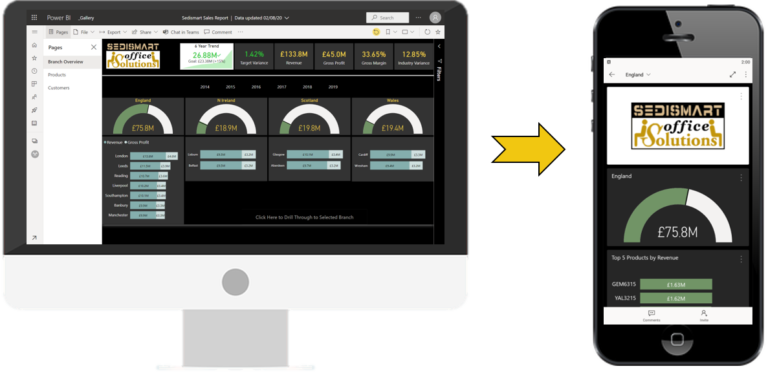From Zero to Hero – Elevate Your Power BI Reports with the ‘Capitalize Each Word’ Command!
Power BI has revolutionized the way we analyze and present data, allowing businesses to make data-driven decisions effectively. While the platform offers a wide range of features, one often overlooked but powerful command is ‘Capitalize Each Word.’ In this article, we will explore how this command can transform your Power BI reports and take them from zero to hero in terms of professionalism, readability, and visual appeal.
Introduction
Power BI reports are essential tools for presenting data in a clear and meaningful way. These reports enable users to gather insights, identify trends, and communicate data effectively. However, even the most well-designed reports can fall short if they lack proper formatting. Inconsistent capitalization, particularly in titles, subtitles, and labels, can create confusion and diminish the overall impact of your reports.
Understanding Power BI Reports
Before we delve into the ‘Capitalize Each Word’ command, let’s briefly touch upon the nature of Power BI reports. These reports consist of visualizations, tables, charts, and other elements that help convey data insights. When creating reports, it’s crucial to ensure they are not only informative but also visually appealing and easy to read.
The Importance of Formatting
Formatting plays a vital role in making your Power BI reports visually appealing and user-friendly. Consistent capitalization is a key aspect of formatting that often goes unnoticed. Imagine a report with titles and labels written in different capitalization styles—lowercase, UPPERCASE, Title Case, or Sentence case. Such inconsistencies can distract readers and reduce the professional appearance of your reports.
Introducing the ‘Capitalize Each Word’ Command
To address the issue of inconsistent capitalization in Power BI reports, Microsoft introduced the ‘Capitalize Each Word’ command. This command automates the process of capitalizing each word in a selected text, providing a quick and convenient way to achieve consistent capitalization throughout your reports.
How to Use the ‘Capitalize Each Word’ Command
Using the ‘Capitalize Each Word’ command in Power BI is a straightforward process. Let’s walk through the steps:
Step 1: Select the Text
First, identify the text you want to format. It could be a title, subtitle, label, or any other part of your report that requires consistent capitalization.
Step 2: Access the Command
Once you’ve selected the text, right-click on it to access the context menu. From the options available, choose the ‘Capitalize Each Word’ command.
Step 3: Apply the Command
With the command selected, Power BI will automatically capitalize the first letter of each word in the selected text. Instantly, you’ll notice the transformation as the text becomes properly capitalized.
Benefits of Using the ‘Capitalize Each Word’ Command
Utilizing the ‘Capitalize Each Word’ command in your Power BI reports offers numerous advantages that contribute to the overall quality and professionalism of your work.
Improved Readability
Consistent capitalization enhances the readability of your reports by providing a clear structure and flow. When all titles, subtitles, and labels follow the same capitalization style, readers can quickly scan through the report and understand the information presented without any confusion.
Consistent Formatting
By applying the ‘Capitalize Each Word’ command, you ensure that all your text elements maintain a uniform capitalization style. This consistency gives your reports a polished and cohesive appearance, instilling confidence in your audience that the information presented is accurate and reliable.
Time Efficiency
Manually capitalizing each word in a large Power BI report can be time-consuming and error-prone. The ‘Capitalize Each Word’ command eliminates the need for manual formatting, saving you valuable time that can be better spent on data analysis, report refinement, or other critical tasks.
Enhancing Visual Appeal with Consistent Capitalization
Consistent capitalization not only improves readability but also enhances the visual appeal of your Power BI reports. By eliminating inconsistencies, your titles and labels become more visually appealing and professional. The report’s overall aesthetics are elevated, capturing the attention of your audience and conveying a sense of professionalism and attention to detail.
Best Practices for Utilizing the ‘Capitalize Each Word’ Command
To maximize the benefits of the ‘Capitalize Each Word’ command, consider implementing the following best practices:
Use the command consistently throughout your report to ensure all titles, subtitles, and labels have a uniform capitalization style.
Apply the command to headings, axis labels, chart titles, and other textual elements to maintain a cohesive and professional appearance.
Double-check the selected text before applying the command to ensure you have accurately captured the desired portion for formatting.
Review your report after applying the command to verify that the capitalization is consistent and aligns with your intended formatting style.
Advanced Techniques for Power BI Reports
While the ‘Capitalize Each Word’ command is a valuable tool, there are additional techniques you can leverage to take your Power BI reports to the next level:
Utilize formatting options like bold, italics, and underline to emphasize important points or draw attention to specific elements in your reports.
Experiment with font styles, sizes, and colors to create visual hierarchy and improve the overall visual impact of your reports.
Incorporate images, icons, or logos to add visual interest and reinforce branding within your reports.
Leveraging Other Formatting Commands
In addition to the ‘Capitalize Each Word’ command, Power BI offers a range of formatting commands to help you customize and enhance your reports. Explore commands like ‘Change Case’ to transform text to uppercase or lowercase, ‘Text Alignment’ to adjust alignment, and ‘Font Styling’ to change font properties.
Overcoming Challenges and Limitations
While the ‘Capitalize Each Word’ command significantly simplifies the process of consistent capitalization, it’s important to be aware of potential challenges and limitations. Here are a few to keep in mind:
Multilingual Text: The ‘Capitalize Each Word’ command may not work as expected for text written in languages other than English. It’s essential to test and verify the command’s behavior for different languages.
Formatting in Visuals: The ‘Capitalize Each Word’ command applies to textual elements within Power BI reports. It does not directly impact formatting within visuals like charts or tables. For consistent formatting in visuals, consider customizing the formatting options within each visual separately.
Complex Text Structures: The ‘Capitalize Each Word’ command may not work optimally for text structures that contain special characters, numbers, or non-standard word arrangements. In such cases, manual adjustments may be required to ensure proper capitalization.
Sensitivity to Context: While the ‘Capitalize Each Word’ command provides consistency in capitalization, it’s important to consider the context and intent of your text. Certain words or phrases may require specific capitalization rules based on industry standards or grammatical conventions. Always review the capitalized text to ensure it aligns with your desired style and conveys the intended meaning.
Real-Life Examples and Use Cases
To illustrate the practical application of the ‘Capitalize Each Word’ command, let’s explore some real-life examples and use cases:
Report Titles: By applying the ‘Capitalize Each Word’ command to report titles, you can create a professional and visually appealing first impression for your audience.
Section Headings: Consistently capitalizing section headings improves the organization and navigability of your reports. It allows readers to quickly locate relevant information and understand the report’s structure.
Dashboard Labels: In a Power BI dashboard, consistent capitalization in labels and tooltips ensures clarity and ease of use. Users can easily identify and comprehend the purpose and meaning of different elements on the dashboard.
Report Annotations: When adding annotations or comments within your Power BI reports, using the ‘Capitalize Each Word’ command ensures that your text remains coherent and professional, contributing to a seamless reading experience.
Success Stories of ‘Capitalize Each Word’
Numerous Power BI users have reported significant improvements in their reports after implementing the ‘Capitalize Each Word’ command. These success stories include:
Enhanced Professionalism: Users have observed that the command elevates the overall professionalism of their reports, making them appear more polished and refined.
Improved User Experience: Consistent capitalization has led to improved readability and comprehension among report users, enhancing the overall user experience.
Time Savings: The ‘Capitalize Each Word’ command has allowed users to save time by automating the formatting process, enabling them to focus on other crucial aspects of report creation and analysis.
Common Mistakes to Avoid
While using the ‘Capitalize Each Word’ command, it’s important to be mindful of potential mistakes that can affect the quality of your reports:
Overcapitalization: Avoid capitalizing every word in a sentence or paragraph. Stick to capitalizing only the first letter of each word, excluding articles, prepositions, and conjunctions unless they are the first word.
Inconsistent Usage: Ensure that you apply the ‘Capitalize Each Word’ command consistently throughout your report. Inconsistencies in capitalization can create confusion and diminish the professionalism of your work.
Neglecting Proofreading: After applying the command, proofread your report to catch any potential errors or inconsistencies. Automated tools can miss certain words or phrases that may require specific capitalization rules.
Ignoring Context: Remember that the ‘Capitalize Each Word’ command does not replace the need for contextual understanding. Consider industry conventions, grammatical rules, and specific requirements when determining the appropriate capitalization for your report.
Conclusion
The ‘Capitalize Each Word’ command in Power BI reports provides a simple yet powerful way to enhance professionalism, readability, and visual appeal. By utilizing this command and adhering to best practices, you can elevate your reports from zero to hero, impressing your audience and conveying information with clarity and impact. Embrace consistent capitalization and unlock the full potential of your Power BI reports.
FAQs
Can I use the ‘Capitalize Each Word’ command for multiple text selections simultaneously?
No, the ‘Capitalize Each Word’ command in Power BI operates on a single text selection at a time. To ensure consistent capitalization across multiple text selections, you’ll need to apply the command individually to each selection.
Does the ‘Capitalize Each Word’ command work in different languages?
While the ‘Capitalize Each Word’ command is primarily designed for the English language, it can be used for other languages as well. However, it’s important to test and verify its behavior with different languages, as certain languages may have specific capitalization rules or characters that can impact the command’s effectiveness.
Can I undo the ‘Capitalize Each Word’ command if I change my mind?
Yes, Power BI allows you to undo the ‘Capitalize Each Word’ command. Simply use the undo function, typically accessible through the Edit menu or by pressing Ctrl+Z (Windows) or Command+Z (Mac), to revert the changes.
Are there any alternative commands for capitalization in Power BI?
Yes, Power BI offers additional formatting commands such as ‘Change Case,’ which allows you to transform text to uppercase, lowercase, or sentence case. You can explore these commands to achieve different capitalization styles based on your specific requirements.
Where can I access the ‘Capitalize Each Word’ command in Power BI?
To access the ‘Capitalize Each Word’ command in Power BI, simply select the desired text, right-click to open the context menu, and choose the ‘Capitalize Each Word’ option. The command should be available among other formatting options.
Does the ‘Capitalize Each Word’ command affect the underlying data in my Power BI reports?
No, the ‘Capitalize Each Word’ command only impacts the visual appearance of the selected text within Power BI reports. It does not modify or affect the underlying data sources or any calculations performed within the report.
Unlock the full potential of your Power BI reports with the ‘Capitalize Each Word’ command. Elevate professionalism, improve readability, and enhance visual appeal. Don’t miss out! Click the link above to access this powerful feature and transform your reports today.
Now Write An Article On This Topic “From Zero to Hero – Elevate Your Power BI Reports with the ‘Capitalize Each Word’ Command!”