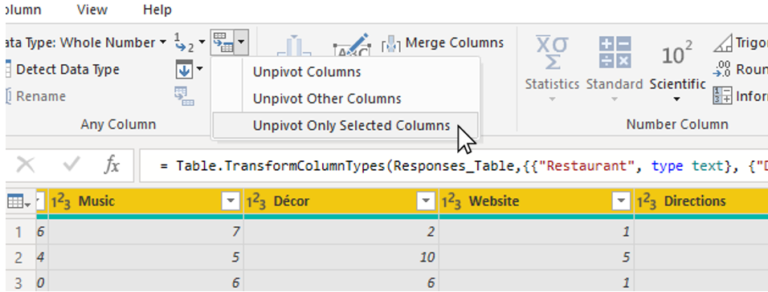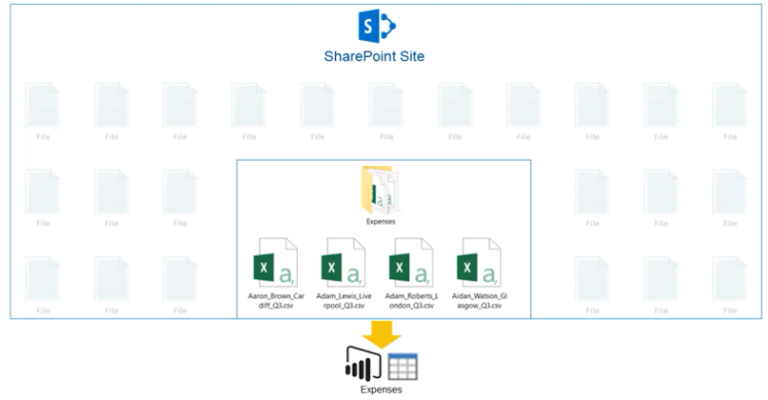Information Grid
Power Query is a powerful data connectivity and transformation tool that lets you connect to various data sources, transform the data, and load it into Power BI for analysis and visualization. With Power Query, you can easily connect to data sources such as SQL Server, Excel, Access, SharePoint, and more.
One of the most powerful features of Power Query is its ability to connect to the Information Grid data source from inside Power BI. The Information Grid is a metadata repository that stores information about data sources, data models, and data lineage. It provides a central location for managing and governing data assets across the enterprise.
In this article, we will explore how to use Power Query M Language code to connect to the Information Grid data source from inside Power BI.
Step 1: Open Power BI Desktop
First, open Power BI Desktop and select the “Get Data” option from the Home tab.
Step 2: Select the Information Grid Data Source
Next, select the “Information Grid” data source from the list of available data sources. If you don’t see the Information Grid data source in the list, you may need to install the Information Grid connector from the Power Query marketplace.
Step 3: Enter the Connection Details
Once you have selected the Information Grid data source, you will need to enter the connection details. This includes the server name, database name, and authentication method.
Step 4: Write the Power Query M Language Code
To connect to the Information Grid data source using Power Query M Language code, you will need to write the code in the “Advanced Editor” window. The code should look something like this:
let
Source = InformationGrid.Contents(“server”, “database”, [Hierarchies=true])
in
Source
This code connects to the Information Grid data source using the server name and database name you provided in Step 3. It also retrieves information about hierarchies, which is useful for building relationships between tables in Power BI.
Step 5: Load the Data into Power BI
Finally, you can load the data into Power BI by clicking the “Load” button in the “Query Editor” window. This will create a new query in the “Queries” pane, which you can then use to build your data model and create reports and visualizations.
Conclusion
In conclusion, Power Query M Language code is a powerful tool for connecting to the Information Grid data source from inside Power BI. By following the steps outlined in this article, you can easily connect to the Information Grid data source and start building your data model in Power BI. With Power Query, you can transform and shape your data to meet your specific business needs, and gain valuable insights into your data through interactive reports and visualizations.