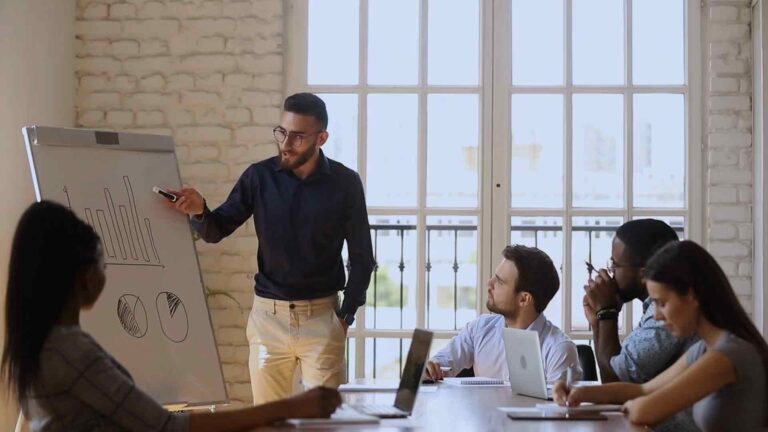Indexima
Power Query is an essential tool for data processing and transformation within Power BI. It is a versatile tool that can connect with various data sources, and with the help of M language code, it can create sophisticated data queries and transformations. In this article, we will discuss how to connect to the Indexima data source from inside Power BI using Power Query M language code.
What is Indexima?
Indexima is a high-performance analytics database that can process data up to 1000 times faster than traditional databases. It is specially designed for big data analytics and can handle large volumes of structured and unstructured data. Indexima can be used to analyze data in real-time and can integrate with various BI tools, including Power BI.
Connecting to Indexima from Power Query
Power Query can connect to Indexima through its ODBC (Open Database Connectivity) driver. Here is the step-by-step process to connect to Indexima from Power Query.
1. Install the ODBC driver
Download and install the Indexima ODBC driver from the Indexima website. The ODBC driver is available for Windows and Linux.
2. Open Power Query
Open Power BI and go to the “Home” tab. Click on the “Get Data” button and select “ODBC” from the list of data sources.
3. Connect to Indexima
In the ODBC dialog box, select the Indexima ODBC driver from the list of drivers. Enter the database name, username, and password for the Indexima database. Click on the “Connect” button to connect to the Indexima database.
4. Create a Query
Power Query will load the data from the Indexima database. You can now create a query by selecting the columns you want to include and applying any transformations you need.
Using M language code to connect to Indexima
Power Query uses M language code to perform data transformations. You can use M language code to connect to Indexima from Power Query. Here is an example of M language code to connect to Indexima.
let
connectionString = “DRIVER={Indexima ODBC Driver};SERVER=
sql = “SELECT FROM
Source = Odbc.Query(connectionString, sql, [HierarchicalNavigation=true])
in
Source
Replace `
This M language code will connect to the Indexima database and retrieve the data from the specified table. You can modify the SQL query to select specific columns or apply transformations to the data.
Conclusion
Power Query and M language code provide a powerful and flexible way to connect to the Indexima data source from inside Power BI. With the help of M language code, you can create sophisticated data queries and transformations that can help you gain insights from your data faster and more efficiently.