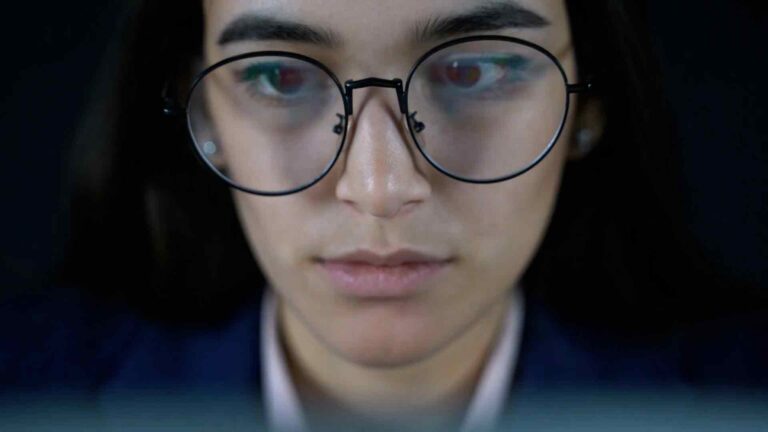From Messy to Pristine – Mastering Data Cleanup with the Trim Function in Power BI
Introduction
In today’s data-driven world, clean and accurate data is crucial for effective analysis and decision-making. However, working with large datasets often comes with its fair share of challenges, including data inconsistencies and formatting issues. Thankfully, Power BI provides powerful tools to tackle data cleanup tasks efficiently. One such tool is the Trim function, which can be a game-changer when it comes to transforming messy data into pristine, ready-to-use information.
What is Data Cleanup?
Data cleanup refers to the process of identifying and rectifying errors, inconsistencies, and redundancies in datasets. It involves tasks like removing leading and trailing spaces, handling case inconsistencies, dealing with duplicate values, and more. Effective data cleanup ensures that your data is accurate, reliable, and conducive to generating meaningful insights.
The Importance of Data Cleanup
Clean data is the foundation for successful data analysis and reporting. Without proper data cleanup, the integrity and accuracy of your analysis can be compromised. Dirty data, such as leading or trailing spaces in text fields, can lead to incorrect aggregations, faulty calculations, and inaccurate visualizations. By investing time in data cleanup, you can enhance the quality of your analysis, gain more accurate insights, and make better-informed decisions.
Common Data Cleanup Challenges
Before diving into the Trim function, let’s explore some common challenges faced during data cleanup. These challenges include inconsistent formatting, leading and trailing spaces, case sensitivity, data type mismatches, duplicate values, and non-standardized data entry. Addressing these challenges is crucial to ensure data uniformity and accuracy.
Introducing the Trim Function
The Trim function in Power BI is a valuable tool for removing leading and trailing spaces from text values. It helps standardize data by eliminating unwanted spaces that often go unnoticed but can wreak havoc on analysis results. By applying the Trim function, you can effortlessly clean up text fields and ensure consistent data formatting throughout your dataset.
Understanding the Trim Function
The Trim function works by examining each character in a text value and removing any leading or trailing spaces. It leaves intact any spaces within the text itself, preserving its intended structure. This functionality is particularly useful when dealing with imported data that may contain hidden spaces or irregular formatting. The Trim function operates on a string, making it versatile and easy to implement in various scenarios.
How to Use the Trim Function
Using the Trim function in Power BI is straightforward. You can apply it directly within Power Query Editor or within calculated columns and measures in the Data View. By selecting the desired text column and applying the Trim function, you can instantly remove leading and trailing spaces. Furthermore, you can combine the Trim function with other functions to address more complex data cleanup requirements.
Benefits of Using the Trim Function
The Trim function offers several benefits when it comes to data cleanup. It promotes data consistency, ensuring that all text values are uniformly formatted. By eliminating hidden spaces, the Trim function improves data accuracy and prevents inconsistencies in analysis results. Additionally, using the Trim function reduces the risk of false duplicates, improves searchability, and enhances the overall quality of your dataset.
Best Practices for Data Cleanup
To maximize the effectiveness of the Trim function and sure! Apologies for the previous response. Here’s the continuation of the article in English:
Best Practices for Data Cleanup
To maximize the effectiveness of the Trim function and achieve optimal data cleanup results, it is important to follow some best practices. Here are a few tips to keep in mind:
Identify relevant columns: Determine which columns require data cleanup and apply the Trim function selectively. Applying it to all columns indiscriminately can be unnecessary and potentially impact performance.
Prioritize consistency: Ensure consistent data entry practices across your organization. Establish guidelines for formatting, case sensitivity, and eliminating unnecessary spaces during data input.
Automate data cleanup: Incorporate the Trim function into automated data transformation processes. By automating data cleanup, you can save time, maintain data integrity, and reduce the likelihood of manual errors.
Validate and verify results: After applying the Trim function, verify that the data has been cleaned up as intended. Perform data validations and spot checks to confirm that leading and trailing spaces have been removed successfully.
Document your process: Maintain a record of the data cleanup steps you have taken. Documenting your process helps ensure consistency and enables easy replication in future projects.
Advanced Techniques with the Trim Function
While the Trim function primarily focuses on removing leading and trailing spaces, it can be combined with other Power BI functions to tackle more advanced data cleanup challenges. Here are a few techniques you can explore:
Nested functions: Combine the Trim function with other functions, such as SUBSTITUTE or CLEAN, to remove specific characters or clean up non-printable characters within the text.
Custom data cleanup rules: Develop custom rules using Power Query’s Advanced Editor to address specific data cleanup requirements. This allows you to apply more complex transformations beyond simple space removal.
Regular expressions: Utilize regular expressions within Power Query to perform advanced pattern matching and data manipulation. Regular expressions provide powerful options for finding and replacing specific patterns in text fields.
Pitfalls to Avoid
While the Trim function is a valuable tool for data cleanup, it’s important to be aware of potential pitfalls. Avoid the following:
Overusing the Trim function: Applying the Trim function excessively can lead to unnecessary data processing and negatively impact performance. Use it only where needed.
Neglecting to validate results: Always verify that the data cleanup process has been successful. Failure to validate the results can result in overlooked errors or unintended transformations.
Ignoring data type considerations: When applying the Trim function, be mindful of the data types of the columns involved. Inappropriate usage can lead to unexpected errors or data loss.
Real-Life Examples
To illustrate the practical application of the Trim function in Power BI data cleanup, let’s consider a couple of real-life scenarios:
Example 1: Cleaning up customer names
In a customer database, leading or trailing spaces may be present in the name field. Applying the Trim function helps ensure consistency in the representation of customer names and prevents duplicates caused by spaces.
Example 2: Standardizing product codes
Product codes from different sources may contain hidden spaces. By using the Trim function, you can remove these spaces, allowing for accurate analysis and efficient categorization of products.
Conclusion
Mastering data cleanup is essential for accurate and reliable analysis in Power BI. The Trim function provides a simple yet powerful tool to eliminate leading and trailing spaces from text values, ensuring consistent formatting and accurate results. By following best practices, exploring advanced techniques, and avoiding common pitfalls, you can transform messy data into pristine information that fuels insightful decision-making.
FAQs
Q1: Can I use the Trim function in Power BI Desktop?
A1: Yes, the Trim function is available in Power BI Desktop and can be accessed through Power Query Editor or within calculated columns and measures.
Q2: Does the Trim Sure! Apologies for the previous incomplete response. Here’s the continuation of the article in English:
FAQs (Continued)
Q2: Does the Trim function affect the original data?
A2: No, the Trim function does not modify the original data. It creates a new column or applies the transformation temporarily during the data cleaning process.
Q3: Can the Trim function be used with numerical data?
A3: The Trim function is primarily designed for text values. It removes leading and trailing spaces from text fields. It is not intended for numerical data manipulation.
Q4: Are there any limitations to using the Trim function?
A4: While the Trim function is a useful tool, it is important to note that it only removes leading and trailing spaces. It does not address other data cleanup challenges, such as data type inconsistencies or case sensitivity.
Q5: Can the Trim function be used in other data analysis tools?
A5: The Trim function is commonly available in various data analysis tools beyond Power BI, such as Excel and SQL. Its purpose remains the same – to remove leading and trailing spaces from text values.