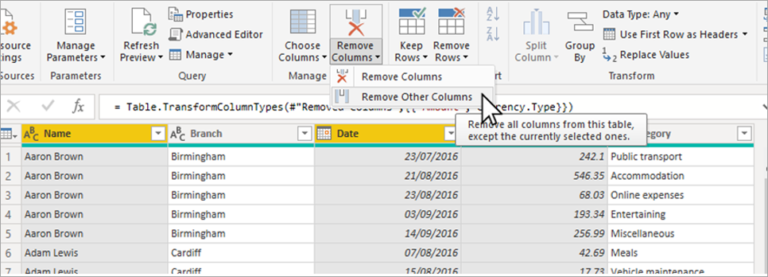Mastering Synoptic Panels – The Secret Weapon for Stunning Power BI Dashboards
Power BI has revolutionized the way businesses analyze and visualize their data, enabling them to make data-driven decisions with ease. While Power BI offers a range of powerful features, one often overlooked gem is Synoptic Panels. In this article, we will explore the concept of Synoptic Panels and discover how they can be your secret weapon for creating stunning Power BI dashboards that captivate your audience.
Introduction
What are Synoptic Panels?
Synoptic Panels in Power BI allow you to display and interact with data on custom images or maps, enhancing the visual appeal and storytelling capabilities of your dashboards. With Synoptic Panels, you can map data to specific regions, shapes, or objects on an image, enabling you to create highly informative and engaging visualizations.
Importance of Power BI Dashboards
Power BI Dashboards serve as the gateway to your data, providing a consolidated view of key metrics and insights. These dashboards help users quickly grasp the overall picture and identify trends, patterns, and anomalies. By leveraging Synoptic Panels, you can take your Power BI dashboards to the next level, making them more visually appealing, intuitive, and impactful.
Benefits of Using Synoptic Panels in Power BI Dashboards
Enhanced Data Visualization
Synoptic Panels offer a unique way to present data by overlaying it on custom images or maps. By mapping data to specific regions or objects, you can provide a more intuitive representation of information. This enables users to quickly interpret and understand the data, leading to better insights and decision-making.
Interactive and Dynamic Dashboards
Synoptic Panels in Power BI allow for interactivity and dynamic updates. Users can interact with the custom images or maps, drilling down into specific regions or objects to explore detailed information. Real-time data updates ensure that the dashboards reflect the latest information, keeping users informed and engaged.
Real-time Data Updates
With Synoptic Panels, you can connect your data sources to Power BI and set up automatic refreshes of the data. This means that as your data sources update, your Synoptic Panels will automatically reflect those changes in real-time. This ensures that your Power BI dashboards are always up-to-date and provide accurate insights to your audience.
Getting Started with Synoptic Panels in Power BI
To begin using Synoptic Panels in Power BI, you’ll need to install the Synoptic Designer. This tool allows you to create custom Synoptic Maps that align with your specific data and visualization needs. Once you have designed your Synoptic Map, you can import it into Power BI and start mapping your data to the relevant regions or objects on the map.
Designing Effective Power BI Dashboards with Synoptic Panels
When designing Power BI dashboards with Synoptic Panels, it’s important to consider several factors to ensure their effectiveness:
Choosing the Right Visualizations
Selecting the appropriate visualizations for your Synoptic Panels is crucial. You can use various types of visuals such as heatmaps, icons, or colored regions to represent your data. Consider the nature of your data and the story you want to convey to determine the most suitable visualizations.
Customizing Synoptic Maps
Tailor your Synoptic Maps to match your branding and design requirements. You can customize colors, shapes, and labels to align with your organization’s visual identity. This creates a cohesive and professional look for your dashboards.
Adding Interactivity and Filters
Make your Synoptic Panels interactive by adding filters and slicers. This allows users to dynamically explore the data based on specific criteria. For example, you can enable users to filter the map based on geographic regions or time periods, providing them with more focused insights.
Best Practices for Mastering Synoptic Panels in Power BI Dashboards
To truly master Synoptic Panels in Power BI dashboards, consider the following best practices:
Keeping it Simple and Intuitive
Avoid cluttering your Synoptic Panels with excessive details or unnecessary elements. Keep the design clean and intuitive, ensuring that users can easily understand the visualizations and navigate the dashboard. Use clear labels and legends to enhance comprehension.
Consistent Design and Branding
Maintain consistency in the design and branding of your Synoptic Panels across all dashboards. This helps establish a unified visual language and reinforces your organization’s brand identity. Consistency also enables users to quickly familiarize themselves with the dashboard layout and understand the meaning of different visual elements.
Optimizing Performance
Pay attention to performance optimization when working with Synoptic Panels. If you have a large dataset or complex visualizations, consider using data aggregation techniques or filters to reduce the computational load. This ensures smooth and responsive dashboards, even when dealing with significant amounts of data.
Case Study: Building a Stunning Power BI Dashboard with Synoptic Panels
To illustrate the power of Synoptic Panels, let’s consider a case study of building a stunning Power BI dashboard for a retail business. In this scenario, we want to analyze sales data across different store locations.
Selecting a Use Case
Identify the key metrics and dimensions that are important for the retail business. This could include sales revenue, product categories, and store performance.
Mapping Data to Synoptic Elements
Design a Synoptic Map that represents the store locations. Each store can be depicted as an icon or a colored region on the map. Map the sales data to the corresponding stores on the map to visualize the sales performance across different locations.
Designing the Dashboard Layout
Create an aesthetically pleasing and user-friendly dashboard layout. Include the Synoptic Panel with the mapped sales data, alongside other relevant visualizations such as bar charts or line graphs. Arrange the visuals in a logical and intuitive manner, ensuring that users can quickly grasp the insights.
Tips and Tricks for Advanced Synoptic Panel Usage Leveraging Advanced Formatting Options
Explore the advanced formatting options available in Synoptic Panels. You can customize the colors, shapes, and sizes of the mapped elements based on specific data conditions or thresholds. This allows you to highlight important information and create visual cues that draw attention to critical insights.
Using Custom Measures and Calculations
Go beyond basic mapping by incorporating custom measures and calculations in your Synoptic Panels. This enables you to perform advanced calculations based on the mapped data, such as calculating sales growth rates or comparing performance against targets. By leveraging the full power of Power BI’s DAX language, you can create more sophisticated and insightful visualizations.
Integrating Synoptic Panels with Other Power BI Features
Combine Synoptic Panels with other Power BI features to enhance your dashboard’s capabilities. For example, you can use drill-through functionality to provide additional context and detailed information when users interact with specific regions or objects on the map. You can also link the Synoptic Panels to other visualizations and reports to create a holistic and interconnected data exploration experience.
Conclusion
Mastering Synoptic Panels in Power BI opens up a world of possibilities for creating stunning and impactful dashboards. By leveraging the power of custom images or maps, you can transform your data into engaging visualizations that effectively communicate insights. Remember to keep your design simple and intuitive, maintain consistent branding, and optimize performance for a seamless user experience. With Synoptic Panels as your secret weapon, you can take your Power BI dashboards to new heights and empower your audience with valuable data-driven insights.
Frequently Asked Questions (FAQs)
1. What is the purpose of Synoptic Panels in Power BI?
Synoptic Panels in Power BI enable users to map data to custom images or maps, creating interactive and visually engaging dashboards.
2. Can I create my own custom Synoptic Maps?
Yes, you can design and create your own Synoptic Maps using the Synoptic Designer tool.
3. How do Synoptic Panels enhance data visualization?
Synoptic Panels provide a unique way to present data by overlaying it on custom images or maps, making it more intuitive and visually appealing.
4. Are Synoptic Panels compatible with real-time data updates?
Yes, Synoptic Panels in Power BI support real-time data updates, ensuring that your dashboards reflect the latest information.
5. Can I use Synoptic Panels with other visualizations in Power BI?
Absolutely! Synoptic Panels can be seamlessly integrated with other visualizations and features in Power BI to create comprehensive and interconnected dashboards.