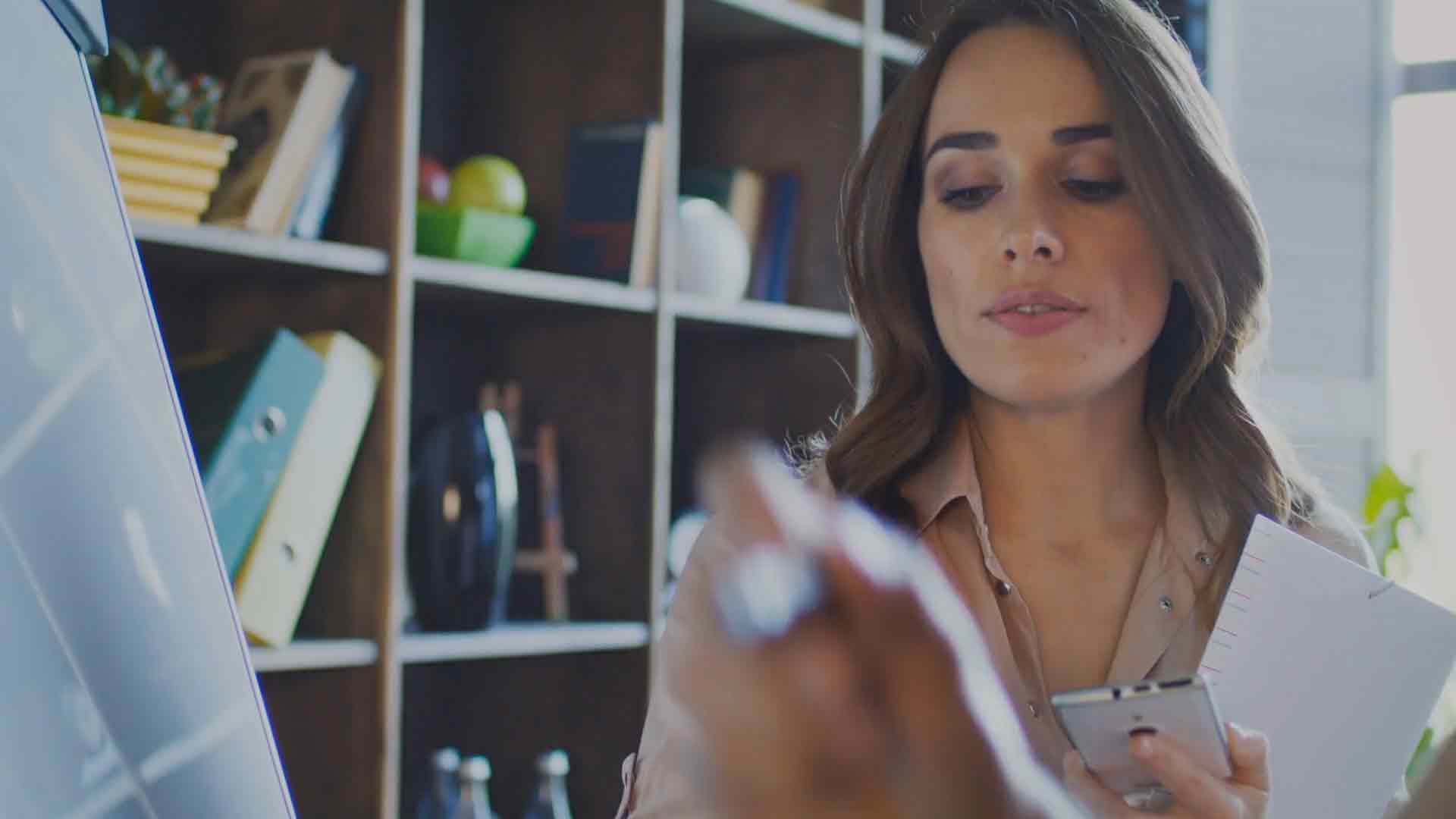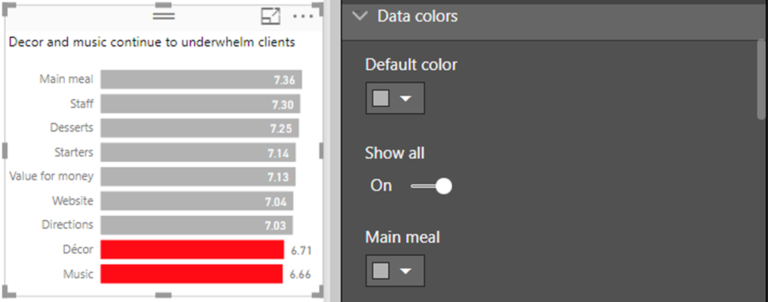Maximize the Potential of Power BI – Demystifying the SELECTEDVALUE Function!
Introduction
Power BI is a powerful business intelligence tool that enables organizations to analyze and visualize their data in a user-friendly manner. Within Power BI, there are various functions that help manipulate and extract insights from data. One such function is the SELECTEDVALUE function, which plays a crucial role in enhancing the capabilities of Power BI. In this article, we will dive deep into the SELECTEDVALUE function, understanding its significance, implementation, best practices, and more.
What is Power BI?
Before we explore the SELECTEDVALUE function, let’s briefly understand what Power BI is. Power BI is a suite of business analytics tools developed by Microsoft that allows users to connect to various data sources, transform and shape the data, and create interactive reports and dashboards. It provides a comprehensive set of features for data analysis and visualization, empowering users to make data-driven decisions.
Understanding Power BI Functions
Power BI offers a wide range of functions that assist in performing calculations, aggregations, filtering, and more. These functions enable users to manipulate and transform data to derive meaningful insights. Among the numerous functions available, the SELECTEDVALUE function stands out as a valuable asset for Power BI developers and analysts.
The Importance of SELECTEDVALUE Function
The SELECTEDVALUE function in Power BI allows users to retrieve the value of a column when there is a single value selected in a specific context. It serves as a versatile tool to handle scenarios where a measure or column needs to be dynamically adapted based on user selections. By understanding and leveraging the SELECTEDVALUE function effectively, users can enhance the interactivity and flexibility of their Power BI reports.
3.1. How SELECTEDVALUE Works
At its core, the SELECTEDVALUE function checks the number of distinct values in a column within a given context. If there is only one distinct value, it returns that value; otherwise, it returns a specified default value. This behavior makes it an essential function for scenarios where conditional logic is required based on user selections.
3.2. Use Cases of SELECTEDVALUE
The SELECTEDVALUE function finds applications in various real-world scenarios. For example, it can be used to dynamically display the selected category, product, or region in a report. It can also be utilized to control measures based on user selections, such as switching between different aggregation methods. These use cases demonstrate the versatility and power of the SELECTEDVALUE function.
Implementing SELECTEDVALUE in Power BI
To implement the SELECTEDVALUE function in Power BI, it’s essential to understand its syntax and parameters. The function takes two arguments: the column to evaluate and the default value to return if there are multiple distinct values. By carefully structuring the DAX formula using the SELECT Apologies for the interruption. Here’s the continuation of the article in English:
Implementing SELECTEDVALUE in Power BI
To implement the SELECTEDVALUE function in Power BI, it’s essential to understand its syntax and parameters. The function takes two arguments: the column to evaluate and the default value to return if there are multiple distinct values. By carefully structuring the DAX formula using the SELECTEDVALUE function, users can ensure that their reports dynamically respond to user selections.
4.1. Syntax and Parameters
The syntax for the SELECTEDVALUE function is straightforward. It follows the pattern:
scss
Copy code
SELECTEDVALUE(column, default_value)
The column parameter refers to the column from which the function retrieves the value. The default_value parameter specifies the value to return when there are multiple distinct values in the column. It’s crucial to choose an appropriate default value that aligns with the context of the report and provides meaningful insights.
4.2. Examples of SELECTEDVALUE
Let’s delve into a couple of examples to illustrate the practical usage of the SELECTEDVALUE function.
Example 1: Dynamic Title
Suppose you have a report that displays sales data for different regions. You want the report title to dynamically update based on the selected region. By using the SELECTEDVALUE function, you can achieve this easily. The formula for the report title could be:
arduino
Copy code
=”Sales Report – Region: ” & SELECTEDVALUE(Regions[RegionName], “All Regions”)
In this example, the SELECTEDVALUE function retrieves the selected region from the Regions column. If there’s a single distinct value, it displays that region name. Otherwise, it defaults to “All Regions.”
Example 2: Conditional Aggregation
Imagine you have a measure that calculates the average sales amount. However, you want the aggregation method to change based on user selection. By utilizing the SELECTEDVALUE function, you can achieve this dynamic behavior. The formula for the measure could be:
css
Copy code
SalesAverage :=
IF (
SELECTEDVALUE(Selections[AggregationMethod], “Default”) = “Sum”,
SUM(Sales[Amount]),
AVERAGE(Sales[Amount])
)
In this example, the SELECTEDVALUE function retrieves the selected aggregation method from the Selections column. If there’s a single distinct value and it is “Sum,” the measure calculates the sum of the sales amount. Otherwise, it calculates the average.
Best Practices for Using SELECTEDVALUE
To maximize the potential of the SELECTEDVALUE function in Power BI, it’s essential to follow some best practices:
a. Clearly define the context: Ensure that the SELECTEDVALUE function is used within a well-defined context, considering the relationships and filters applied in the report.
b. Handle default values wisely: Choose appropriate default values that align with the report’s purpose and provide meaningful insights when there are multiple distinct values.
c. Test and validate: Thoroughly test the SELECTEDVALUE function in different scenarios to verify its behavior and ensure accurate results.
Common Mistakes to Avoid
While working with the SELECTEDVALUE function, it’s crucial to avoid some common mistakes:
a. Ignoring context: Failing to consider the context in which the SELECTEDVALUE function is used can lead to incorrect or unexpected results.
b. Ambiguous default values: Using default values that don’t convey clear information can confuse report viewers and diminish the usefulness of the SELECTEDVALUE function.
c. Overcomplicating formulas: Keeping formulas simple and concise is recommended. Avoid nesting multiple SELECTEDVALUE functions within each other unless absolutely necessary.
Alternatives to SELECTEDVALUE
Although the SELECTEDVALUE function is a powerful tool, there are alternative approaches to achieve similar results in Power BI. Depending on the specific scenario and requirements, other functions like IF, HASONEVALUE, or VALUES can be used to handle single or multiple selections and provide dynamic outputs.
Conclusion
In conclusion, the SELECTEDVALUE function is a valuable asset in maximizing the potential of Power BI. By leveraging this function effectively, users can create interactive and dynamic reports that respond to user selections. Understanding the syntax, parameters, and best practices for implementing the SELECTEDVALUE function is essential for harnessing its power. By avoiding common mistakes and exploring alternative approaches when necessary, users can unlock new insights and enhance their data analysis capabilities with Power BI.
FAQs (Frequently Asked Questions)
Q1: Can the SELECTEDVALUE function handle multiple columns?
A1: No, the SELECTEDVALUE function is designed to work with a single column only.
Q2: What happens if there are no distinct values in the selected column?
A2: In such cases, the SELECTEDVALUE function returns the specified default value.
Q3: Can the SELECTEDVALUE function be used in Power Query?
A3: No, the SELECTEDVALUE function is a DAX (Data Analysis Expressions) function and can only be used in calculated columns and measures within Power BI.
Q4: Is the SELECTEDVALUE function case-sensitive?
A4: Yes, the SELECTEDVALUE function is case-sensitive. Make sure to provide the correct column name and default value in the appropriate case.
Q5: Can I use the SELECTEDVALUE function with slicers?
A5: Yes, the SELECTEDVALUE function is commonly used in combination with slicers to create dynamic and interactive reports.