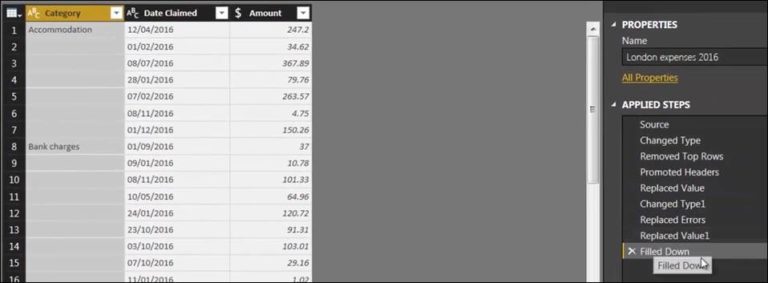Data Bliss Awaits – Effortless Data Tidying with Power Query’s Wizardry
Have you ever found yourself spending hours trying to clean and organize your data? Fret no more! Power Query is here to rescue you from the abyss of messy data. With its wizardry, you can effortlessly transform your data into a tidy and structured format, allowing you to unlock valuable insights. In this article, we will explore the power of Power Query and guide you through the steps to achieve data bliss. So, let’s dive in!
Introduction
In this data-driven world, working with messy and unstructured data is a common challenge. Thankfully, Microsoft Power Query provides a robust solution to simplify this process. Power Query is an essential tool within Microsoft Excel and Power BI that enables users to connect to various data sources, clean and transform the data, and load it into their desired destination.
What is Power Query?
Power Query is a data extraction, transformation, and loading (ETL) tool that empowers users to retrieve data from multiple sources, shape it according to their needs, and load it into a worksheet or data model. It offers a user-friendly interface that allows even non-technical users to perform complex data transformations effortlessly.
Benefits of Power Query
Power Query offers a plethora of benefits that make data tidying a breeze. Here are a few key advantages:
Time Savings: Power Query automates repetitive data cleaning tasks, reducing manual effort and saving valuable time.
Data Consolidation: It enables users to combine data from multiple sources into a single cohesive dataset, simplifying analysis.
Data Transformation: With Power Query’s intuitive interface, users can easily reshape and reformat data to suit their analysis requirements.
Data Connection: Power Query supports a wide range of data sources, including databases, spreadsheets, online services, and more, allowing seamless connectivity.
Data Refresh: Users can set up automatic data refreshes, ensuring their analysis stays up to date with the latest information.
Power Query Wizardry
Power Query’s wizardry lies in its step-by-step approach to data transformation. Let’s walk through the process together:
Step 1: Launch Power Query
To begin, open your Excel workbook or Power BI Desktop, and navigate to the Power Query Editor. This is where the magic happens!
Step 2: Connect to Data
Next, connect to your desired data source. Power Query supports a wide array of options, such as Excel files, CSV files, databases, online sources, and more. Simply choose your source and establish the connection.
Step 3: Transform Data
Once connected, it’s time to shape and clean your data. Power Query provides an extensive range of transformation options, including removing duplicates, splitting columns, merging tables, applying filters, and much more. Leverage these features to tailor your data to meet your specific needs.
Step 4: Load Data
After Step 4: Load Data
After transforming your data to perfection, it’s time to load it into your desired destination. Power Query allows you to choose where you want to load the data—whether it’s a new worksheet, an existing table, or even a data model within Power BI. Simply select the destination and let Power Query work its magic.
Advanced Power Query Features
While the basic steps outlined above are sufficient for most data tidying tasks, Power Query offers advanced features for more complex scenarios. Let’s explore a few of these capabilities:
Data Cleaning Techniques
Power Query provides a rich set of data cleaning techniques to handle common data issues. You can perform operations like removing null values, replacing missing values, correcting data types, and handling errors. These techniques ensure that your data is accurate, complete, and ready for analysis.
Data Transformation Tips
When dealing with complex data structures or intricate transformations, Power Query offers advanced data transformation options. You can write custom formulas, create conditional columns, pivot and unpivot data, and even merge multiple queries. These tips and tricks allow you to unlock the full potential of your data.
Advanced Data Filtering
In addition to basic filtering, Power Query enables you to apply advanced filtering techniques. You can use multiple conditions, combine filters using logical operators, and create custom filtering expressions. These advanced filtering capabilities help you extract the precise data subset you need for your analysis.
Conclusion
In conclusion, Power Query is a game-changer when it comes to data tidying and preparation. With its intuitive interface, extensive transformation options, and seamless integration with Excel and Power BI, Power Query empowers users to effortlessly clean and shape their data. By leveraging its wizardry, you can save time, improve data accuracy, and unlock valuable insights. So, embrace the power of Power Query and embark on your journey to data bliss!
FAQs
Can I use Power Query with Excel versions prior to 2010?
No, Power Query is available only for Excel 2010 and later versions.
Does Power Query work with non-Microsoft data sources?
Yes, Power Query supports a wide range of data sources, including non-Microsoft sources such as Oracle, MySQL, Salesforce, and more.
Can I automate data refreshes using Power Query?
Absolutely! Power Query allows you to schedule automatic data refreshes, ensuring your analysis stays up to date with the latest information.
Is Power Query available in the free version of Power BI?
Yes, Power Query is available in both the free and paid versions of Power BI.
Can I undo changes made in Power Query?
Yes, Power Query maintains a detailed record of all steps performed, allowing you to easily undo or modify transformations as needed.