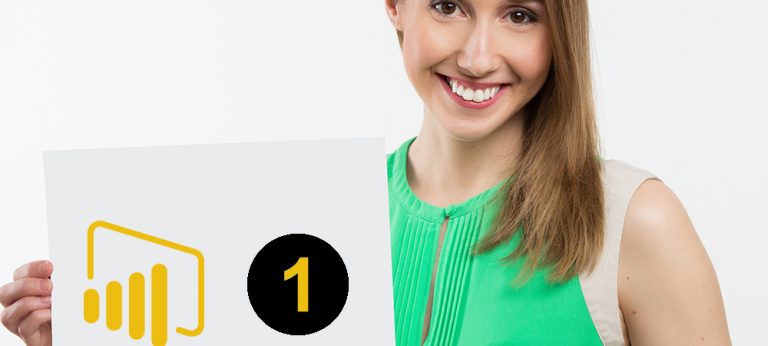Say Goodbye to Messy Data – Mastering the Clean Function in Power BI
Introduction:
Messy data can be a significant obstacle in data analysis, causing inaccuracies, skewed insights, and even rendering the data unusable. In the realm of Power BI, having clean data is crucial for generating accurate visualizations and making informed business decisions. Fortunately, Power BI offers a powerful tool known as the Clean function, which allows users to efficiently clean and sanitize their data. In this article, we will explore the Clean function in Power BI and learn how it can help us bid farewell to messy data.
Understanding the Clean function in Power BI:
The Clean function is a versatile feature within Power BI that assists in data cleaning by removing unwanted characters and formatting irregularities. With its simple syntax, the Clean function is easy to use and can be applied to a wide range of data types. By employing the Clean function, we can ensure our data is free from unnecessary clutter and inconsistencies, making it more reliable for analysis.
Removing leading and trailing spaces:
Leading and trailing spaces are common culprits that can lead to data quality issues. They are often introduced inadvertently during data entry or data import processes. The Clean function in Power BI comes to the rescue by effortlessly eliminating these spaces. By applying the Clean function to relevant columns or measures, we can swiftly strip away leading and trailing spaces, ensuring our data is tidy and ready for analysis.
Handling non-printable characters:
Non-printable characters are invisible characters that may exist within our data, causing unexpected behavior or visual discrepancies. These characters can be a headache to deal with, but the Clean function can save the day. By utilizing the Clean function, we can easily identify and remove non-printable characters, leaving us with clean and readable data that accurately reflects our insights.
De Dealing with inconsistent casing:
Inconsistent casing, such as mixing uppercase and lowercase letters within data, can create confusion and hinder accurate analysis. The Clean function in Power BI offers a solution to this problem. By applying the Clean function to relevant columns, we can normalize the casing, ensuring consistent and standardized data throughout our analysis. This enables us to avoid discrepancies caused by variations in letter case and maintain data integrity.
Addressing special characters and symbols:
Special characters and symbols, such as punctuation marks or currency symbols, can pose challenges when working with data in Power BI. These characters can affect sorting, filtering, and other data operations. However, the Clean function comes to the rescue once again. By incorporating the Clean function into our data cleaning process, we can easily identify and remove these special characters, allowing for smoother analysis and more accurate results.
Removing duplicate values:
Duplicate values within datasets can lead to distorted insights and skewed analysis. Fortunately, the Clean function can assist in identifying and eliminating duplicate values. By applying the Clean function to the relevant columns, we can detect and remove duplicate values efficiently. This ensures that our data is free from redundancy and enables us to obtain accurate results without the interference of duplicate entries.
Cleaning text from HTML tags and formatting:
When working with data from various sources, it’s not uncommon to encounter HTML tags and formatting within text fields. These tags and formatting can disrupt data analysis and visualization in Power BI. However, with the help of the Clean function, we can easily clean text from HTML tags and formatting. By applying the Clean function to the appropriate columns, we can strip away HTML tags and formatting, leaving us with clean, readable text that can be effectively analyzed and visualized in Power BI.
Error handling with the Clean function:
While the Clean function is a powerful tool for data cleaning, it’s essential to be aware of potential errors that may arise during the cleaning process. The Clean function may encounter errors when dealing with certain data types or unusual data patterns. To ensure robust error handling, it’s recommended to implement proper error-checking mechanisms and validation processes when using the Clean function. This will help identify and address any errors effectively, allowing for a smoother data cleaning experience.
Advanced techniques with the Clean function:
The Clean function offers advanced functionalities that go beyond basic data cleaning. For example, it can be used in combination with other Power BI functions to create more complex cleaning workflows. Additionally, the Clean function supports advanced scenarios such as cleaning data in multiple languages or working with specific character sets. By exploring these advanced techniques, we can unlock the full potential of the Clean function and tackle even the most challenging data cleaning tasks.
Case study: Cleaning messy data in Power BI:
To demonstrate the practical application of the Clean function, let’s consider a real-world case study. Suppose we have a dataset containing customer names, and we notice inconsistencies in casing, leading and trailing spaces, as well as the presence of special characters. By leveraging the Clean function, we can create a step-by-step process to clean the data thoroughly. We can begin by applying the Clean function to the customer name column to normalize the casing. Next, we can utilize the Clean function again to remove leading and trailing spaces. Finally, we can incorporate the Clean function once more to eliminate any special characters or symbols. This systematic approach ensures that our data is clean, consistent, and ready for analysis in Power BI.
Best practices for data cleaning in Power BI:
When working with the Clean function in Power BI, it’s essential to follow some best practices to optimize the data cleaning process. These practices include:
Understand your data: Gain a thorough understanding of the structure and characteristics of your data before applying the Clean function. This will help you identify specific cleaning requirements and apply the Clean function appropriately.
Plan your cleaning process: Develop a systematic approach to cleaning your data using the Clean function. Identify the specific cleaning tasks required, such as removing spaces, handling special characters, or normalizing casing. Create a step-by-step plan to ensure comprehensive and efficient data cleaning.
Test and validate: Before applying the Clean function to your entire dataset, it’s advisable to test it on a smaller subset of data. Validate the results to ensure that the cleaning process is achieving the desired outcomes. This step helps identify any potential issues or errors before cleaning the entire dataset.
Document your cleaning steps: Maintain clear documentation of the cleaning steps performed using the Clean function. This documentation will not only serve as a reference for future analysis but also provide transparency and reproducibility in your data cleaning process.
Regular data maintenance: Data cleaning is an ongoing process. Implement regular data maintenance routines using the Clean function to keep your data clean, consistent, and reliable. Regularly review and update your cleaning procedures as needed.
Conclusion:
Mastering the Clean function in Power BI empowers data analysts and professionals to say goodbye to messy data. By effectively utilizing this powerful tool, users can address leading and trailing spaces, non-printable characters, inconsistent casing, special characters, duplicate values, HTML tags, and formatting issues. The Clean function ensures clean, standardized, and reliable data for accurate analysis and informed decision-making. By following best practices and applying the Clean function systematically, users can optimize their data cleaning processes and unlock the full potential of Power BI.
FAQs:
How does the Clean function differ from other cleaning functions?
The Clean function in Power BI specifically focuses on removing unwanted characters, spaces, and formatting irregularities from text data. It provides a simple and efficient solution for data cleaning tasks related to text manipulation.
Can the Clean function be used with non-textual data?
No, the Clean function is primarily designed for cleaning and manipulating text data. It may not provide the desired results when applied to non-textual data types such as numbers or dates.
Is the Clean function case-sensitive?
No, the Clean function in Power BI is not case-sensitive. It treats text data as case-insensitive, allowing for consistent casing throughout the dataset.
Can the Clean function handle large datasets?
Yes, the Clean function can handle large datasets in Power BI. However, it’s important to consider the performance implications when applying the Clean function to large volumes of data. Proper optimization and data processing techniques should be employed to ensure efficient execution.
Are there any limitations or drawbacks to using the Clean function?
While the Clean function is a valuable tool for data cleaning, it has a few limitations. It may not be suitable for complex cleaning scenarios or specialized data types. Additionally, the Clean function may not be able to handle certain non-printable characters or unique formatting patterns. It’s important to thoroughly test and validate the results when using the Clean function in specific use cases.