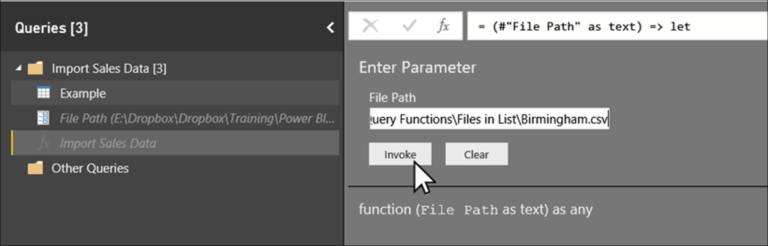Time Travel Made Easy – Exploring the Timeline Slicer in Power BI for Historical Insights!
Are you looking to unlock the secrets of your data’s past? Do you want to analyze historical trends, compare data across different time periods, or discover patterns and anomalies hidden within your datasets? With Power BI’s Timeline Slicer, time travel becomes effortless, allowing you to explore the historical aspects of your data like never before.
Introduction
In the world of data analysis, understanding how your data has evolved over time is crucial for making informed decisions. Power BI, a leading business intelligence tool, offers a powerful feature called the Timeline Slicer, which enables users to navigate through time effortlessly. By leveraging this feature, you can gain valuable insights from historical data, identify trends, and make data-driven decisions based on past performance.
Understanding the Timeline Slicer
What is the Timeline Slicer?
The Timeline Slicer in Power BI is a visual control that allows you to filter and analyze data based on time periods. It provides an intuitive interface for selecting specific dates or date ranges, enabling you to explore your data within the context of time. With the Timeline Slicer, you can easily zoom in or out of different time intervals to focus on the specific insights you need.
Benefits of using the Timeline Slicer
The Timeline Slicer offers several advantages for historical data analysis. It provides a visually appealing and interactive way to navigate through time, making it easier to spot trends, patterns, and outliers. Additionally, the Timeline Slicer enhances the user experience by enabling effortless exploration of historical data, empowering users to gain deeper insights and make data-driven decisions with confidence.
Exploring Historical Insights
Analyzing trends over time and understanding historical data can provide valuable insights for various domains, including sales, marketing, finance, and more. Let’s explore some key benefits of using the Timeline Slicer to delve into historical insights:
Analyzing trends over time
With the Timeline Slicer, you can analyze how your data has evolved over different time periods. By visualizing your data in chronological order, you can identify long-term trends, seasonality, and recurring patterns. This analysis allows you to understand the historical performance of your business and make informed decisions based on past trends.
Comparing historical data
The Timeline Slicer also enables you to compare data across different time periods. By selecting specific dates or date ranges, you can easily compare metrics, such as sales, revenue, or customer behavior, between different time intervals. This comparison helps you identify changes in performance, evaluate the effectiveness of strategies implemented in the past, and identify areas for improvement.
Identifying patterns and anomalies
Another powerful aspect of the Timeline Slicer is its ability to uncover hidden patterns and anomalies within historical data. By zooming in on specific time intervals and analyzing the corresponding data points, you can identify outliers, irregularities, or sudden shifts in your data. These insights can lead to the discovery of unexpected correlations, events, or factors that may have influenced your business’s performance in the past.
How to use the Timeline Slicer in Power BI
Now that we understand the benefits of using the Timeline Slicer, let’s explore how to utilize this feature in Power BI:
Adding the Timeline Slicer to your report
To begin, open your Power BI report and navigate to the page where you want to incorporate the Timeline Slicer. Then, select the “Timeline” visualization from the Visualizations pane and drag it onto the canvas. You can resize and reposition the Timeline Slicer to fit your report’s layout.
Configuring the Timeline Slicer options
Once you’ve added the Timeline Slicer to your report, you can customize its appearance and behavior. Power BI provides various options for configuring the Timeline Slicer, such as setting the date range, choosing the interval granularity (e.g., day, month, year), and selecting the default selection mode (single date or range).
Interacting with the Timeline Slicer
The Timeline Slicer offers a user-friendly interface for interacting with your data. You can click and drag the handles of the Timeline Slicer to select a specific date range, or you can zoom in or out using the scroll wheel on your mouse. As you make selections, the visuals in your report will dynamically update to reflect the chosen time period, providing you with real-time insights into historical data.
Advanced Techniques for Historical Analysis
While the basic usage of the Timeline Slicer can already unlock valuable historical insights, Power BI offers advanced techniques to enhance your time travel analysis:
Creating custom date hierarchies
In Power BI, you can create custom date hierarchies to further dissect your historical data. By defining hierarchies based on year, quarter, month, or any other relevant time unit, you can drill down into specific time intervals with ease. This allows for more granular analysis and facilitates the identification of trends and patterns at different levels of detail.
Applying filters to historical data
To focus on specific aspects of your historical data, you can apply additional filters in conjunction with the Timeline Slicer. Power BI offers a range of filtering options, including filtering by specific dimensions, such as region or product category, or applying advanced filtering conditions using DAX (Data Analysis Expressions) functions. These filters enable you to analyze historical data within specific contexts and gain targeted insights.
Using DAX functions for time-based calculations
Power BI’s DAX functions provide powerful capabilities for performing time-based calculations on your historical data. You can leverage functions such as DATEADD, TOTALYTD (Total Year-to-Date), and SAMEPERIODLASTYEAR to calculate year-over-year growth, cumulative totals, or other time-based metrics. These calculations enhance the depth of analysis and help you uncover meaningful trends and comparisons across time periods.
Best Practices for Time Travel Analysis
To ensure the effectiveness and accuracy of your time travel analysis, consider the following best practices:
Ensuring data accuracy and completeness When conducting time travel analysis, it is essential to ensure the accuracy and completeness of your data. Verify that your historical data is reliable and free from errors or inconsistencies. Perform data quality checks to identify any missing or incorrect values. Additionally, ensure that your data is up-to-date and includes all relevant time periods for a comprehensive analysis.
Optimizing performance for large datasets
If you are working with large datasets, optimizing performance becomes crucial. Consider implementing data partitioning or summarization techniques to improve query response times. Utilize Power BI’s features, such as aggregations and calculated tables, to pre-calculate and store summarized data for faster analysis. By optimizing performance, you can explore historical insights efficiently, even with substantial amounts of data.
Documenting your analysis and findings
To maximize the value of your time travel analysis, document your process, methodology, and findings. This documentation serves as a reference for future analysis and ensures transparency and reproducibility. Clearly explain the insights you derived from the historical data and provide visual representations, such as charts or graphs, to support your conclusions. Documenting your analysis also facilitates collaboration and knowledge sharing within your organization.
Conclusion
The Timeline Slicer in Power BI empowers users to effortlessly explore historical insights and unlock the secrets hidden within their data. By leveraging the intuitive interface of the Timeline Slicer, you can analyze trends, compare historical data, and identify patterns and anomalies. Utilizing advanced techniques, such as custom date hierarchies and DAX functions, enhances the depth of your analysis. Remember to adhere to best practices, ensuring data accuracy, optimizing performance, and documenting your analysis and findings. With Power BI’s Timeline Slicer, time travel becomes easy, enabling you to make data-driven decisions based on a thorough understanding of your data’s historical context.
Frequently Asked Questions (FAQs)
Can the Timeline Slicer be used with real-time data?
No, the Timeline Slicer is designed to analyze historical data and is not suitable for real-time analysis.
Is it possible to create a dynamic timeline based on user input?
Yes, Power BI provides functionality to create dynamic timelines using slicers and measures. You can enable users to interactively select the time period they want to analyze.
Can I use the Timeline Slicer in Power BI Desktop and Power BI Service?
Yes, the Timeline Slicer is available in both Power BI Desktop and Power BI Service, allowing you to create and share time travel analysis across different platforms.
Are there any limitations or restrictions when using the Timeline Slicer?
The Timeline Slicer has some limitations, such as the inability to handle non-continuous or irregularly spaced time intervals. Additionally, the performance may be affected when dealing with very large datasets.
How can I share my time travel analysis with others?
You can share your Power BI reports or dashboards with others, allowing them to explore the historical insights using the Timeline Slicer. Power BI offers various sharing options, including sharing via email, embedding in websites, or publishing to Power BI service for broader access.