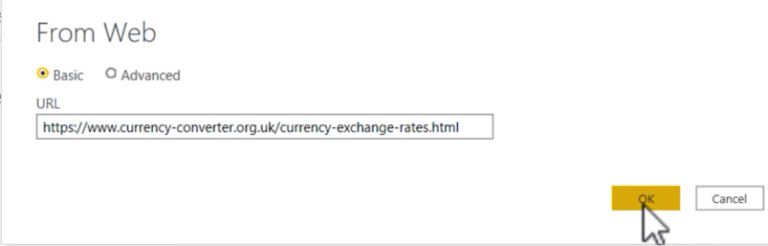Unlock the Power of Built-in Data Types in Power Query – Boost Your Data Analysis Skills!
1. Introduction
Welcome to the world of Power Query, an essential tool for data analysis and transformation in Microsoft Excel and Power BI. In this article, we will explore the power of built-in data types in Power Query and how they can enhance your data analysis skills.
2. What is Power Query?
Power Query is a data transformation and analysis tool that allows you to import, transform, and combine data from various sources. It provides a user-friendly interface to perform complex data operations without the need for extensive coding knowledge.
3. The Importance of Data Analysis
Data analysis plays a crucial role in decision-making processes across industries. It enables businesses to gain valuable insights, identify trends, and make informed decisions. Power Query empowers analysts by providing a robust set of tools to manipulate and analyze data effectively.
4. Understanding Built-in Data Types
In Power Query, data types define the nature of the data being processed. They determine how the data is interpreted, validated, and used in calculations. By understanding and utilizing the built-in data types, you can perform advanced data analysis with precision.
5. Common Data Types in Power Query
Power Query supports a wide range of data types, including text, numbers, dates, times, logical values, and more. Each data type has its unique characteristics and functions, allowing you to handle diverse data sources efficiently.
6. Text Data Type
Text data type is used to represent alphanumeric values, such as names, addresses, or descriptions. Power Query provides various functions to manipulate and clean text data, including string concatenation, substitution, and extraction.
7. Number Data Types
Number data types encompass both whole numbers (integers) and decimal numbers (floating-point). They enable mathematical calculations and statistical analysis. Power Query offers functions to round, format, and perform mathematical operations on numbers.
8. Date and Time Data Types
Date and time data types are essential for handling temporal data, such as sales dates or project deadlines. Power Query provides functions to extract components from dates, perform calculations, and format dates and times according to your requirements.
9. Logical Data Type
Logical data type represents Boolean values (True or False). It is commonly used for conditional analysis and logical operations. Power Query allows you to filter, compare, and transform data based on logical conditions.
10. Working with Lists
Lists are a powerful data structure in Power Query, enabling you to store and manipulate collections of values. You can use list functions to extract specific elements, filter data, and perform advanced transformations.
11. Conversion Functions
Power Query provides conversion functions that allow you to change the data type of a column or value. These functions enable seamless data type conversions, ensuring data integrity and compatibility across different stages of your analysis.
12 Combining and Transforming Data Types
In Power Query, you have the flexibility to combine and transform data types to suit your analysis requirements. This capability allows you to create new columns, perform calculations, and merge data from different sources seamlessly.
When combining data types, Power Query intelligently converts the data to a compatible type. For example, if you have a column with both text and numeric values, Power Query will automatically convert the text values to numbers, if possible, to ensure consistency.
Additionally, Power Query offers a range of transformation functions specific to each data type. These functions allow you to manipulate and reshape your data with ease. For instance, you can extract the year from a date, convert a string to uppercase, or format a number as a currency.
13. Error Handling
Data analysis often involves dealing with imperfect or inconsistent data. Power Query provides robust error handling mechanisms to help you address these issues. You can identify and handle errors using functions such as try…otherwise and error. These functions allow you to define custom error messages or perform alternative actions when errors occur.
Furthermore, you can use conditional statements to filter out erroneous data or replace it with default values. This ensures that your analysis is not compromised by invalid or missing data.
14. Advanced Data Analysis Techniques
Power Query offers advanced data analysis techniques that can take your insights to the next level. With the power of built-in data types, you can leverage functions like grouping, pivoting, and summarizing to perform complex calculations and aggregations.
Additionally, Power Query integrates seamlessly with other data analysis tools, such as Power Pivot and Power BI, enabling you to build comprehensive analytical models and visualizations. You can combine data from multiple sources, create relationships, and generate insightful reports and dashboards.
15. Conclusion
In conclusion, unlocking the power of built-in data types in Power Query is essential for boosting your data analysis skills. By understanding the various data types and their functions, you can effectively manipulate and transform data, perform calculations, and derive valuable insights.
Whether you’re a business analyst, data scientist, or Excel enthusiast, harnessing the capabilities of Power Query will elevate your data analysis capabilities and empower you to make informed decisions based on accurate and meaningful data.
Frequently Asked Questions (FAQs)
1. Can I use Power Query in Microsoft Excel?
Yes, Power Query is available in Microsoft Excel as an add-in. It allows you to import, transform, and analyze data directly within Excel.
2. Is Power Query only for advanced users?
No, Power Query caters to users of all skill levels. Its user-friendly interface and intuitive functions make it accessible to both beginners and advanced users.
3. Can I combine data from different sources in Power Query?
Yes, Power Query enables you to combine data from various sources, including databases, Excel files, CSV files, web pages, and more.
4. Is Power Query available in Power BI?
Yes, Power Query is an integral part of Power BI. It provides the same data transformation and analysis capabilities within the Power BI Desktop application.
5. Where can I learn more about Power Query?
You can find extensive documentation, tutorials, and resources on Power Query on the official Microsoft website and various online learning platforms.