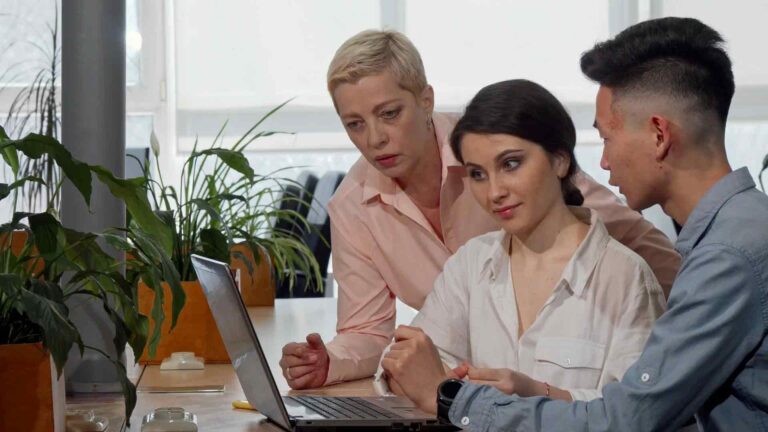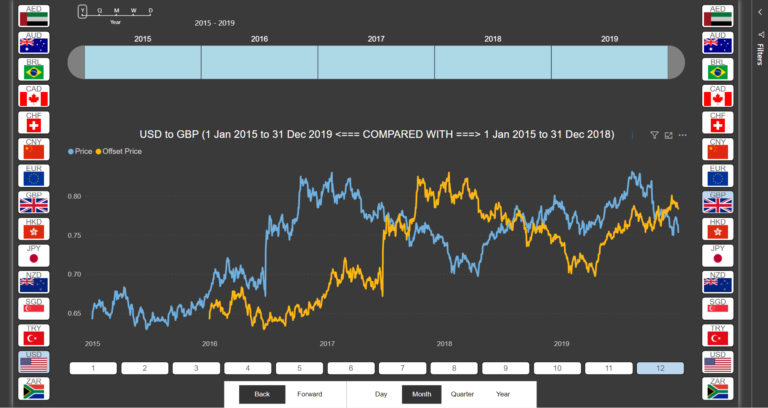From Good to Great – Elevate Your Power BI Dashboards with Parameters and Templates
Power BI Dashboards have become an indispensable tool for businesses, allowing them to transform raw data into meaningful insights and visualizations. These dashboards provide a comprehensive view of key metrics and help users make data-driven decisions. However, taking your Power BI dashboards from good to great requires additional features that enhance interactivity and customization. This is where parameters and templates come into play.
Introduction
Power BI Dashboards serve as a centralized hub for data analysis, presenting a collection of visuals, reports, and key performance indicators (KPIs) in a consolidated view. They enable users to monitor business metrics, identify trends, and gain valuable insights. But what if you could further enhance these dashboards by adding more flexibility and interactivity?
Understanding Parameters in Power BI
Parameters in Power BI are user-defined values that allow for dynamic filtering and customization within a dashboard. By incorporating parameters, users can interact with the dashboard to explore different scenarios or filter data based on specific criteria. Parameters provide a way to make dashboards more user-friendly and adaptable.
Benefits of Using Parameters in Power BI Dashboards
The utilization of parameters in Power BI Dashboards brings several benefits to the table. Firstly, parameters allow for the customization of visuals and reports, enabling users to personalize their experience. They can adjust parameters to view data for specific time frames, regions, or any other relevant dimension.
Moreover, parameters facilitate dynamic filtering and slicing of data. Users can modify parameter values to instantly update visuals, providing a seamless and intuitive way to explore data. This capability empowers users to gain deeper insights by focusing on specific subsets of information.
Additionally, parameters enable users to explore different scenarios. By tweaking parameters, users can simulate various what-if scenarios and observe the resulting changes in the dashboard. This flexibility empowers users to analyze and compare multiple scenarios without the need for complex calculations or data transformations.
Creating Parameters in Power BI
Creating parameters in Power BI is a straightforward process. You can start by selecting the desired visual or report and accessing the “Modeling” tab. From there, you can add a new parameter and define its properties such as name, data type, and default value.
Power BI provides a range of data types for parameters, including text, whole number, decimal number, and date. This allows for precise control over the type of values that can be inputted.
Furthermore, Power BI also offers the functionality of query parameters. Query parameters are parameters that are connected to data sources, allowing users to dynamically filter data during the data retrieval process. This advanced feature enhances the flexibility of parameterization by enabling users to retrieve specific subsets of data based on their input.
Leveraging Templates in Power BI Dashboards
In addition to parameters, Power BI Dashboards can be further elevated with the use of templates. Templates are pre-designed layouts that contain a collection of visuals, reports, and data connections. They serve as a blueprint for creating consistent and standardized dashboards.
Templates offer several advantages in terms of time-saving and consistency. They allow you to create a master dashboard layout that can be reused across multiple projects or shared with colleagues. By leveraging templates, you can ensure that all dashboards adhere to a consistent design and layout, reinforcing your brand identity and providing a seamless user experience.
Creating templates in Power BI is a simple process. Once you have designed your desired dashboard layout, you can save it as a template file. This template can then be applied to new or existing dashboards, instantly applying the predefined visuals, reports, and data connections. Templates provide a quick and efficient way to create consistent dashboards without the need to recreate the layout from scratch.
Enhancing Dashboard Flexibility with Parameters and Templates
The true power of Power BI Dashboards lies in the combination of parameters and templates. By integrating parameters and templates, you can create highly flexible and interactive dashboards that empower end-users to customize their own experience.
With parameters, users can control various aspects of the dashboard, such as date ranges, filters, and dimensions. This allows them to personalize the dashboard to their specific needs and gain insights that are most relevant to their analysis. Parameters enable users to interact with the dashboard in real-time, making data exploration a dynamic and engaging process.
Templates, on the other hand, provide a way to offer predefined dashboard layouts while still allowing users to customize certain aspects. By applying a template, users can benefit from a consistent structure and design, while still having the freedom to modify parameter values and make the dashboard their own. This combination of parameters and templates strikes a balance between standardization and personalization, resulting in dashboards that are both user-friendly and visually appealing.
Best Practices for Using Parameters and Templates
To ensure the effective use of parameters and templates in Power BI Dashboards, it is important to follow some best practices:
Organize parameters and templates effectively: Maintain a logical structure for parameters and templates, grouping them based on their purpose or functionality. This helps users easily identify and locate the relevant elements.
Ensure consistent naming conventions and documentation: Use clear and descriptive names for parameters and templates to avoid confusion. Additionally, provide documentation or tooltips to explain the purpose and usage of each parameter.
Test and validate parameters and templates: Before deploying dashboards to end-users, thoroughly test the parameters and templates to ensure they function as intended. Validate the input ranges, default values, and interactions to guarantee a seamless user experience.
Real-World Examples of Parameterized Power BI Dashboards
Let’s explore a couple of real-world examples to illustrate the practical application of parameterized Power BI Dashboards:
Case study 1: Sales dashboard with dynamic date range selection
In this scenario, a sales team needs to analyze their performance within specific date ranges. By implementing a parameter for date selection, the dashboard allows users to easily adjust the timeframe for analysis. This parameter could include options like “Last 7 days,” “Last month,” or “Custom range.” Users can dynamically update the date parameter to focus on specific time periods and observe the corresponding sales metrics. This empowers the sales team to identify trends, track progress, and make data-driven decisions based on the most relevant timeframes.
Case study 2: Financial dashboard with region-specific filters
In this scenario, a financial department wants to analyze financial data for different regions. By implementing a parameter for region selection, the dashboard allows users to filter the data based on specific regions of interest. Users can select multiple regions or choose a single region to view financial metrics and trends exclusively for that region. This parameterization enables the financial team to gain insights into regional performance, compare regions, and make informed decisions tailored to each specific area.
By incorporating parameters and templates into Power BI Dashboards, businesses can elevate their data visualization capabilities and empower users to interact with data in a more personalized and meaningful way. Parameters provide flexibility, allowing for dynamic filtering and exploration of different scenarios, while templates ensure consistency and efficiency in dashboard design. The combination of these features enables businesses to take their Power BI Dashboards from good to great.
Conclusion
Power BI Dashboards are a powerful tool for data visualization and analysis. However, by harnessing the power of parameters and templates, businesses can elevate their dashboards to new heights. Parameters enable users to customize visuals, apply dynamic filtering, and explore different scenarios, while templates provide consistency and efficiency in dashboard design. By following best practices and leveraging real-world examples, businesses can create highly interactive and personalized Power BI Dashboards that empower users to make data-driven decisions.
FAQs (Frequently Asked Questions)
Can parameters be used in conjunction with each other?
Absolutely! Parameters can be combined to create even more powerful dashboard interactions. For example, you can have a parameter for both date range selection and region filtering, allowing users to analyze specific regions within specific timeframes.
Can templates be shared with other users?
Yes, templates can be easily shared with other users. Simply save the template file and distribute it to colleagues or other stakeholders who can then apply it to their own dashboards.
Are there any limitations to using parameters and templates in Power BI?
While parameters and templates offer great flexibility, it’s important to consider performance implications, especially when dealing with large datasets. Additionally, complex scenarios may require advanced DAX calculations or Power Query transformations to fully leverage the power of parameters and templates.
Can I update parameter values dynamically while the dashboard is being viewed?
Yes, parameter values can be updated dynamically by the user while viewing the dashboard. This allows for real-time exploration and analysis of different data subsets.
Where can I learn more about using parameters and templates in Power BI?
Microsoft provides comprehensive documentation and tutorials on using parameters and templates in Power BI. You can refer to their official documentation or explore online communities and forums for additional insights and best practices.