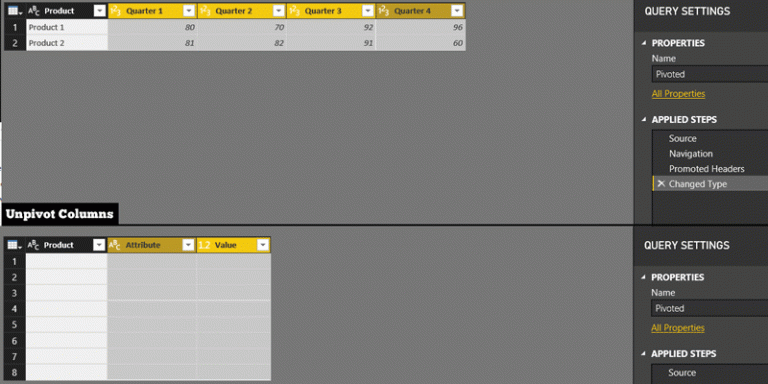MySQL database
Power Query is a powerful tool in the arsenal of every Power BI developer. It allows users to connect to a wide variety of data sources and extract data for analysis and reporting. One of the most popular data sources is the MySQL database. In this article, we will explore how to use Power Query M Language code to connect to a MySQL database from inside Power BI.
Overview of Power Query M Language
Power Query M Language is a functional programming language used in Power Query to transform and manipulate data. It is a language that is easy to learn and use, but also powerful enough to handle complex data transformations. M Language code is used to define queries that extract, transform, and load data. It is a text-based language that is easy to read and write.
Connecting to a MySQL database from inside Power BI
Connecting to a MySQL database from inside Power BI is easy using Power Query M Language. Here’s how to do it:
1. Open Power BI and go to the Home tab.
2. Click on the Get Data button and select MySQL from the list of data sources.
3. In the MySQL database dialog box, enter the server name, database name, and credentials.
4. Click on the Connect button to establish a connection to the MySQL database.
5. In the Navigator dialog box, select the table or tables you want to load into Power BI.
6. Click on the Load button to load the data into Power BI.
Writing M Language code for connecting to a MySQL database
In addition to the GUI-based approach described above, you can also use Power Query M Language code to connect to a MySQL database. This approach is useful if you want to automate the data extraction process or if you want to apply more complex transformations to the data.
Here’s an example of M Language code for connecting to a MySQL database:
let
server = “your_server_name”,
database = “your_database_name”,
user = “your_username”,
password = “your_password”,
source = “jdbc:mysql://” & server & “/” & database,
options = [Driver=”MySQL”, UID=user, PWD=password, SSLMode= “required”],
db = MySQL.Database(source, options),
table = db{[Schema=””,Item=”your_table_name”]}[Data]
in
table
In this code, you first define the server, database, user, and password variables. Then you concatenate these variables to form the connection string. You also specify the driver, username, password, and SSL mode in the options variable. Finally, you use the MySQL.Database function to connect to the database and select the table you want to load.
Conclusion
Power Query M Language code is a powerful tool for connecting to a MySQL database from inside Power BI. It provides a flexible and customizable way to extract and transform data from a wide variety of sources. By using M Language code, you can automate the data extraction process and apply complex transformations to the data. With the knowledge provided in this article, you should be able to connect to a MySQL database from inside Power BI using either the GUI-based approach or M Language code.