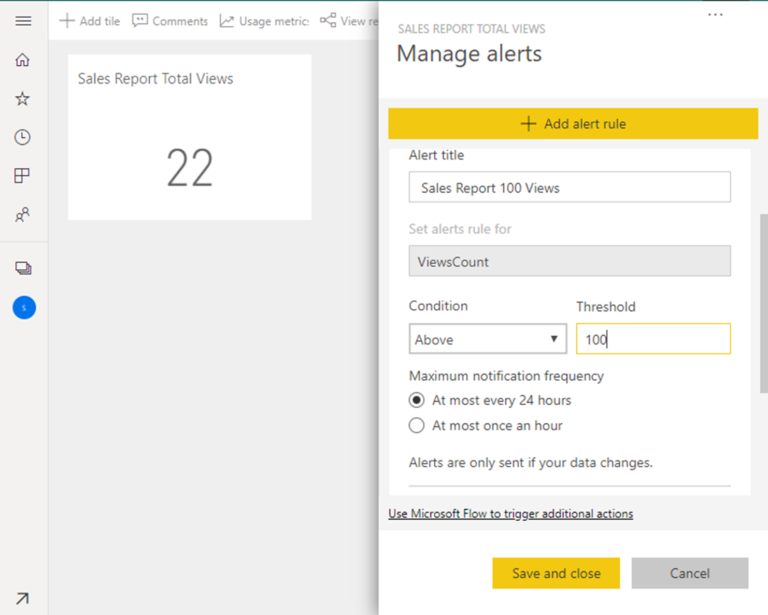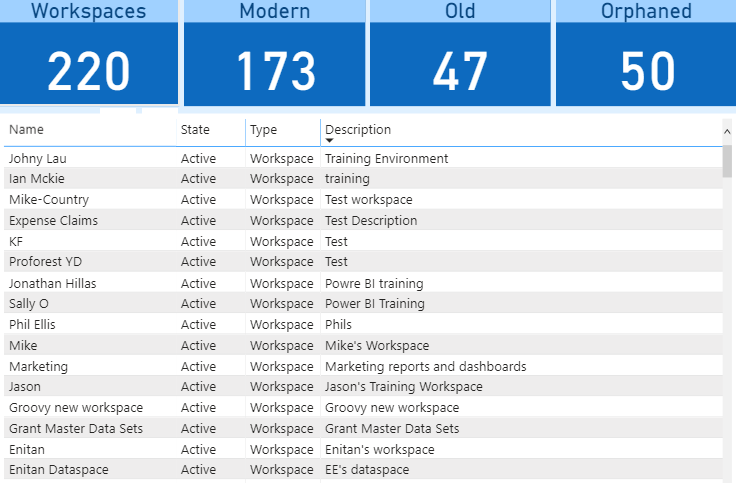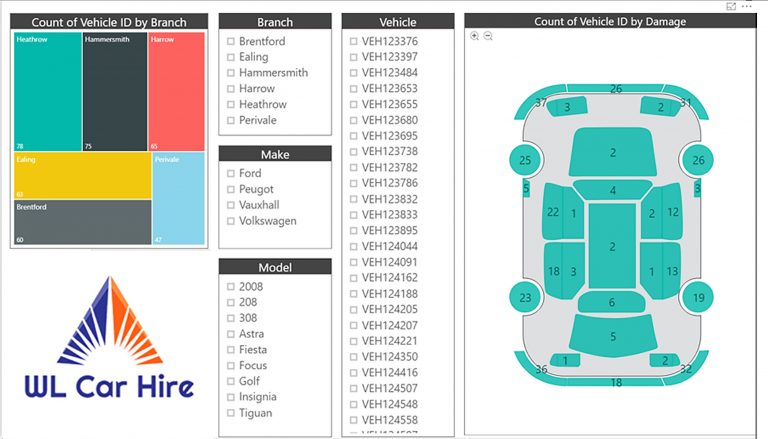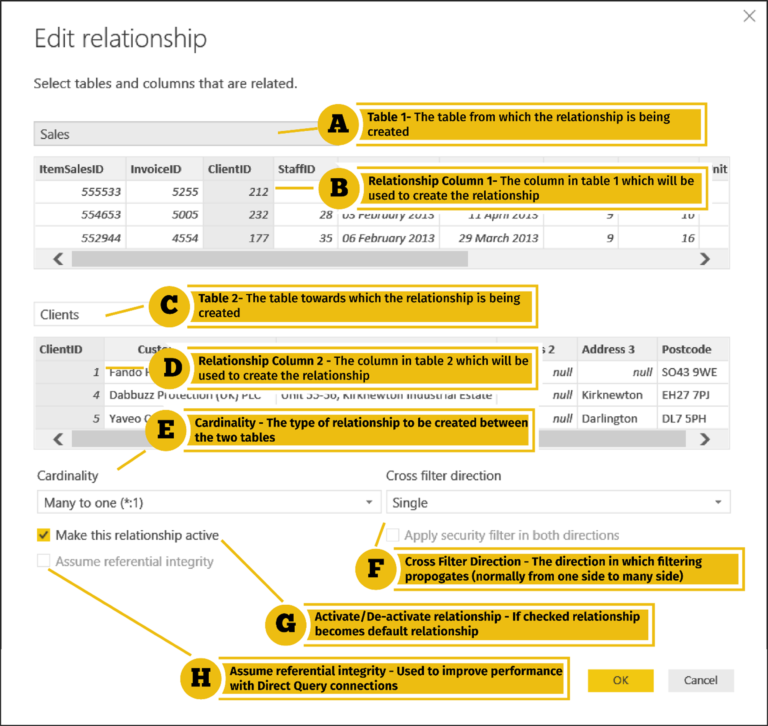G Com Solutions Running Virtual Power BI Training Courses
Given the official guidelines regarding social distancing and the restriction of all but essential travel, G Com Solutions are now converting all of their training courses into live, instructor-led Power BI virtual training courses.
We will strive to ensure that our Power BI virtual courses provide all of the benefits of our classroom training sessions and are just as hands-on and interactive. Our online classes are not simply webinars and will still be in line with our philosophy of learning by doing. We are also always willing to tailor the training to match your specific requirements, include topics from several different courses and add additional material relevant to your business.
Our private classes cater for a maximum of eight delegates and each person is given remote access to a computer in our training centre and provided with lots of opportunities to practice all of the techniques being taught.
The Benefits of Power BI Virtual Training
- The training content is the same as our Power BI classroom training schedule but is tailored to your needs
- The training is delivered by the same trainers and to the same high standards
- Delegates are given access to a training workstation, just as with classroom courses
- Training is fully interactive and includes practical exercises
- You can book staff in different offices or even different countries onto the same course
- Delegates can attend a course either in the office or from home
G Com Solutions’ Live Power BI Online Training Solution
There are two key aspects to our Power BI virtual training solution: collaboration and hands-on practice. Firstly, there is a need for the trainer and delegates to communicate; for the delegates to see the trainer’s presentations and demonstrations and be able to ask questions as needed. And, secondly, the delegates must be given opportunities to practice the techniques and software features being taught while the trainer monitors their progress.
To enable collaboration between the trainer and delegates, we use an online video conferencing service (video is optional for delegates). Some training companies rely solely on this type of service for delivering training. However, we feel that this approach provides the user with a hands-off, passive training experience.
We therefore add a second element by providing each delegate with remote access to one of the computers at our training centre. Each person can run software, manage files and carry out practical exercises, just as if they were sitting right in front of the training PC.
And, because the computers being used by delegates are physically right in front of the trainer in our training centre, our trainers can keep an eye on everyone’s progress and provide instant guidance when anyone gets stuck.
Delegates can join one of our training courses using one of three formats: group training in a conference room, training at your desk or training from home.
Group Training in a Conference Room
If you have two or more delegates who are attending a course, you might consider giving them access to a meeting room for the training. One of the laptops could then be connected to a large screen displaying the trainer’s presentation.
Training at Your Desk
If everyone in an office is involved in the training, and office layout permitting, it may be possible for staff to join the training sessions from their desks. We would recommend a two-monitor setup; this way, the trainer’s presentation can be displayed on one screen and the remote PC on the other. However, if only one monitor is available, the training experience will still be acceptable. (Delegates will simply find themselves using the Alt-Tab Windows shortcut a record number of times!)
Software Requirements
We use two software platforms for our training sessions: Zoom and RemotePC. You will therefore need to create (free) accounts at Zoom.Com and Remotepc.Com.
In order to join the Zoom training meeting, delegates will need to download and install the Zoom app from https://zoom.us/download. Once the app is installed, delegates simply click the join link which will be emailed to them in order to join the meeting.
The second required download is the RemotePC application. This is available for both PCs and Macs.
Hardware Requirements
You can use either a PC or a Mac for the training, laptop or workstation. Although all the computers at our training centre are PCs, you can connect to and control them using either a PC or a Mac.
A dual-monitor setup is recommended; this way, the trainer’s presentation can be displayed on one screen and the remote PC on the other.
To avoid feedback issues, you will also need to use a headset and microphone and mute your PC’s loudspeaker.