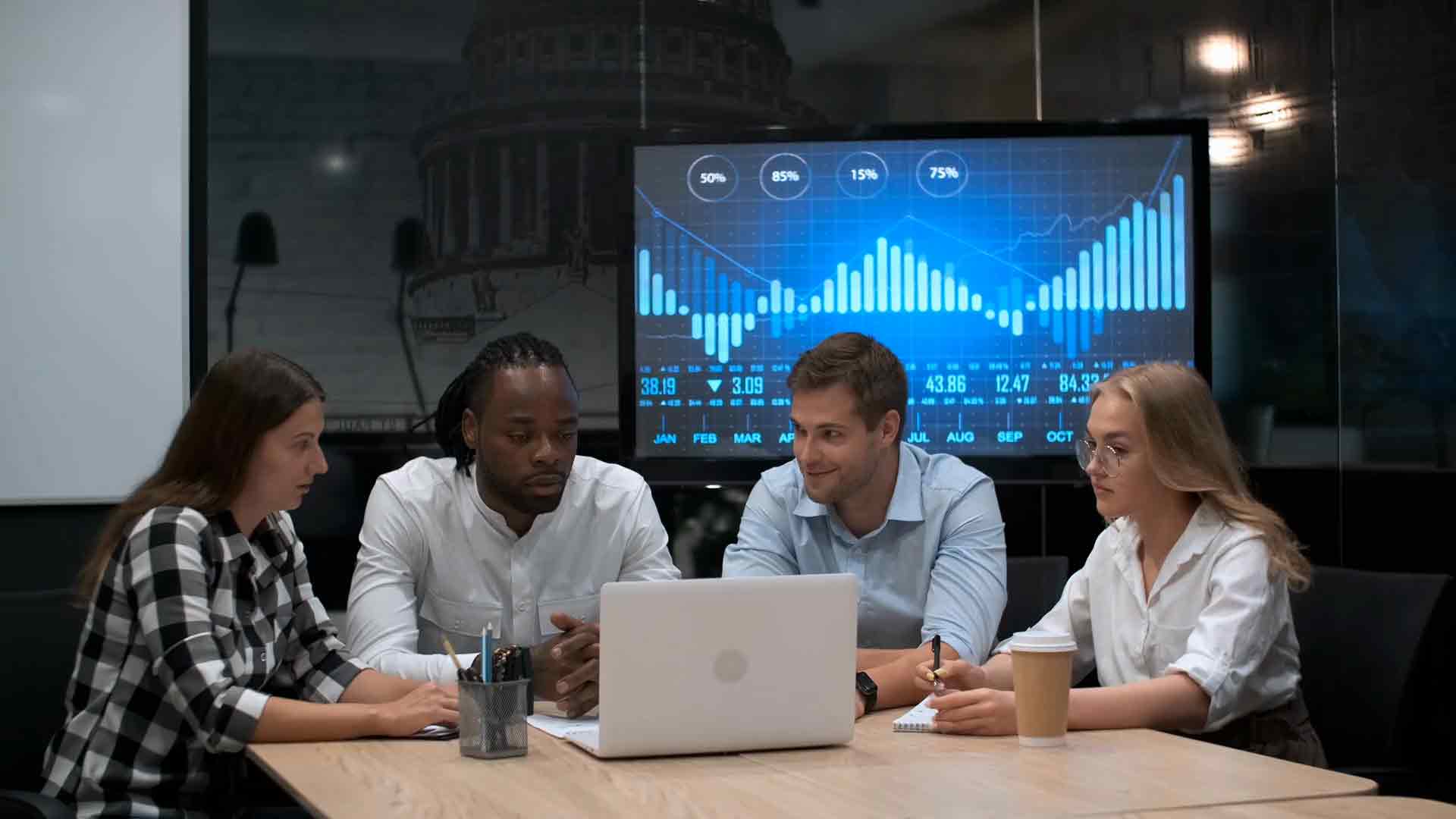Power Query Pro Tips – Boost Productivity by Harnessing the Magic of Renaming Query Steps
Introduction
In the world of data manipulation and analysis, Power Query has emerged as a powerful tool that enables users to transform and shape data with ease. With its intuitive interface and robust functionality, Power Query has become a favorite among data professionals. In this article, we will explore the concept of renaming query steps and how it can significantly boost productivity when working with Power Query.
What is Power Query?
Power Query is a data connectivity and transformation tool that is part of Microsoft Excel and Power BI. It allows users to extract data from various sources, transform it according to their needs, and load it into their desired destination. Power Query eliminates the need for manual data manipulation, saving valuable time and effort. By leveraging Power Query, users can clean, reshape, and combine data from multiple sources effortlessly.
Benefits of Power Query
Before diving into the power of renaming query steps, let’s briefly touch upon the overall benefits of using Power Query:
Time-saving: Power Query automates repetitive data transformation tasks, reducing manual effort and saving time.
Data cleansing: It provides a wide range of data cleaning and manipulation functions, ensuring data accuracy and consistency.
Data integration: Power Query enables the integration of data from various sources, allowing for comprehensive analysis.
Data shaping: Users can easily reshape data using Power Query’s intuitive interface, making it suitable for analysis and reporting.
Repeatability: Queries created in Power Query are easily repeatable, ensuring consistency in data processing.
Renaming Query Steps
When working with Power Query, each transformation action performed on the data is recorded as a query step. Renaming query steps involves assigning meaningful and descriptive names to these steps. It not only makes the query more understandable but also enhances the overall data transformation process. Here are some pro tips for harnessing the magic of renaming query steps effectively:
Tip 1: Use Descriptive Names
Assigning descriptive names to query steps is crucial for maintaining clarity and understanding during the data transformation process. Instead of generic names like “Step 1” or “Filter Rows,” opt for more descriptive names such as “Remove Duplicates” or “Filter Sales Data by Region.” This makes it easier to comprehend the sequence of steps and their purpose.
Tip 2: Group and Arrange Steps
Power Query allows users to group and arrange query steps, making the overall structure more organized. Grouping similar steps together helps create a logical flow, enhancing readability. Additionally, arranging steps in a sequential manner ensures that the transformation process follows a logical order, making it easier to troubleshoot and modify the query if needed.
Tip 3: Utilize Comments
Adding comments to query steps is an excellent way to provide additional context and explanations. When certain steps require further clarification or justification, comments can be used to annotate the purpose, assumptions, or any specific considerations related to the step. Comments act as helpful reminders and make the query more comprehensible to other users.
Tip 4: Remove Unused Steps
During the data transformation process, it’s common to remove or modify certain steps that are no longer needed. Keeping unused steps in the query adds unnecessary complexity and may affect performance. Regularly review the query and remove any redundant or obsolete steps to maintain a clean and efficient workflow.
Tip 5: Create a Backup Query
Creating a backup query is a smart practice to ensure data integrity and provide a safety net for experimentation. By duplicating the original query, you can freely make changes and test different transformations without worrying about losing the original data. If any issues arise during the process, you can always refer back to the backup query and start afresh.
Conclusion
Renaming query steps is a powerful technique that can significantly enhance productivity when working with Power Query. By assigning descriptive names, grouping and arranging steps, utilizing comments, removing unused steps, and creating backup queries, you can streamline your data transformation process and make it more efficient. Embrace these pro tips and unlock the true potential of Power Query to boost your productivity and achieve better insights from your data.
FAQs
Q1: Can I rename query steps in Power Query after I have created them?
Yes, you can rename query steps in Power Query even after you have created them. Simply select the step you want to rename, right-click on it, and choose the “Rename” option. Then, provide the desired name for the step.
Q2: Will renaming query steps affect the underlying data?
No, renaming query steps does not affect the underlying data. It only changes the name of the specific step within the Power Query process. The original data remains intact.
Q3: Can I undo the renaming of query steps in Power Query?
Yes, you can undo the renaming of query steps in Power Query. You can either use the “Undo” option in the toolbar or press Ctrl+Z to revert the changes.
Q4: Are there any limitations to renaming query steps in Power Query?
There are no specific limitations to renaming query steps in Power Query. However, it is recommended to use meaningful and concise names to maintain clarity and avoid confusion.
Q5: Is Power Query available in other Microsoft applications besides Excel and Power BI?
Yes, Power Query is available in other Microsoft applications as well. It is integrated into Microsoft Power Automate, Azure Data Factory, and SQL Server Integration Services (SSIS) as a data transformation tool.