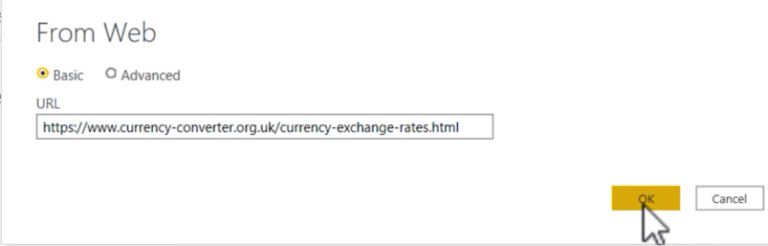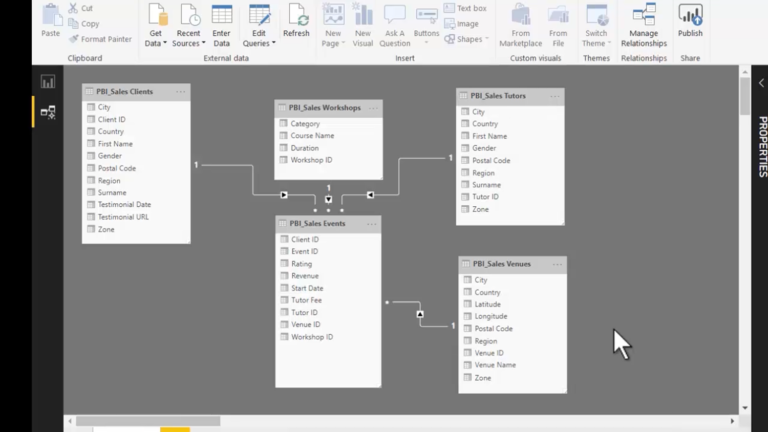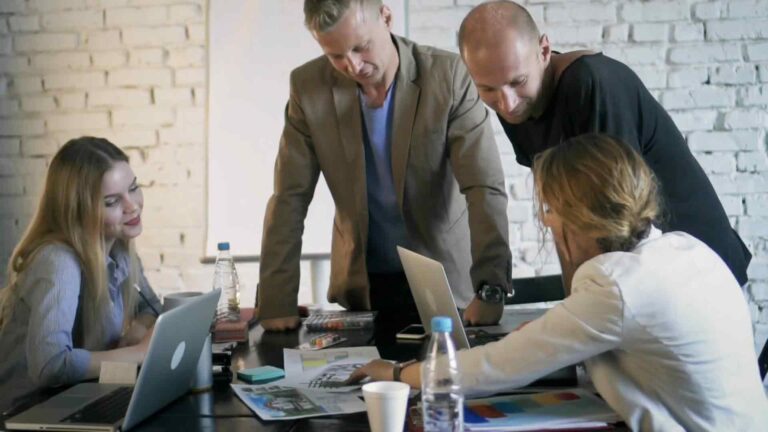From Questions to Insights – Unleashing the Full Potential of Teach Q&A in Power BI
Introduction:
Teach Q&A is a revolutionary feature in Power BI that empowers users to convert their questions into actionable insights effortlessly. With its natural language processing capabilities, Teach Q&A eliminates the need for complex coding or data modeling, making data analysis more accessible to a wider audience. In this article, we will explore the full potential of Teach Q&A in Power BI and discover how it can transform the way we extract insights from data.
Understanding Teach Q&A:
Teach Q&A is a user-friendly interface within Power BI that allows users to interact with their data by asking questions in plain English. By typing or speaking questions, users can instantly receive visualizations and reports that answer their queries. This natural language approach eliminates the barrier between users and data, making data analysis more intuitive and efficient.
Leveraging Teach Q&A for Data Analysis:
To harness the full potential of Teach Q&A, users can follow a simple process. First, they need to navigate to the Q&A box in Power BI and type or speak their question. Teach Q&A then analyzes the data model and generates visualizations based on the query. Users can refine their questions, apply filters, and explore data insights dynamically.
Optimizing Teach Q&A for Better Results:
While Teach Q&A provides impressive results out of the box, there are techniques to enhance its accuracy and relevance. Users can leverage synonyms and related terms to guide Teach Q&A in understanding their queries more effectively. By providing alternative phrasings and synonyms, users can ensure the system captures the intended meaning accurately.
Enhancing Teach Q&A with Advanced Techniques:
For advanced users, Power BI offers the flexibility to customize Teach Q&A behavior using the query language, known as M. This allows users to define data transformations, apply business logic, and create more complex reports. By harnessing the power of M, users can unlock additional possibilities and tailor Teach Q&A to their specific needs.
Challenges and Solutions:
Teach Q&A, like any technology, has its challenges. Sometimes, it may misinterpret queries or struggle with ambiguous questions. However, by providing more context, using appropriate filters, and refining the queries, users can overcome these challenges. Additionally, Microsoft continuously improves Teach Q&A through updates and enhancements, addressing common issues and providing solutions to ensure a smooth user experience.
Best Practices for Teach Q&A Implementation:
Implementing Teach Q&A effectively requires careful consideration and adherence to best practices. Organizations should focus on training and educating users on how to utilize Teach Q&A optimally. This includes providing guidance on formulating effective questions, understanding data relationships, and interpreting visualizations. By investing in user education, organizations can maximize the value derived from Teach Q&A.
Real-world Examples of Teach Q&A Success:
Numerous organizations have embraced Teach Q&A and witnessed remarkable success. From retail to finance, healthcare to manufacturing, Teach Q&A has empowered users across industries to gain valuable insights from their data. For instance, a retail company utilized Teach Q&A to analyze sales trends, identify customer preferences, and optimize inventory management, resulting in significant cost savings and revenue growth.
Future Developments and Trends:
The future of Teach Q&A in Power BI looks promising. Microsoft continues to invest in research and development to enhance natural language processing capabilities, making Teach Q&A more intelligent and intuitive. Integration with AI and machine learning algorithms will further enhance the system’s ability to understand complex queries and provide accurate and actionable insights.
Conclusion:
Teach Q&A in Power BI revolutionizes the way we interact with data. By enabling users to ask questions in natural language, it bridges the gap between data and insights, making data analysis more accessible and empowering users at all levels. With its ease of use, optimization techniques, and ongoing advancements, Teach Q&A unlocks the full potential of data analysis, allowing organizations to make data-driven decisions and drive business success.
FAQ
Can Teach Q&A understand queries in multiple languages?
Teach Q&A primarily supports English language queries. However, Microsoft is actively working on expanding language support to cater to a global audience.
Can Teach Q&A handle large datasets?
Yes, Teach Q&A can handle large datasets. However, performance may vary based on the complexity of the query and the underlying data model.
Can Teach Q&A connect to external data sources?
Teach Q&A can connect to a wide range of data sources, including databases, cloud storage, and online services. By configuring data connections, users can access and analyze data from various sources seamlessly.
Is Teach Q&A available in the Power BI mobile app?
Yes, Teach Q&A is available in the Power BI mobile app, allowing users to ask questions and receive insights on the go.
Can Teach Q&A be used by non-technical users?
Absolutely! Teach Q&A is designed to empower users of all skill levels, including non-technical users. Its natural language interface makes data analysis accessible to anyone with basic understanding and curiosity.
From Questions to Insights – Unleashing the Full Potential of Teach Q&A in Power BI
Introduction:
Teach Q&A is a powerful feature in Power BI that empowers users to transform their questions into valuable insights. By leveraging natural language processing capabilities, Teach Q&A allows users to interact with data using plain language, eliminating the need for complex queries or coding. In this article, we will explore how Teach Q&A in Power BI can unleash the full potential of data analysis and drive informed decision-making.
Understanding Teach Q&A:
Teach Q&A is a user-friendly interface within Power BI that enables users to ask questions about their data in natural language. It leverages sophisticated algorithms to interpret the user’s queries and generates visualizations and reports that provide relevant answers. This intuitive approach makes data analysis more accessible to users, regardless of their technical expertise.
Simplifying Data Analysis:
Teach Q&A simplifies the data analysis process by removing the barriers of technical complexity. Users can ask questions using everyday language, such as “What were the sales figures for last month?” or “Show me the top-selling products by region.” The system intelligently translates these questions into actionable insights, presenting the information in visual formats that are easy to understand and interpret.
Empowering Self-Service Analytics:
Teach Q&A puts the power of data analysis directly into the hands of users, enabling self-service analytics. This means that users can explore data, ask questions, and find insights independently, without relying on data analysts or IT specialists. The intuitive nature of Teach Q&A empowers users to take control of their data and make data-driven decisions with confidence.
Enhancing Visualization and Reporting:
Teach Q&A goes beyond providing answers to questions; it also enables users to create dynamic visualizations and reports. Once a question is asked, users can refine the results, apply filters, and drill down into specific details. They can easily switch between different visualizations, such as charts, graphs, and maps, to gain a comprehensive understanding of their data.
Optimizing Teach Q&A Performance:
To ensure optimal performance and accuracy, users can follow certain best practices when using Teach Q&A. These include structuring questions clearly, providing additional context where necessary, and using appropriate filters to narrow down the results. By following these guidelines, users can enhance the effectiveness of Teach Q&A and obtain more precise insights.
Leveraging Advanced Features:
Teach Q&A offers advanced features that allow users to further refine their analysis. Users can utilize synonyms and related terms to guide the system in understanding their queries better. Additionally, Power BI provides the ability to customize Teach Q&A behavior using the Q&A settings, enabling users to tailor the system to their specific needs and preferences.
Ensuring Data Security and Privacy:
Power BI places a strong emphasis on data security and privacy. Teach Q&A adheres to the same rigorous standards, ensuring that user data remains protected at all times. Organizations can define access controls, encryption protocols, and comply with regulatory requirements to maintain the confidentiality and integrity of their data.
Conclusion:
Teach Q&A in Power BI revolutionizes the way users interact with data. By enabling natural language queries and providing valuable insights in an intuitive manner, Teach Q&A empowers users to unleash the full potential of their data. From simplifying data analysis to enhancing visualization and reporting, Teach Q&A is a valuable tool for informed decision-making. Embrace the power of Teach Q&A and unlock a world of insights within your data.
FAQ
Can Teach Q&A handle large datasets?
Teach Q&A is designed to handle datasets of varying sizes, including large datasets. The performance may vary based on the complexity