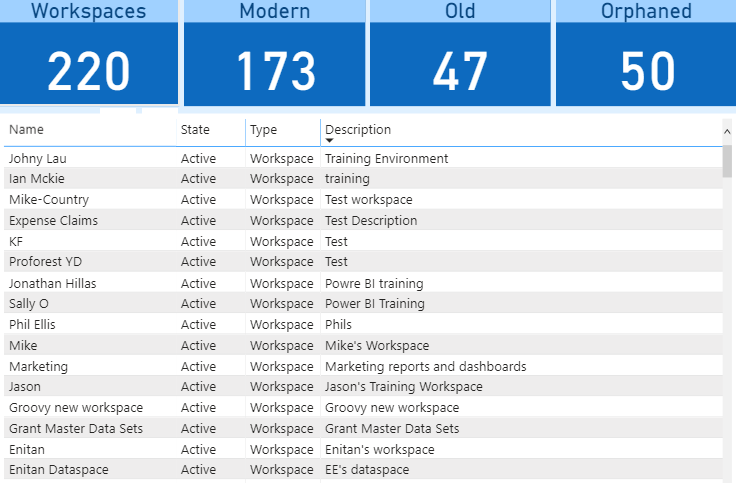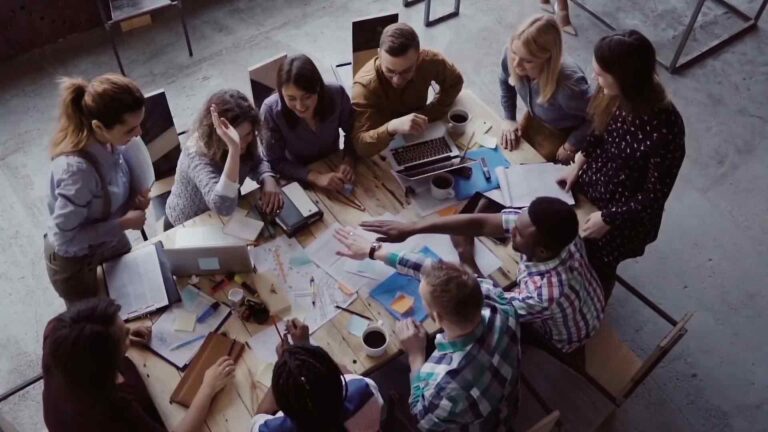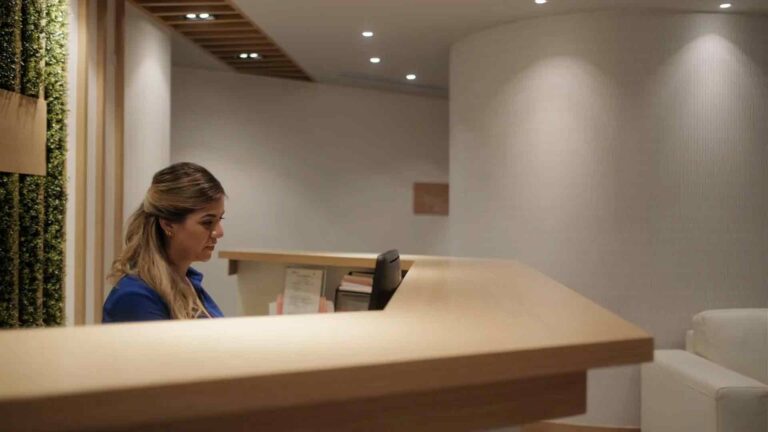The Power of Structure – Create a Game-Changing Measure Table in Power BI
In today’s data-driven world, businesses rely on robust analytics to gain valuable insights and make informed decisions. Microsoft Power BI has emerged as a powerful tool for data visualization and analysis, enabling organizations to transform raw data into meaningful reports and dashboards. One key aspect that can significantly enhance the effectiveness of Power BI is the power of structure, particularly when it comes to creating measure tables.
Introduction
Power BI allows users to connect to various data sources, import data, and create relationships between tables. Measures, also known as calculations or metrics, play a vital role in analyzing data and deriving valuable business metrics. However, managing and organizing measures can become challenging as the number of calculations grows. This is where the concept of measure tables comes into play.
Understanding the Importance of Structure in Power BI
Having a well-structured data model is essential for efficient data analysis. A clear and organized structure allows users to easily navigate through the data, locate specific measures, and create meaningful visualizations. Structure ensures consistency, accuracy, and scalability of the analytics solution.
Benefits of Using Measure Tables
Creating a dedicated measure table in Power BI offers several benefits. Firstly, it provides a centralized location for all the measures, making it easier to manage and maintain. Secondly, it improves reusability, as measures can be referenced from the measure table in multiple visuals and reports. This helps maintain consistency across different reports and dashboards. Additionally, measure tables enhance collaboration among team members, enabling them to work on measures independently and avoid conflicts.
Creating a Measure Table in Power BI
To create a measure table in Power BI, you need to follow a few essential steps. First, define the measures you want to include in the table. These measures can be simple aggregations, such as sum or average, or complex calculations involving multiple data fields. Next, design the table structure by determining the necessary columns and data types. You can also add additional columns for metadata, such as measure descriptions or formulas.
Once the structure is defined, link the measure table to other relevant tables in your data model. This ensures that the measures interact correctly with other data elements and provides a comprehensive view of the data. Power BI’s intuitive interface allows you to establish relationships between tables effortlessly.
Organizing and Grouping Measures
As the number of measures grows, organizing them becomes crucial for easy access and understanding. Power BI offers features to create measure groups, allowing you to categorize related measures together. This grouping improves the discoverability of measures and simplifies the report creation process. Furthermore, you can leverage hierarchies and drill-down capabilities to provide a hierarchical view of measures, enabling users to explore data at different levels of granularity. Utilizing the Power of DAX Functions
Power BI’s formula language, Data Analysis Expressions (DAX), empowers users to perform advanced calculations and manipulate data within measure tables. DAX functions provide a wide range of capabilities to enhance analysis and derive valuable insights.
Aggregation functions, such as SUM, AVERAGE, MIN, and MAX, allow you to calculate metrics based on specific criteria. These functions enable you to perform calculations on subsets of data, filter data based on conditions, and generate aggregated results.
Time intelligence functions are particularly useful when analyzing data over time. Functions like TOTALYTD (Total Year-to-Date), SAMEPERIODLASTYEAR, and DATEADD assist in comparing data across different time periods, identifying trends, and performing year-over-year analysis.
Statistical functions, including MEDIAN, STANDARD DEVIATION, and RANKX, enable you to perform complex statistical calculations on your data. These functions provide valuable insights into the distribution, variability, and ranking of your metrics.
Enhancing Visualization with Measure Tables
The effective use of measure tables can greatly enhance the visualization of data in Power BI. By leveraging the measures defined in the measure table, you can create compelling visuals that effectively communicate insights.
Conditional formatting allows you to highlight specific data points or ranges based on predefined conditions. This feature draws attention to outliers, performance thresholds, or critical values, making it easier to identify patterns or anomalies in the data.
Custom formatting provides flexibility in presenting measures according to your specific requirements. You can define formats such as currency symbols, decimal places, or units of measurement to ensure consistency and clarity across visualizations.
Displaying variance and trends is another powerful capability of measure tables. By comparing current values with previous periods or targets, you can showcase the change and direction of your metrics. Visualizing trends helps identify growth opportunities, areas for improvement, or deviations from expected outcomes.
Improving Performance and Efficiency
As your Power BI solution grows, ensuring optimal performance becomes crucial. Measures can involve complex calculations that may impact report rendering speed. To enhance performance, it’s important to optimize measures by using appropriate DAX techniques.
One approach is to minimize the use of calculated columns and instead rely on measures for dynamic calculations. Calculated columns consume memory and processing power, so using measures whenever possible helps improve efficiency.
Additionally, leveraging DAX functions efficiently can significantly impact performance. Understanding the nuances of functions, such as their context, dependency on other measures, and iterative functions, allows you to write more optimized and faster calculations.
Regularly monitoring and fine-tuning your measure table, including eliminating redundant or unused measures, can further enhance performance and streamline your Power BI solution.
Collaboration and Documentation
Collaboration is vital when working on Power BI projects with multiple team members. Measure tables facilitate collaboration by providing a centralized repository for measures and calculations.
Sharing measure tables ensures consistent metrics across reports and dashboards. By publishing the measure table to a shared workspace or dataset, team members can access and reference measures without duplicating efforts. This fosters collaboration, reduces inconsistencies, and saves valuable time.
Documenting measures and calculations is essential for knowledge sharing and future maintenance. Adding descriptions, annotations, or links to external documentation within the measure table helps users understand the purpose, logic, and dependencies of each measure. This documentation ensures continuity and supports ongoing development and refinement of the analytics solution.
Conclusion
The power of structure in Power BI cannot be overstated. By creating a game-changing measure table, you can optimize your data analysis, enhance visualization, improve performance, and foster collaboration. The measure table serves as a central hub for measures, allowing for easy management, organization, and reusability. Leveraging DAX functions and visualization techniques, you can unlock the full potential of your data and derive meaningful insights to drive informed decision-making FAQs
Q: Can I create multiple measure tables in Power BI?
A: Yes, you can create multiple measure tables in Power BI to organize and manage measures based on different criteria or business areas.
Q: How can I link a measure table to other tables in Power BI?
A: To link a measure table to other tables, you can establish relationships using common fields or keys. Power BI’s intuitive interface allows you to define these relationships easily.
Q: Can I customize the formatting of measures in Power BI visuals?
A: Yes, Power BI provides options for custom formatting, allowing you to control the appearance of measures, such as decimal places, number formatting, and units of measurement.
Q: What are some best practices for optimizing measures in Power BI?
A: Optimizing measures involves minimizing the use of calculated columns, leveraging measures instead, and understanding DAX functions’ performance implications. Regular monitoring and fine-tuning can further improve performance.
Q: How can I share measure tables with other team members in Power BI?
A: You can share measure tables by publishing them to a shared workspace or dataset. This ensures consistency and allows team members to access and reference measures in their reports and dashboards.
Unlock the full potential of Power BI by harnessing the power of structure and creating a game-changing measure table. Organize, manage, and optimize your measures for effective data analysis, enhanced visualization, and improved decision-making. Take control of your data and drive meaningful insights to propel your business forward.
Start creating impactful measure tables in Power BI today and revolutionize your analytics journey!
Get ready to supercharge your Power BI experience by accessing our comprehensive guide on creating a game-changing measure table. Follow the link above to gain exclusive access and discover the secrets to optimizing your data analysis, enhancing visualization, and improving decision-making.
In this guide, we delve deeper into the importance of structure in Power BI and explain why measure tables are a game-changer. We explore the benefits of using measure tables and provide step-by-step instructions on how to create one from scratch. You’ll learn how to define measures, design the table structure, and establish relationships with other tables for seamless integration.
But it doesn’t stop there. We go beyond the basics and show you how to organize and group measures effectively. With measure groups, hierarchies, and drill-down capabilities, you’ll have the power to explore your data at different levels and uncover valuable insights.
To truly unlock the potential of your measure table, we guide you through the world of DAX functions. From essential aggregation functions to advanced time intelligence and statistical functions, you’ll discover the tools you need to perform complex calculations and derive meaningful metrics.
Visualizing your data is key to effective communication, and our guide will teach you how to enhance visualization with measure tables. Learn how to apply conditional formatting to highlight important data points, customize formatting to meet your specific needs, and display variances and trends to showcase the story behind your metrics.
Efficiency and performance are critical in any analytics solution, and we provide valuable tips for improving both. Optimize your measures, minimize calculated columns, and harness the power of DAX functions to ensure your Power BI solution runs smoothly and delivers results quickly.
Collaboration is made easy with measure tables. We show you how to share your measure table with team members, fostering collaboration, consistency, and saving time. Additionally, we emphasize the importance of documenting your measures and calculations, ensuring knowledge transfer and maintaining the integrity of your analytics solution.
In conclusion, creating a game-changing measure table in Power BI is the key to unlocking the full potential of your data. Our guide provides you with the knowledge and tools to harness the power of structure, optimize your analysis, and drive informed decision-making. Don’t miss out on this opportunity to revolutionize your Power BI experience.
Note: This article is intended for informational purposes only and does not constitute professional advice.