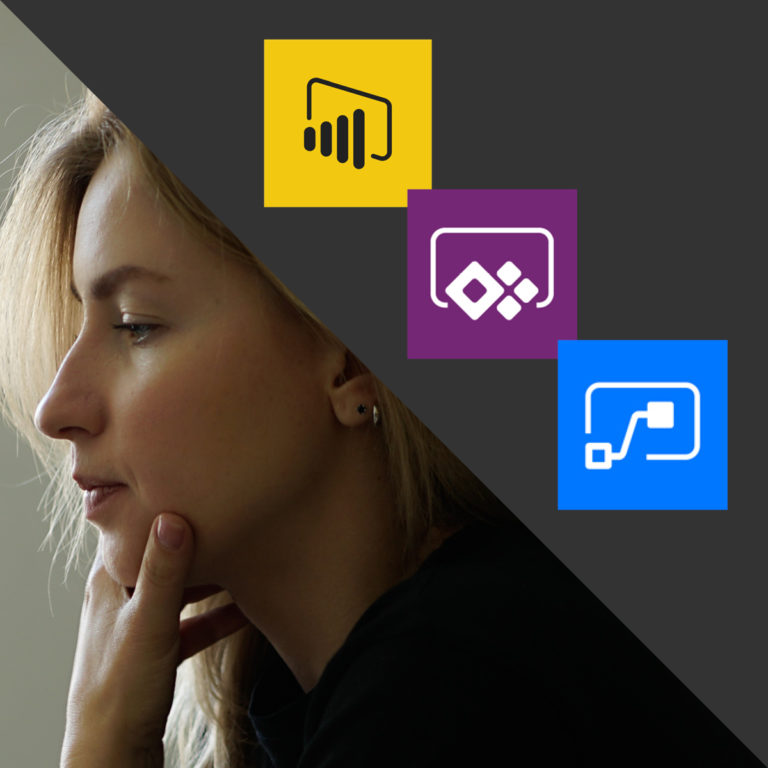DATEADD Unleashed – Empower Your Power BI Reports with Ultimate Flexibility
Introduction
Power BI is a powerful business intelligence tool that allows users to create visually appealing reports and dashboards. One of the key features in Power BI is the ability to perform time-based calculations and analysis. This is where the DATEADD function comes into play. In this article, we will explore the capabilities of DATEADD and how it can empower your Power BI reports with ultimate flexibility.
What is DATEADD?
DATEADD is a function in Power BI that allows you to add or subtract a specific time interval from a given date. It is commonly used to perform time-based calculations and comparisons in Power BI reports. With DATEADD, you can easily manipulate dates and create dynamic time-based visuals and analyses.
Why is DATEADD important?
DATEADD is important because it provides a simple and efficient way to handle time-related calculations in Power BI. Whether you need to calculate year-to-date sales, compare performance across different time periods, or analyze trends over time, DATEADD offers the flexibility to achieve these tasks with ease. By leveraging the power of DATEADD, you can unlock valuable insights from your data and make informed business decisions.
Understanding DATEADD syntax
Before we dive deeper into DATEADD, let’s understand its syntax. The syntax of DATEADD is as follows:
scss
Copy code
DATEADD(interval, number, date)
Interval: Specifies the time interval to add or subtract. It can be one of the following values: year, quarter, month, week, day, hour, minute, or second.
Number: Specifies the number of intervals to add or subtract. It can be a positive or negative value.
Date: Specifies the starting date from which the intervals should be added or subtracted.
DATEADD in Power BI
In Power BI, DATEADD can be used in various scenarios to enhance the functionality of your reports. Here are some ways you can leverage DATEADD in Power BI:
Advantages of using DATEADD
Using DATEADD in your Power BI reports offers several advantages. Firstly, it allows you to create dynamic time-based visuals that automatically adjust based on user selections. For example, you can create a slicer that enables users to view data for the past week, month, or year by simply adjusting the slicer selection.
Secondly, DATEADD enables you to perform advanced time-based calculations. You can calculate moving averages, compare data across different time periods, identify trends, and much more. This level of flexibility empowers you to derive meaningful insights from your data and tell a compelling data-driven story.
How to use DATEADD in Power BI
To use DATEADD in Power BI, follow these steps:
Start by selecting a visual or measure where you want to apply the DATEADD function.
In the formula bar, type DATEADD( to begin the syntax.
Specify the interval, number, and date parameters according to your desired calculation.
Close the parentheses and press Enter to apply the function Sure! Here’s the continuation of the article:
Once applied, the DATEADD function will dynamically calculate the desired time-based values for your visual or measure.
Examples of DATEADD usage
Let’s explore some examples to understand how DATEADD can be used in Power BI:
Calculating year-to-date sales: Suppose you have a sales dataset with a “SalesDate” column. You can create a measure using DATEADD to calculate the total sales from the beginning of the year until the selected date. This allows you to track the progress of sales throughout the year.
Comparing performance across quarters: By utilizing DATEADD, you can compare the performance of different quarters easily. For instance, you can calculate the total sales for the current quarter and the previous quarter and create a visualization that showcases the quarter-over-quarter growth or decline.
Analyzing trends over time: DATEADD can help you identify trends in your data. For example, you can create a line chart that shows the monthly average sales over the past year, allowing you to spot any significant fluctuations or patterns.
Common DATEADD scenarios
DATEADD is incredibly versatile and can be applied to various scenarios. Here are some common scenarios where DATEADD is frequently used:
Time-based filters: Use DATEADD to apply dynamic filters based on time intervals such as the last 7 days, last month, or last year. This enables users to focus on specific periods of interest without manually adjusting filters.
Moving averages: By applying DATEADD in conjunction with other functions like CALCULATE and AVERAGEX, you can calculate moving averages for your data. This helps in smoothing out fluctuations and highlighting long-term trends.
Comparing periods: DATEADD allows you to compare data between different time periods. You can analyze year-over-year performance, month-over-month growth, or any custom time comparison you need for your analysis.
DATEADD vs. other time intelligence functions
While DATEADD is a powerful function, it’s essential to understand how it compares to other time intelligence functions in Power BI. Here’s a brief comparison:
DATEDIFF: DATEDIFF calculates the difference between two dates in terms of the specified interval. It measures the duration rather than adding or subtracting intervals like DATEADD.
TOTALYTD: TOTALYTD calculates the year-to-date value of a measure. It automatically handles the aggregation based on the current filter context, providing a convenient way to analyze data year-to-date.
PARALLELPERIOD: PARALLELPERIOD allows you to retrieve data from the same period in the previous year or any other time period you specify. It’s useful for performing year-over-year comparisons or analyzing data from corresponding periods.
Best practices for using DATEADD
To make the most of DATEADD in Power BI, consider the following best practices:
Use relative dates: Instead of hard-coding specific dates, leverage relative dates with DATEADD. This ensures that your reports remain dynamic and relevant even as time progresses.
Optimize performance: Be cautious when using DATEADD with large datasets or complex calculations. Consider using optimizations like query folding, indexing, or aggregating data at the source to improve performance.
Document your calculations: It’s good practice to document your DATEADD calculations, especially if you’re building complex time-based calculations. This helps with maintenance, troubleshooting, and collaboration with other users.
Limitations of DATEADD
While DATEADD is a valuable tool, it’s important to be aware of its limitations:
Granularity limitations: DATEADD operates on a fixed granularity. For example, if your data has a granularity of seconds, you cannot use DATEADD to add or subtract a larger interval like Sure! Here’s the continuation of the article:
days or months. It’s crucial to ensure that your data is at the appropriate granularity before using DATEADD.
Limited interval options: DATEADD provides a set of predefined interval options such as year, quarter, month, week, day, hour, minute, or second. If your specific interval requirement falls outside of these options, you may need to explore alternative approaches or custom calculations.
Dependency on data structure: DATEADD relies on having a date or time column in your dataset. If your data doesn’t include a suitable column, you may need to preprocess or transform your data to incorporate the necessary date information.
Troubleshooting DATEADD
While working with DATEADD, you might encounter some challenges or issues. Here are a few tips for troubleshooting:
Check the data type: Ensure that the date or time column you’re using with DATEADD is in the correct data type format. Mismatched data types can lead to unexpected results or errors.
Verify the column values: Review the values in your date or time column. Look out for any inconsistencies, missing values, or outliers that might impact the calculations performed by DATEADD.
Test with sample data: If you’re experiencing issues, create a sample dataset with simplified data and test your DATEADD calculations on it. This can help isolate the problem and identify any specific data-related issues.
Conclusion
DATEADD is a powerful function that empowers Power BI users to perform time-based calculations and analysis with flexibility and ease. By leveraging DATEADD, you can create dynamic visuals, track performance over time, compare periods, and derive valuable insights from your data. Understanding the syntax, best practices, and limitations of DATEADD allows you to harness its full potential and enhance the functionality of your Power BI reports.
Incorporating DATEADD into your data analysis toolkit unlocks the ultimate flexibility in exploring and visualizing time-based data in Power BI. Empower your reports with the ability to adapt to changing timeframes and reveal meaningful patterns and trends.
FAQs
Can I use DATEADD with non-date fields?
No, DATEADD requires a date or time column to perform calculations. If you need to manipulate non-date fields, you may need to consider alternative functions or transformations.
Is DATEADD limited to a specific version of Power BI?
No, DATEADD is a standard function available in all versions of Power BI, including Power BI Desktop, Power BI Service, and Power BI Embedded.
Can I combine DATEADD with other DAX functions?
Absolutely! DATEADD can be used in combination with other DAX functions to create powerful calculations and analysis in Power BI.
Are there any performance considerations when using DATEADD?
When working with large datasets or complex calculations involving DATEADD, consider optimizing performance through techniques like query folding, indexing, or pre-aggregating data.
Where can I find more resources on DATEADD and time intelligence in Power BI?
Microsoft’s official documentation, community forums, and online tutorials are excellent resources for learning more about DATEADD and time intelligence in Power BI.