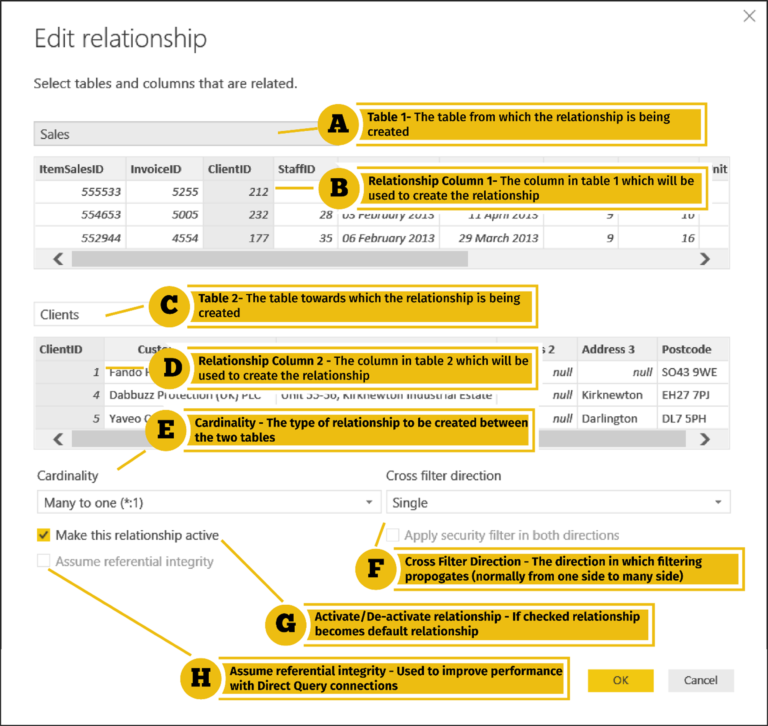Efficient Data Entry in Power BI – Unlocking the Secrets to Faster, Smoother Analysis
Introduction
In the modern business landscape, data has become a vital asset for decision-making and gaining valuable insights. Power BI, a popular business intelligence tool developed by Microsoft, empowers organizations to visualize and analyze their data effectively. However, efficient data entry is crucial for harnessing the full potential of Power BI and ensuring faster, smoother analysis. This article explores the importance of efficient data entry in Power BI, provides techniques for enhancing data entry processes, offers best practices for smooth analysis, and addresses common data entry challenges.
Importance of Efficient Data Entry in Power BI
Efficient data entry lays the foundation for accurate and reliable analysis in Power BI. By ensuring clean and well-structured data, organizations can gain meaningful insights and make informed decisions. Timely data entry not only saves time but also enables real-time reporting, enabling businesses to respond swiftly to changing trends and market demands. Additionally, efficient data entry improves data quality, minimizing the risk of errors that could skew analytical outcomes.
Understanding Power BI Data Entry
Data entry in Power BI involves importing, transforming, and loading data from various sources into the Power BI environment. Power BI supports a wide range of data sources, including databases, spreadsheets, cloud services, and APIs. Understanding the data sources and their compatibility with Power BI is essential for seamless data integration.
Common Challenges in Data Entry
When performing data entry in Power BI, several challenges may arise. Some common challenges include inconsistent data formats, missing values, duplicate entries, and data entry errors. These challenges can hinder the accuracy and reliability of analysis. Overcoming these obstacles requires effective techniques and best practices.
Techniques for Efficient Data Entry
4.1. Structuring Data for Power BI
Before entering data into Power BI, it is crucial to structure it appropriately. This involves organizing data into tables, defining relationships between tables, and assigning appropriate data types to columns. Properly structured data allows Power BI to optimize query performance and facilitates efficient analysis. 4.1. Structuring Data for Power BI
Before entering data into Power BI, it is crucial to structure it appropriately. This involves organizing data into tables, defining relationships between tables, and assigning appropriate data types to columns. Properly structured data allows Power BI to optimize query performance and facilitates efficient analysis.
4.2. Utilizing Data Models and Relationships
In Power BI, creating robust data models and establishing relationships between tables is essential for accurate analysis. By defining relationships based on common fields, such as customer ID or product code, Power BI can seamlessly merge data from different tables. This enables users to explore data across multiple dimensions and generate comprehensive insights.
4.3. Implementing Data Validation and Error Handling
Data validation is a critical step in the data entry process. Power BI provides various validation options, such as setting data type restrictions, defining data range limits, and applying conditional formatting to highlight data discrepancies. Implementing data validation rules helps maintain data integrity and minimizes errors during analysis.
4.4. Automating Data Entry with Power Query
Power Query is a powerful tool within Power BI that allows users to automate data entry tasks. With Power Query, you can connect to multiple data sources, perform data transformations, and load data into Power BI. By automating data entry processes, you can save time, reduce manual errors, and ensure consistent data updates.
Best Practices for Smooth Analysis
5.1. Data Cleaning and Transformation
Before diving into analysis, it is crucial to clean and transform the data. Power BI offers various data cleaning capabilities, such as removing duplicates, handling missing values, and transforming data formats. By ensuring data cleanliness and consistency, you can enhance the accuracy and reliability of your analysis.
5.2. Creating Meaningful Visualizations
Visualizations play a vital role in conveying insights effectively. Power BI provides a wide range of visualization options, including charts, graphs, maps, and tables. When creating visualizations, consider the target audience and the story you want to tell with the data. Use appropriate visual elements, such as colors, labels, and tooltips, to make the analysis more engaging and understandable.
5.3. Utilizing Power BI Features and Functions
Power BI offers a plethora of features and functions that can enhance your analysis. Explore capabilities like calculated columns, measures, and advanced analytics tools to derive more valuable insights from your data. Take advantage of Power BI’s rich ecosystem of connectors, custom visuals, and DAX (Data Analysis Expressions) functions to unlock the full potential of your data.
5.4. Collaborating and Sharing Data
Power BI facilitates collaboration and data sharing among team members. Utilize features like workspace collaboration, sharing dashboards, and embedding reports to foster teamwork and ensure that insights reach the right stakeholders. By enabling seamless data collaboration, you can enhance decision-making processes and drive organizational success.
Overcoming Common Data Entry Challenges
6.1. Dealing with Large Datasets
Handling large datasets can be a challenge in Power BI. To optimize performance, consider implementing data compression techniques, filtering unnecessary data, and leveraging query folding capabilities. Additionally, use incremental refresh and data partitioning strategies to efficiently manage and update large datasets.
6.2. Addressing Data Quality Issues
Data quality issues, such as missing values, inconsistent formats, and inaccuracies, can impact the reliability of analysis. To address these issues, establish data quality standards, perform regular data audits, and implement data cleansing processes. Utilize Power BI’s data profiling and data lineage features to identify and rectify data quality issues effectively.
Conclusion
Efficient data entry is the key to unlocking the secrets of faster, smoother analysis in Power BI. By structuring data, utilizing data models and relationships, implementing data validation, and automating data entry with Power Query, organizations can streamline their data entry processes and ensure accurate and reliable analysis. Best practices such as data cleaning and transformation, creating meaningful visualizations, utilizing Power BI features and functions, and collaborating and sharing data further enhance the analysis experience.
Dealing with common data entry challenges is crucial for optimizing Power BI usage. When working with large datasets, implementing strategies like data compression, filtering, and incremental refresh helps improve performance and efficiency. Addressing data quality issues through data audits, cleansing processes, and utilizing Power BI’s data profiling features ensures the accuracy and integrity of the analysis.
In conclusion, efficient data entry in Power BI is paramount for unlocking the secrets to faster, smoother analysis. By employing techniques like structuring data, establishing relationships, automating entry with Power Query, and following best practices, organizations can harness the full potential of Power BI. Overcoming common challenges and ensuring data quality further strengthens the analytical capabilities of Power BI. Embracing these strategies empowers businesses to make informed decisions, gain valuable insights, and drive success.
FAQs
1. How can I improve the speed of data entry in Power BI?
To enhance the speed of data entry in Power BI, consider automating the process using Power Query. This powerful tool allows you to connect to various data sources, perform transformations, and load data efficiently. Additionally, structuring your data appropriately and utilizing data models can optimize query performance.
2. Is it possible to automate data entry tasks in Power BI?
Yes, Power BI provides Power Query, a robust tool for automating data entry tasks. With Power Query, you can connect to multiple data sources, perform transformations, and establish data refresh schedules. By automating these processes, you can save time and ensure consistent data updates.
3. What are the key considerations for ensuring accurate data entry?
To ensure accurate data entry in Power BI, consider implementing data validation rules, performing regular data audits, and addressing data quality issues. Define relationships between tables, establish data quality standards, and utilize Power BI’s data profiling features to maintain the integrity of your data.
4. How can Power BI help in analyzing large datasets efficiently?
Power BI offers various features and techniques to analyze large datasets efficiently. Implementing data compression, filtering unnecessary data, and utilizing query folding capabilities optimize performance. Additionally, leveraging features like incremental refresh and data partitioning helps manage and update large datasets effectively.
5. What are some tips for collaborating and sharing data effectively in Power BI?
To collaborate and share data effectively in Power BI, leverage features like workspace collaboration, sharing dashboards, and embedding reports. Assign appropriate access rights to team members, use the commenting and annotation features, and explore data sharing options within Power BI. This ensures seamless collaboration and facilitates informed decision-making.